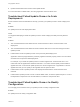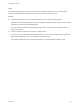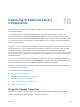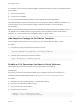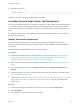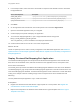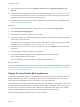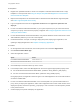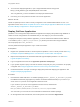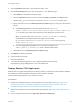6.2
Table Of Contents
- Using Application Services
- Contents
- Using Application Services
- Updated Information
- Introducing Application Services
- Install and Configure Application Services
- Installing Application Services
- Preparing to Install Application Services
- Start the Application Services Appliance
- Troubleshooting Problems Connecting to the Application Services Web Interface
- Unlock Your darwin_user Account
- Restart Application Services
- Configure Application Services to Use a Proxy for External URLs
- Register Application Services to vRealize Automation
- Upgrading Application Services
- Setting Up Users and Groups
- Using Tenants and Business Groups in Application Services
- Import Predefined Content to a Tenant
- Using the Application Services Web Interface
- Setting Up Application Provisioning for the Application Services Environment
- Virtual Machine Requirements for Creating vRealize Automation Custom Templates
- Creating Virtual Machine Templates in vRealize Automation
- Updating Existing Virtual Machine Templates in vRealize Automation
- Register the vRealize Automation Cloud Provider and Template
- Create a vRealize Automation Deployment Environment
- Setting Up Application Provisioning for the vCloud Director Environment
- Virtual Machine Requirements for Creating vCloud Director Custom Templates
- Creating Windows Virtual Machine Templates in vCloud Director
- Create Linux Virtual Machine Templates in vCloud Director
- Verify Cloud Template Configuration from the vCloud Director Catalog
- Updating Existing Virtual Machine Templates in vCloud Director
- Exporting Virtual Machine Templates with OVF Format
- Register the vCloud Director Cloud Provider and Template
- Create a vCloud Director Deployment Environment
- Setting Up Application Provisioning for the Amazon EC2 Environment
- Developing Application Services Components
- Managing the Application Services Library
- Creating Applications
- Working with Artifacts
- Deploying Applications
- Setting Up and Configuring a Deployment Profile
- Deploying with Deployment Profiles
- Publishing Deployment Profiles to the vCloud Automation Center Service Catalog
- Request a vRealize Automation Service Catalog Item
- Using the Deployment Summary Page
- Using the Composite Deployment Summary Page
- Understanding the Deployment and Update Process
- Understanding Deployment Failures
- Updating Application Deployments
- Initiate an Update Process to Scale Out Deployments
- Initiate an Update Process to Scale In Deployments
- Initiate an Update Process to Modify Configurations
- Use an Existing Update Profile
- Promote an Update Profile
- Rollback an Update Process
- Understanding Run Custom Task Update
- Troubleshoot Failed Update Process to Scale Deployments
- Troubleshoot Failed Update Process to Modify Configuration
- Deploying Predefined Library Components
- Managing Deployments
- View Deployment Task and Blueprint Details for an Application
- View Deployed VM Details and Execution Plan of an Application
- Start a Policy Scan
- Tear Down an Application from the Cloud
- Scale In Deployments from vCloud Automation Center
- Scale Out Deployments from vCloud Automation Center
- Tear Down an Application from vCloud Automation Center
- Delete an Application Deployment from Application Services
- Cancel a Deployment or an Update Process
- View Policy Compliance Summary
- Using the Application Services CLI
- Using the CLI Import and Export Functions
n
Update and Schedule a Run Custom Task Update Profile
For more information on REST APIs, see Using Application Services REST APIs.
Troubleshoot Failed Update Process to Scale
Deployments
Known solutions and recommendations can help you when your update process to scale a deployment
fails.
Problem
An update process to scale deployments fails.
Cause
You might be attempting to initiate an update process to scale a deployment that previously failed to
scale.
Solution
1 The cloud administrator must delete the new virtual machines for all the clustered nodes of the
deployment.
2 The cloud administrator must delete the virtual machines that were not removed during the scale in
update process.
3 Initiate another scale out update process on the previously failed deployment.
Application Services prepopulates the previously applied successful property values. The new values
are taken from the previous failed deployment.
For example, if you initiate an update process to scale an AppServer1 clustered node from 1 to 2
nodes and scale an AppServer2 clustered node from 1 to 3 nodes and the update process failed for
AppServer2 node. In the second update process, the value for AppServer1 is populated to 2 and for
AppServer2 node you can specify a value greater than the previous value.
4 Initiate another scale in update process if the deployment failed and the virtual machines were
removed.
5 Initiate another update process to scale out all the failed nodes, so that the update scripts run on all of
the dependent components such as load balancer, to make the components valid.
Troubleshoot Failed Update Process to Modify
Configuration
You can apply some solutions when your update process to modify configuration fails.
Problem
An update process to modify configuration fails.
Using Application Services
VMware, Inc. 211