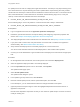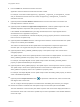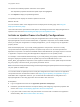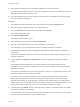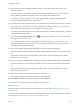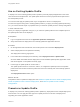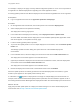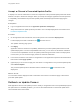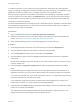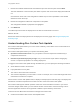6.2
Table Of Contents
- Using Application Services
- Contents
- Using Application Services
- Updated Information
- Introducing Application Services
- Install and Configure Application Services
- Installing Application Services
- Preparing to Install Application Services
- Start the Application Services Appliance
- Troubleshooting Problems Connecting to the Application Services Web Interface
- Unlock Your darwin_user Account
- Restart Application Services
- Configure Application Services to Use a Proxy for External URLs
- Register Application Services to vRealize Automation
- Upgrading Application Services
- Setting Up Users and Groups
- Using Tenants and Business Groups in Application Services
- Import Predefined Content to a Tenant
- Using the Application Services Web Interface
- Setting Up Application Provisioning for the Application Services Environment
- Virtual Machine Requirements for Creating vRealize Automation Custom Templates
- Creating Virtual Machine Templates in vRealize Automation
- Updating Existing Virtual Machine Templates in vRealize Automation
- Register the vRealize Automation Cloud Provider and Template
- Create a vRealize Automation Deployment Environment
- Setting Up Application Provisioning for the vCloud Director Environment
- Virtual Machine Requirements for Creating vCloud Director Custom Templates
- Creating Windows Virtual Machine Templates in vCloud Director
- Create Linux Virtual Machine Templates in vCloud Director
- Verify Cloud Template Configuration from the vCloud Director Catalog
- Updating Existing Virtual Machine Templates in vCloud Director
- Exporting Virtual Machine Templates with OVF Format
- Register the vCloud Director Cloud Provider and Template
- Create a vCloud Director Deployment Environment
- Setting Up Application Provisioning for the Amazon EC2 Environment
- Developing Application Services Components
- Managing the Application Services Library
- Creating Applications
- Working with Artifacts
- Deploying Applications
- Setting Up and Configuring a Deployment Profile
- Deploying with Deployment Profiles
- Publishing Deployment Profiles to the vCloud Automation Center Service Catalog
- Request a vRealize Automation Service Catalog Item
- Using the Deployment Summary Page
- Using the Composite Deployment Summary Page
- Understanding the Deployment and Update Process
- Understanding Deployment Failures
- Updating Application Deployments
- Initiate an Update Process to Scale Out Deployments
- Initiate an Update Process to Scale In Deployments
- Initiate an Update Process to Modify Configurations
- Use an Existing Update Profile
- Promote an Update Profile
- Rollback an Update Process
- Understanding Run Custom Task Update
- Troubleshoot Failed Update Process to Scale Deployments
- Troubleshoot Failed Update Process to Modify Configuration
- Deploying Predefined Library Components
- Managing Deployments
- View Deployment Task and Blueprint Details for an Application
- View Deployed VM Details and Execution Plan of an Application
- Start a Policy Scan
- Tear Down an Application from the Cloud
- Scale In Deployments from vCloud Automation Center
- Scale Out Deployments from vCloud Automation Center
- Tear Down an Application from vCloud Automation Center
- Delete an Application Deployment from Application Services
- Cancel a Deployment or an Update Process
- View Policy Compliance Summary
- Using the Application Services CLI
- Using the CLI Import and Export Functions
Accept or Discard a Promoted Update Profile
A deployer can click the notification to review the components of the promoted update profile and decide
whether to accept or discard the changes. When you accept the changes, Application Services performs
a compatibility check between the promoted update profile and the deployment before applying the
changes.
Prerequisites
n
Log in to Application Services as an application publisher and deployer.
n
Verify that at least one update profile is promoted to one or multiple deployment environments. See
Promote an Update Profile.
Procedure
1 On the Application Services title bar, click the drop-down menu and select Deployments.
2
Locate a deployment with a notification icon ( ) and click the icon.
The updates summary page opens.
3 Click Apply.
Application Services checks the compatibility between the promoted update profile and the current
updated deployment. If severe incompatibilities are found, you can cancel or discard the notification.
If non-severe incompatibilities such as an update profile existing with same name in the deployment
is found, then you can continue to apply, discard or cancel the notification.
4 In the wizard, review the new values or configurations in the Application Properties tab and Execution
Plan tab and select Apply Update.
5 (Optional) If you do not want to apply the new values or configurations in the promoted update profile,
select Discard Update.
The promoted update profile is discarded and the notification icon (
) is removed from the
deployment.
What to do next
You can select another deployment with a notification and continue to review and apply or discard the
promoted update profile.
Rollback an Update Process
With Application Services if an update process to modify a configuration fails or if the updated deployment
has performance or availability problems, you can use the rollback feature to restore that update to the
last successful state in the timeline.
Using Application Services
VMware, Inc. 208