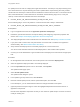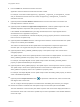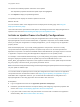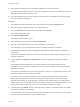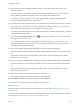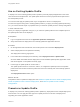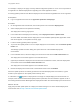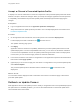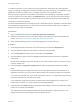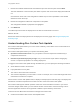6.2
Table Of Contents
- Using Application Services
- Contents
- Using Application Services
- Updated Information
- Introducing Application Services
- Install and Configure Application Services
- Installing Application Services
- Preparing to Install Application Services
- Start the Application Services Appliance
- Troubleshooting Problems Connecting to the Application Services Web Interface
- Unlock Your darwin_user Account
- Restart Application Services
- Configure Application Services to Use a Proxy for External URLs
- Register Application Services to vRealize Automation
- Upgrading Application Services
- Setting Up Users and Groups
- Using Tenants and Business Groups in Application Services
- Import Predefined Content to a Tenant
- Using the Application Services Web Interface
- Setting Up Application Provisioning for the Application Services Environment
- Virtual Machine Requirements for Creating vRealize Automation Custom Templates
- Creating Virtual Machine Templates in vRealize Automation
- Updating Existing Virtual Machine Templates in vRealize Automation
- Register the vRealize Automation Cloud Provider and Template
- Create a vRealize Automation Deployment Environment
- Setting Up Application Provisioning for the vCloud Director Environment
- Virtual Machine Requirements for Creating vCloud Director Custom Templates
- Creating Windows Virtual Machine Templates in vCloud Director
- Create Linux Virtual Machine Templates in vCloud Director
- Verify Cloud Template Configuration from the vCloud Director Catalog
- Updating Existing Virtual Machine Templates in vCloud Director
- Exporting Virtual Machine Templates with OVF Format
- Register the vCloud Director Cloud Provider and Template
- Create a vCloud Director Deployment Environment
- Setting Up Application Provisioning for the Amazon EC2 Environment
- Developing Application Services Components
- Managing the Application Services Library
- Creating Applications
- Working with Artifacts
- Deploying Applications
- Setting Up and Configuring a Deployment Profile
- Deploying with Deployment Profiles
- Publishing Deployment Profiles to the vCloud Automation Center Service Catalog
- Request a vRealize Automation Service Catalog Item
- Using the Deployment Summary Page
- Using the Composite Deployment Summary Page
- Understanding the Deployment and Update Process
- Understanding Deployment Failures
- Updating Application Deployments
- Initiate an Update Process to Scale Out Deployments
- Initiate an Update Process to Scale In Deployments
- Initiate an Update Process to Modify Configurations
- Use an Existing Update Profile
- Promote an Update Profile
- Rollback an Update Process
- Understanding Run Custom Task Update
- Troubleshoot Failed Update Process to Scale Deployments
- Troubleshoot Failed Update Process to Modify Configuration
- Deploying Predefined Library Components
- Managing Deployments
- View Deployment Task and Blueprint Details for an Application
- View Deployed VM Details and Execution Plan of an Application
- Start a Policy Scan
- Tear Down an Application from the Cloud
- Scale In Deployments from vCloud Automation Center
- Scale Out Deployments from vCloud Automation Center
- Tear Down an Application from vCloud Automation Center
- Delete an Application Deployment from Application Services
- Cancel a Deployment or an Update Process
- View Policy Compliance Summary
- Using the Application Services CLI
- Using the CLI Import and Export Functions
For example, a deployer can apply a security related configuration update on one or more components of
an application on different deployments originating from same application version.
Promoting update profiles across different deployment environments through REST API is not supported.
Prerequisites
n
Log in to Application Services as an application publisher and deployer.
Procedure
1 On the Application Services title bar, click the drop-down menu and select Deployments.
2 Select a deployment that is updated successfully.
The deployment summary page opens.
3 In the toolbar above the deployment summary, select Deployment View > Updates View.
All of the details associated with the deployment such as available update profiles, application name
and version appear on the updates summary page.
4 Locate an existing update profile to promote.
5 To promote the update profile to one or multiple deployment environments, click the Promote Update
Profile icon.
The Manage Update Promotion dialog box opens with a list of the available deployment
environments.
6 In the Available column, select the deployment environment and click the Add to Selected arrow.
The deployment environment appears in the Selected column.
7 (Optional) To withdraw a deployment environment from the Selected column, select the deployment
environment and click the Remove from Selected arrow.
The deployment environment appears in the Available column.
8 Review the deployment environments in the Selected column and click Submit.
When the update profile is successfully promoted to the selected deployment environments, a green
thumbs up icon appears on the update profile summary card.
A notification icon ( ) appears on deployment in the single or multiple deployment environments. For
example, if the Clustered Dukes Bank update profile is promoted, then the notification appears on all of
the existing Clustered Dukes Bank application deployments within the selected deployment environment.
What to do next
Apply the promoted update profile to a deployment which belongs to one of the selected deployment
environments. See Accept or Discard a Promoted Update Profile.
Using Application Services
VMware, Inc. 207