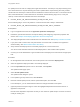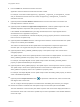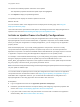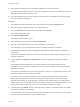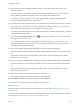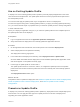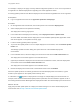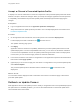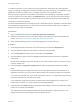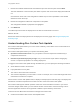6.2
Table Of Contents
- Using Application Services
- Contents
- Using Application Services
- Updated Information
- Introducing Application Services
- Install and Configure Application Services
- Installing Application Services
- Preparing to Install Application Services
- Start the Application Services Appliance
- Troubleshooting Problems Connecting to the Application Services Web Interface
- Unlock Your darwin_user Account
- Restart Application Services
- Configure Application Services to Use a Proxy for External URLs
- Register Application Services to vRealize Automation
- Upgrading Application Services
- Setting Up Users and Groups
- Using Tenants and Business Groups in Application Services
- Import Predefined Content to a Tenant
- Using the Application Services Web Interface
- Setting Up Application Provisioning for the Application Services Environment
- Virtual Machine Requirements for Creating vRealize Automation Custom Templates
- Creating Virtual Machine Templates in vRealize Automation
- Updating Existing Virtual Machine Templates in vRealize Automation
- Register the vRealize Automation Cloud Provider and Template
- Create a vRealize Automation Deployment Environment
- Setting Up Application Provisioning for the vCloud Director Environment
- Virtual Machine Requirements for Creating vCloud Director Custom Templates
- Creating Windows Virtual Machine Templates in vCloud Director
- Create Linux Virtual Machine Templates in vCloud Director
- Verify Cloud Template Configuration from the vCloud Director Catalog
- Updating Existing Virtual Machine Templates in vCloud Director
- Exporting Virtual Machine Templates with OVF Format
- Register the vCloud Director Cloud Provider and Template
- Create a vCloud Director Deployment Environment
- Setting Up Application Provisioning for the Amazon EC2 Environment
- Developing Application Services Components
- Managing the Application Services Library
- Creating Applications
- Working with Artifacts
- Deploying Applications
- Setting Up and Configuring a Deployment Profile
- Deploying with Deployment Profiles
- Publishing Deployment Profiles to the vCloud Automation Center Service Catalog
- Request a vRealize Automation Service Catalog Item
- Using the Deployment Summary Page
- Using the Composite Deployment Summary Page
- Understanding the Deployment and Update Process
- Understanding Deployment Failures
- Updating Application Deployments
- Initiate an Update Process to Scale Out Deployments
- Initiate an Update Process to Scale In Deployments
- Initiate an Update Process to Modify Configurations
- Use an Existing Update Profile
- Promote an Update Profile
- Rollback an Update Process
- Understanding Run Custom Task Update
- Troubleshoot Failed Update Process to Scale Deployments
- Troubleshoot Failed Update Process to Modify Configuration
- Deploying Predefined Library Components
- Managing Deployments
- View Deployment Task and Blueprint Details for an Application
- View Deployed VM Details and Execution Plan of an Application
- Start a Policy Scan
- Tear Down an Application from the Cloud
- Scale In Deployments from vCloud Automation Center
- Scale Out Deployments from vCloud Automation Center
- Tear Down an Application from vCloud Automation Center
- Delete an Application Deployment from Application Services
- Cancel a Deployment or an Update Process
- View Policy Compliance Summary
- Using the Application Services CLI
- Using the CLI Import and Export Functions
n
Verify that the initial deployment is successfully deployed to a cloud environment.
You cannot start an update process to modify the configuration and code of an existing service from a
failed deployment to scale a clustered node.
n
The deployed application must have at least one service property or application component property
that is Overridable at Deployment.
Procedure
1 On the Application Services title bar, click the drop-down menu and select Deployments.
2 Select an application deployment that is successfully deployed.
3 From the Operations drop-down menu in the toolbar, select Update.
The Update Profiles page opens.
4 Select Create Update Profile.
The Update Profile dialog box opens.
5 In the Update Type drop-down menu, select Configuration.
6 Name the configuration update process, add a description, and click OK.
In the description, you can add information about the changes included in this update.
7 Click the blueprint image to review the highlighted dependencies between services or application
components.
Note all of the dependent components so that you can create an update script if one does not exist or
modify an existing one.
8 From the Service or Application Component tab, modify the applicable properties and update
scripts.
If the UPDATE and ROLLBACK life cycle stage are defined, then the scripts appear with the
associated service or application component. You must create an update script for the changed and
dependent component.
In the case of a clustered node, if you modify a property of a service or an application component, the
changes are applied to all the nodes of the cluster.
For example, in the Clustered Dukes Bank App if you change the db_password property in the
initialize_db_script application component, the db_password property in the Dukes_Bank_App
depends on the initialize_db_script application component. The update scripts run on both because
initialize_db_script is the changed component and Dukes_Bank_App is the impacted component. The
update script for Dukes_Bank_App runs on all of the nodes of the Appserver cluster.
9 (Optional) Select the Reboot check box if the agent must restart the virtual machine after the update
script runs successfully and click Next.
The update tasks of the changed and affected components appear in the execution plan. The original
execution plan does not appear during an update process.
Using Application Services
VMware, Inc. 204