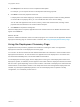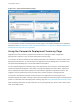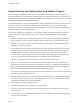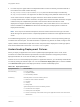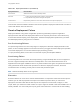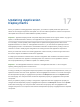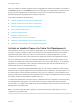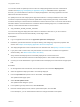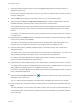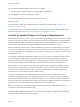6.2
Table Of Contents
- Using Application Services
- Contents
- Using Application Services
- Updated Information
- Introducing Application Services
- Install and Configure Application Services
- Installing Application Services
- Preparing to Install Application Services
- Start the Application Services Appliance
- Troubleshooting Problems Connecting to the Application Services Web Interface
- Unlock Your darwin_user Account
- Restart Application Services
- Configure Application Services to Use a Proxy for External URLs
- Register Application Services to vRealize Automation
- Upgrading Application Services
- Setting Up Users and Groups
- Using Tenants and Business Groups in Application Services
- Import Predefined Content to a Tenant
- Using the Application Services Web Interface
- Setting Up Application Provisioning for the Application Services Environment
- Virtual Machine Requirements for Creating vRealize Automation Custom Templates
- Creating Virtual Machine Templates in vRealize Automation
- Updating Existing Virtual Machine Templates in vRealize Automation
- Register the vRealize Automation Cloud Provider and Template
- Create a vRealize Automation Deployment Environment
- Setting Up Application Provisioning for the vCloud Director Environment
- Virtual Machine Requirements for Creating vCloud Director Custom Templates
- Creating Windows Virtual Machine Templates in vCloud Director
- Create Linux Virtual Machine Templates in vCloud Director
- Verify Cloud Template Configuration from the vCloud Director Catalog
- Updating Existing Virtual Machine Templates in vCloud Director
- Exporting Virtual Machine Templates with OVF Format
- Register the vCloud Director Cloud Provider and Template
- Create a vCloud Director Deployment Environment
- Setting Up Application Provisioning for the Amazon EC2 Environment
- Developing Application Services Components
- Managing the Application Services Library
- Creating Applications
- Working with Artifacts
- Deploying Applications
- Setting Up and Configuring a Deployment Profile
- Deploying with Deployment Profiles
- Publishing Deployment Profiles to the vCloud Automation Center Service Catalog
- Request a vRealize Automation Service Catalog Item
- Using the Deployment Summary Page
- Using the Composite Deployment Summary Page
- Understanding the Deployment and Update Process
- Understanding Deployment Failures
- Updating Application Deployments
- Initiate an Update Process to Scale Out Deployments
- Initiate an Update Process to Scale In Deployments
- Initiate an Update Process to Modify Configurations
- Use an Existing Update Profile
- Promote an Update Profile
- Rollback an Update Process
- Understanding Run Custom Task Update
- Troubleshoot Failed Update Process to Scale Deployments
- Troubleshoot Failed Update Process to Modify Configuration
- Deploying Predefined Library Components
- Managing Deployments
- View Deployment Task and Blueprint Details for an Application
- View Deployed VM Details and Execution Plan of an Application
- Start a Policy Scan
- Tear Down an Application from the Cloud
- Scale In Deployments from vCloud Automation Center
- Scale Out Deployments from vCloud Automation Center
- Tear Down an Application from vCloud Automation Center
- Delete an Application Deployment from Application Services
- Cancel a Deployment or an Update Process
- View Policy Compliance Summary
- Using the Application Services CLI
- Using the CLI Import and Export Functions
7 (Optional) Click the blueprint image to review the highlighted dependencies between services or
application components.
Note all of the dependent components so that you can create an update script if one does not exist or
modify an existing one.
8 From the Node tab, increase the cluster size value for one or more clustered nodes.
9 (Optional) From the Service or Application Component tab, create an update script for all of the
available dependent components with a property bound to the clustered node.
If the UPDATE life cycle stage script are defined, then the scripts appear with the associated service
or application component. If the scripts are not defined, create the applicable script for the update
process.
For example, if a node has the all(node_array:ip) property bound to a clustered node, then it must run
an update script.
10 (Optional) Select the Reboot check box if the agent must restart the virtual machine after the update
script runs successfully and click Next.
The scaled out clustered node and the update tasks of the dependent components appear in the
execution plan. The original execution plan does not appear during an update process.
11 (Optional) Add an APPD_UPDATE_PROPS property in the update script to view a list of all the
changed properties.
The update script is saved in the update profile and can be used for multiple updates. You cannot use
APPD_UPDATE_PROPS as a property name or as a qualifier for a property name.
For example, the sample MySQL service update script includes the APPD_UPDATE_PROPS
property to update the database port and password.
12 (Optional) Add an APPD_PREV property in the update script to view the previous value of a property.
The update script is saved in the update profile and can be used for multiple updates. You cannot use
APPD_PREV as a property name or as a qualifier for a property name.
For example, the sample MySQL service update script includes the APPD_PREV property to view the
value of the database password.
13
(Optional) Click the Expand Cluster button ( ) to expand the clustered node, select a custom task,
and drag the task to each node.
You can configure the task properties in the Add Custom Task dialog box and save your changes.
14 In the execution plan, review the scaled out clustered node, and update script if applicable and click
Next.
The blue dotted lines in the execution plan define a specific order in which the deployment tasks run.
Click the down arrow next to the service update script to view script details or the variable definitions
used in the script.
Using Application Services
VMware, Inc. 199