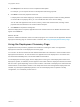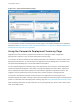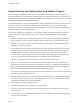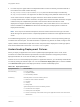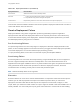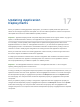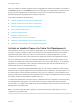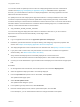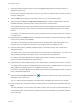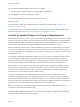6.2
Table Of Contents
- Using Application Services
- Contents
- Using Application Services
- Updated Information
- Introducing Application Services
- Install and Configure Application Services
- Installing Application Services
- Preparing to Install Application Services
- Start the Application Services Appliance
- Troubleshooting Problems Connecting to the Application Services Web Interface
- Unlock Your darwin_user Account
- Restart Application Services
- Configure Application Services to Use a Proxy for External URLs
- Register Application Services to vRealize Automation
- Upgrading Application Services
- Setting Up Users and Groups
- Using Tenants and Business Groups in Application Services
- Import Predefined Content to a Tenant
- Using the Application Services Web Interface
- Setting Up Application Provisioning for the Application Services Environment
- Virtual Machine Requirements for Creating vRealize Automation Custom Templates
- Creating Virtual Machine Templates in vRealize Automation
- Updating Existing Virtual Machine Templates in vRealize Automation
- Register the vRealize Automation Cloud Provider and Template
- Create a vRealize Automation Deployment Environment
- Setting Up Application Provisioning for the vCloud Director Environment
- Virtual Machine Requirements for Creating vCloud Director Custom Templates
- Creating Windows Virtual Machine Templates in vCloud Director
- Create Linux Virtual Machine Templates in vCloud Director
- Verify Cloud Template Configuration from the vCloud Director Catalog
- Updating Existing Virtual Machine Templates in vCloud Director
- Exporting Virtual Machine Templates with OVF Format
- Register the vCloud Director Cloud Provider and Template
- Create a vCloud Director Deployment Environment
- Setting Up Application Provisioning for the Amazon EC2 Environment
- Developing Application Services Components
- Managing the Application Services Library
- Creating Applications
- Working with Artifacts
- Deploying Applications
- Setting Up and Configuring a Deployment Profile
- Deploying with Deployment Profiles
- Publishing Deployment Profiles to the vCloud Automation Center Service Catalog
- Request a vRealize Automation Service Catalog Item
- Using the Deployment Summary Page
- Using the Composite Deployment Summary Page
- Understanding the Deployment and Update Process
- Understanding Deployment Failures
- Updating Application Deployments
- Initiate an Update Process to Scale Out Deployments
- Initiate an Update Process to Scale In Deployments
- Initiate an Update Process to Modify Configurations
- Use an Existing Update Profile
- Promote an Update Profile
- Rollback an Update Process
- Understanding Run Custom Task Update
- Troubleshoot Failed Update Process to Scale Deployments
- Troubleshoot Failed Update Process to Modify Configuration
- Deploying Predefined Library Components
- Managing Deployments
- View Deployment Task and Blueprint Details for an Application
- View Deployed VM Details and Execution Plan of an Application
- Start a Policy Scan
- Tear Down an Application from the Cloud
- Scale In Deployments from vCloud Automation Center
- Scale Out Deployments from vCloud Automation Center
- Tear Down an Application from vCloud Automation Center
- Delete an Application Deployment from Application Services
- Cancel a Deployment or an Update Process
- View Policy Compliance Summary
- Using the Application Services CLI
- Using the CLI Import and Export Functions
You can also initiate an update process to scale out a deployed application from the command-line
interface. See Deploying and Updating an Application Using CLI. With REST APIs in Application
Services, you can automate the scale out of a deployed application. See Using Application Services
REST APIs document document.
An update process to scale a deployment might fail sometimes. A cleanup to delete the new virtual
machines is required following the scaleout update failure. Deprovisioning the newly created virtual
machines manually is a tedious task and is difficult for external services users. To avoid the manual effort,
automatic deletion of virtual machines is considered. Set the following flag to true, to enable automatic
cleanup of virtual machines after a scaleout failure:
n
VM_CLEANUP_AFTER_UPDATE_FAILURE
You can set the flag post deployment and scaleout or rollback at a later time. If you do not wish to
deprovision the virtual machines automatically, set the flag to False.
Prerequisites
n
Log in to Application Services as an application publisher and deployer.
n
Familiarize yourself with the basic concepts of defining and configuring component properties and
actions. See Chapter 12 Developing Application Services Components.
n
The deployed application must include at least one clustered node. See Specify a Node as a Cluster.
n
If you plan to add a custom task, verify that at least one custom task is created in the Application
Services library. See Add a Custom Task to the Library.
n
Verify that the initial deployment is successfully deployed to a cloud environment.
You cannot scale clustered nodes from a failed deployment or after a failed scale operation.
n
Contact your cloud administrator to get information about the deployment environment storage space
limit.
Procedure
1 On the Application Services title bar, click the drop-down menu and select Deployments.
2 Select an application deployment that is successfully deployed.
3 From the Operations drop-down menu in the toolbar, select Update.
The Update Profiles page opens.
4 Select Create Update Profile.
The Update Profile dialog box opens.
5 In the Update Type drop-down menu, select Scale Out.
6 Name the scaled update process, add an optional description, and click OK.
In the description, you can add information about the changes included in this update.
Using Application Services
VMware, Inc. 198