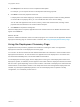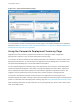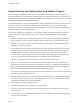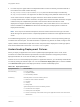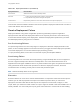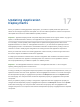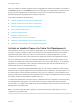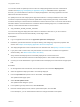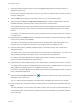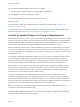6.2
Table Of Contents
- Using Application Services
- Contents
- Using Application Services
- Updated Information
- Introducing Application Services
- Install and Configure Application Services
- Installing Application Services
- Preparing to Install Application Services
- Start the Application Services Appliance
- Troubleshooting Problems Connecting to the Application Services Web Interface
- Unlock Your darwin_user Account
- Restart Application Services
- Configure Application Services to Use a Proxy for External URLs
- Register Application Services to vRealize Automation
- Upgrading Application Services
- Setting Up Users and Groups
- Using Tenants and Business Groups in Application Services
- Import Predefined Content to a Tenant
- Using the Application Services Web Interface
- Setting Up Application Provisioning for the Application Services Environment
- Virtual Machine Requirements for Creating vRealize Automation Custom Templates
- Creating Virtual Machine Templates in vRealize Automation
- Updating Existing Virtual Machine Templates in vRealize Automation
- Register the vRealize Automation Cloud Provider and Template
- Create a vRealize Automation Deployment Environment
- Setting Up Application Provisioning for the vCloud Director Environment
- Virtual Machine Requirements for Creating vCloud Director Custom Templates
- Creating Windows Virtual Machine Templates in vCloud Director
- Create Linux Virtual Machine Templates in vCloud Director
- Verify Cloud Template Configuration from the vCloud Director Catalog
- Updating Existing Virtual Machine Templates in vCloud Director
- Exporting Virtual Machine Templates with OVF Format
- Register the vCloud Director Cloud Provider and Template
- Create a vCloud Director Deployment Environment
- Setting Up Application Provisioning for the Amazon EC2 Environment
- Developing Application Services Components
- Managing the Application Services Library
- Creating Applications
- Working with Artifacts
- Deploying Applications
- Setting Up and Configuring a Deployment Profile
- Deploying with Deployment Profiles
- Publishing Deployment Profiles to the vCloud Automation Center Service Catalog
- Request a vRealize Automation Service Catalog Item
- Using the Deployment Summary Page
- Using the Composite Deployment Summary Page
- Understanding the Deployment and Update Process
- Understanding Deployment Failures
- Updating Application Deployments
- Initiate an Update Process to Scale Out Deployments
- Initiate an Update Process to Scale In Deployments
- Initiate an Update Process to Modify Configurations
- Use an Existing Update Profile
- Promote an Update Profile
- Rollback an Update Process
- Understanding Run Custom Task Update
- Troubleshoot Failed Update Process to Scale Deployments
- Troubleshoot Failed Update Process to Modify Configuration
- Deploying Predefined Library Components
- Managing Deployments
- View Deployment Task and Blueprint Details for an Application
- View Deployed VM Details and Execution Plan of an Application
- Start a Policy Scan
- Tear Down an Application from the Cloud
- Scale In Deployments from vCloud Automation Center
- Scale Out Deployments from vCloud Automation Center
- Tear Down an Application from vCloud Automation Center
- Delete an Application Deployment from Application Services
- Cancel a Deployment or an Update Process
- View Policy Compliance Summary
- Using the Application Services CLI
- Using the CLI Import and Export Functions
When you rollback an update, Application Services highlights the changed and rollback to properties in
the Blueprint window on the Rollback wizard and review page. The component that contains the new
property value is highlighted as the rolled back to component. The component that contains the
dependent property is highlighted as the changed component.
This chapter includes the following topics:
n
Initiate an Update Process to Scale Out Deployments
n
Initiate an Update Process to Scale In Deployments
n
Initiate an Update Process to Modify Configurations
n
Use an Existing Update Profile
n
Promote an Update Profile
n
Rollback an Update Process
n
Understanding Run Custom Task Update
n
Troubleshoot Failed Update Process to Scale Deployments
n
Troubleshoot Failed Update Process to Modify Configuration
Initiate an Update Process to Scale Out Deployments
With Application Services, you can create an update profile for an existing deployment to scale out the
clusters of a node for example, to improve the performance and maintain the needs of the scalable
application deployment. When you scale out a clustered node of a deployed application, you can
configure only the cluster size of the node that were modeled as clusters in the application blueprint.
During an update process to scale out a deployed application, based on the update settings, virtual
machines are created and required action scripts are run on the new virtual machines. In a multitiered
application, if a node depends on the scaled out clustered node other than the external services, an
update script must run on the dependent node.
For example, in a deployed Clustered Dukes Bank App, you can scale the AppServer node to handle
additional load. During the update process, the AppServer install, configuration, and start scripts run on
the newly scaled out virtual machine. Because the http_node_ips and appsrv_routes properties of the
Apache_LB service are dependent on the AppServer node, changes in the AppServer cluster size affect
the Apache_LB service and initiate the update script to run.
You define the UPDATE life cycle stage script for a dependent service or application component during
the initial application deployment. You can also add or modify the update script during the update
process. When you configure the update script during the update process, the script is saved for future
deployments in the update profile.
Note You cannot modify the install, configure, or start scripts during an update process. You can
configure only the update script.
Using Application Services
VMware, Inc. 197