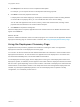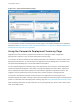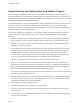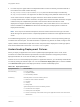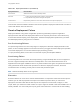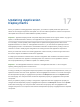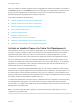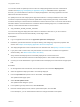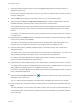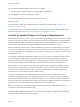6.2
Table Of Contents
- Using Application Services
- Contents
- Using Application Services
- Updated Information
- Introducing Application Services
- Install and Configure Application Services
- Installing Application Services
- Preparing to Install Application Services
- Start the Application Services Appliance
- Troubleshooting Problems Connecting to the Application Services Web Interface
- Unlock Your darwin_user Account
- Restart Application Services
- Configure Application Services to Use a Proxy for External URLs
- Register Application Services to vRealize Automation
- Upgrading Application Services
- Setting Up Users and Groups
- Using Tenants and Business Groups in Application Services
- Import Predefined Content to a Tenant
- Using the Application Services Web Interface
- Setting Up Application Provisioning for the Application Services Environment
- Virtual Machine Requirements for Creating vRealize Automation Custom Templates
- Creating Virtual Machine Templates in vRealize Automation
- Updating Existing Virtual Machine Templates in vRealize Automation
- Register the vRealize Automation Cloud Provider and Template
- Create a vRealize Automation Deployment Environment
- Setting Up Application Provisioning for the vCloud Director Environment
- Virtual Machine Requirements for Creating vCloud Director Custom Templates
- Creating Windows Virtual Machine Templates in vCloud Director
- Create Linux Virtual Machine Templates in vCloud Director
- Verify Cloud Template Configuration from the vCloud Director Catalog
- Updating Existing Virtual Machine Templates in vCloud Director
- Exporting Virtual Machine Templates with OVF Format
- Register the vCloud Director Cloud Provider and Template
- Create a vCloud Director Deployment Environment
- Setting Up Application Provisioning for the Amazon EC2 Environment
- Developing Application Services Components
- Managing the Application Services Library
- Creating Applications
- Working with Artifacts
- Deploying Applications
- Setting Up and Configuring a Deployment Profile
- Deploying with Deployment Profiles
- Publishing Deployment Profiles to the vCloud Automation Center Service Catalog
- Request a vRealize Automation Service Catalog Item
- Using the Deployment Summary Page
- Using the Composite Deployment Summary Page
- Understanding the Deployment and Update Process
- Understanding Deployment Failures
- Updating Application Deployments
- Initiate an Update Process to Scale Out Deployments
- Initiate an Update Process to Scale In Deployments
- Initiate an Update Process to Modify Configurations
- Use an Existing Update Profile
- Promote an Update Profile
- Rollback an Update Process
- Understanding Run Custom Task Update
- Troubleshoot Failed Update Process to Scale Deployments
- Troubleshoot Failed Update Process to Modify Configuration
- Deploying Predefined Library Components
- Managing Deployments
- View Deployment Task and Blueprint Details for an Application
- View Deployed VM Details and Execution Plan of an Application
- Start a Policy Scan
- Tear Down an Application from the Cloud
- Scale In Deployments from vCloud Automation Center
- Scale Out Deployments from vCloud Automation Center
- Tear Down an Application from vCloud Automation Center
- Delete an Application Deployment from Application Services
- Cancel a Deployment or an Update Process
- View Policy Compliance Summary
- Using the Application Services CLI
- Using the CLI Import and Export Functions
Table 16‑1. Deployment Phases (Continued)
Deployment Phases Kinds of Failure
Pre-Execution vRealize Automation network bootstrap issues.
Execution
n
Content download failure during install or configure phase
n
Script failures during install or configure start phase
Post-Execution Deprovisioning failures can occur when external services are part of deployment.
Custom tasks cannot be added or deleted in the resume operation. Deployment failures that occur due to
custom task failures cannot be resumed.
Resolve Deployment Failure
Deployment failures in any phase of application provisioning flow always require an application
deployment tear down. Because deployment failures occur frequently and result in critical issues, they
must be fixed without requiring a new deployment. The Resume Deployment operation lets you restart
the failed deployments by fixing the error conditions.
Pre-Provisioning Failures
Pre-provisioning failures occur at an early stage in a deployment. Whenever a deployment fails in this
phase, an error message appears. Correct the error before you trigger the resume deployment operation
in the same deployment. You can then restart the pre-provisoning process.
In a pre-provisioning failure, errors often occur because of policy and template validation.
Provisioning Failure
Provisioning failure can occur when the host provisioning or agent bootstrap fails. A red icon appears in
the host or agent bootstrap node. When the bootstrap fails in one of the virtual machines due to an
Application Services agent installation issue or any issues related to the agent, the system tears down the
newly provisioned virtual machine and reprovisions it. When the deployment resumes, the virtual
machines that are not working correctly are torn down and provisioned again.
Note Network Bootstrap failure is not supported.
Execution
Execution failures can occur due to content download failure or script failure. When the resume option is
enabled, you can edit the properties and script for the failed component. When you resume the
deployment, execution starts with the first script of the component such as install, configure, or start
scripts. When you resume the virtual machine or script, it might not reinstall or start the installation as it is
already installed. You must modify the script to get the virtual machine to a clean state to start installing.
Using Application Services
VMware, Inc. 195