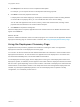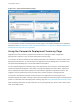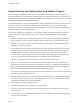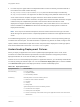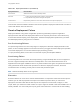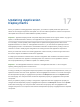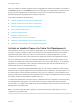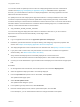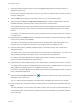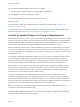6.2
Table Of Contents
- Using Application Services
- Contents
- Using Application Services
- Updated Information
- Introducing Application Services
- Install and Configure Application Services
- Installing Application Services
- Preparing to Install Application Services
- Start the Application Services Appliance
- Troubleshooting Problems Connecting to the Application Services Web Interface
- Unlock Your darwin_user Account
- Restart Application Services
- Configure Application Services to Use a Proxy for External URLs
- Register Application Services to vRealize Automation
- Upgrading Application Services
- Setting Up Users and Groups
- Using Tenants and Business Groups in Application Services
- Import Predefined Content to a Tenant
- Using the Application Services Web Interface
- Setting Up Application Provisioning for the Application Services Environment
- Virtual Machine Requirements for Creating vRealize Automation Custom Templates
- Creating Virtual Machine Templates in vRealize Automation
- Updating Existing Virtual Machine Templates in vRealize Automation
- Register the vRealize Automation Cloud Provider and Template
- Create a vRealize Automation Deployment Environment
- Setting Up Application Provisioning for the vCloud Director Environment
- Virtual Machine Requirements for Creating vCloud Director Custom Templates
- Creating Windows Virtual Machine Templates in vCloud Director
- Create Linux Virtual Machine Templates in vCloud Director
- Verify Cloud Template Configuration from the vCloud Director Catalog
- Updating Existing Virtual Machine Templates in vCloud Director
- Exporting Virtual Machine Templates with OVF Format
- Register the vCloud Director Cloud Provider and Template
- Create a vCloud Director Deployment Environment
- Setting Up Application Provisioning for the Amazon EC2 Environment
- Developing Application Services Components
- Managing the Application Services Library
- Creating Applications
- Working with Artifacts
- Deploying Applications
- Setting Up and Configuring a Deployment Profile
- Deploying with Deployment Profiles
- Publishing Deployment Profiles to the vCloud Automation Center Service Catalog
- Request a vRealize Automation Service Catalog Item
- Using the Deployment Summary Page
- Using the Composite Deployment Summary Page
- Understanding the Deployment and Update Process
- Understanding Deployment Failures
- Updating Application Deployments
- Initiate an Update Process to Scale Out Deployments
- Initiate an Update Process to Scale In Deployments
- Initiate an Update Process to Modify Configurations
- Use an Existing Update Profile
- Promote an Update Profile
- Rollback an Update Process
- Understanding Run Custom Task Update
- Troubleshoot Failed Update Process to Scale Deployments
- Troubleshoot Failed Update Process to Modify Configuration
- Deploying Predefined Library Components
- Managing Deployments
- View Deployment Task and Blueprint Details for an Application
- View Deployed VM Details and Execution Plan of an Application
- Start a Policy Scan
- Tear Down an Application from the Cloud
- Scale In Deployments from vCloud Automation Center
- Scale Out Deployments from vCloud Automation Center
- Tear Down an Application from vCloud Automation Center
- Delete an Application Deployment from Application Services
- Cancel a Deployment or an Update Process
- View Policy Compliance Summary
- Using the Application Services CLI
- Using the CLI Import and Export Functions
9 For each script, the agent waits for the dependent tasks to finish successfully, and downloads all of
the content to the virtual machine directory
at /tmp/runid/content/ComponentName/PropertyName and the task scripts to the directory
at /tmp/runid/TaskName. The agent runs the tasks according to the parameter values sent by the
server. When a task is complete, the agent informs the server about the status of the task.
If a script finishes with a nonzero exit status, the agent marks that task as failed. Otherwise, the agent
marks the script as completed and proceeds to the next task. When a task fails, the entire
deployment is stopped, marked as Failed Deployment, and no future tasks are run. The reason for
failure is available on the Details tab. When all of the tasks pass, the deployment is marked as
Deployed Successfully.
Note For a script to run without interruptions, the return value must be set to zero (0). This value
allows the agent to capture all of the computed properties and send them to the Application Services
server.
For troubleshooting purposes, you can access the deployment details or view the provisioning task logs
included in the execution plan. The task information is captured in log files for the install, configure, start,
update, rollback, and teardown scripts used on each component of the deployment. These logs capture
all of the information that is sent to the stdout and stderr log files.
Understanding Deployment Failures
When you deploy an application to the cloud or update a deployed application in the cloud, virtual
machines are created and software is provisioned in the virtual machines. During these processes,
deployment failures can occur that can affect your deployment.
Failures can occur in several deployment phases. In Application Services, you can identify where failures
occurred by viewing the execution plan. You can use the Resume Deployment option, which is available
in the Execution Plan panel in the Deployment View, to resume a failed deployment.
Table 16‑1. Deployment Phases
Deployment Phases Kinds of Failure
Pre-Provisioning
n
Policy validation
n
Template validation
n
DE reachability validation
Provisioning Boot Strap failure occurs for the following reasons:
n
Maximum virtual machines exhausted
n
OS install
n
IP setup
n
Storage issue
Agent bootstrap failure occurs for the following reasons:
n
Firewall issue in the template
n
Gateway issue in the template
n
Timeout occurs during communication from agent to Application Services due to network and
firewall issues
Using Application Services
VMware, Inc. 194