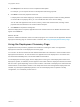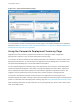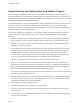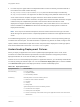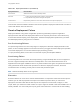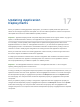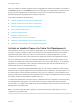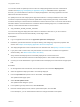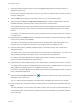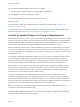6.2
Table Of Contents
- Using Application Services
- Contents
- Using Application Services
- Updated Information
- Introducing Application Services
- Install and Configure Application Services
- Installing Application Services
- Preparing to Install Application Services
- Start the Application Services Appliance
- Troubleshooting Problems Connecting to the Application Services Web Interface
- Unlock Your darwin_user Account
- Restart Application Services
- Configure Application Services to Use a Proxy for External URLs
- Register Application Services to vRealize Automation
- Upgrading Application Services
- Setting Up Users and Groups
- Using Tenants and Business Groups in Application Services
- Import Predefined Content to a Tenant
- Using the Application Services Web Interface
- Setting Up Application Provisioning for the Application Services Environment
- Virtual Machine Requirements for Creating vRealize Automation Custom Templates
- Creating Virtual Machine Templates in vRealize Automation
- Updating Existing Virtual Machine Templates in vRealize Automation
- Register the vRealize Automation Cloud Provider and Template
- Create a vRealize Automation Deployment Environment
- Setting Up Application Provisioning for the vCloud Director Environment
- Virtual Machine Requirements for Creating vCloud Director Custom Templates
- Creating Windows Virtual Machine Templates in vCloud Director
- Create Linux Virtual Machine Templates in vCloud Director
- Verify Cloud Template Configuration from the vCloud Director Catalog
- Updating Existing Virtual Machine Templates in vCloud Director
- Exporting Virtual Machine Templates with OVF Format
- Register the vCloud Director Cloud Provider and Template
- Create a vCloud Director Deployment Environment
- Setting Up Application Provisioning for the Amazon EC2 Environment
- Developing Application Services Components
- Managing the Application Services Library
- Creating Applications
- Working with Artifacts
- Deploying Applications
- Setting Up and Configuring a Deployment Profile
- Deploying with Deployment Profiles
- Publishing Deployment Profiles to the vCloud Automation Center Service Catalog
- Request a vRealize Automation Service Catalog Item
- Using the Deployment Summary Page
- Using the Composite Deployment Summary Page
- Understanding the Deployment and Update Process
- Understanding Deployment Failures
- Updating Application Deployments
- Initiate an Update Process to Scale Out Deployments
- Initiate an Update Process to Scale In Deployments
- Initiate an Update Process to Modify Configurations
- Use an Existing Update Profile
- Promote an Update Profile
- Rollback an Update Process
- Understanding Run Custom Task Update
- Troubleshoot Failed Update Process to Scale Deployments
- Troubleshoot Failed Update Process to Modify Configuration
- Deploying Predefined Library Components
- Managing Deployments
- View Deployment Task and Blueprint Details for an Application
- View Deployed VM Details and Execution Plan of an Application
- Start a Policy Scan
- Tear Down an Application from the Cloud
- Scale In Deployments from vCloud Automation Center
- Scale Out Deployments from vCloud Automation Center
- Tear Down an Application from vCloud Automation Center
- Delete an Application Deployment from Application Services
- Cancel a Deployment or an Update Process
- View Policy Compliance Summary
- Using the Application Services CLI
- Using the CLI Import and Export Functions
4 Click Request on the service icon and complete the description.
For example, you can request an item for development and testing purposes.
5 Click Next to review the properties of the item.
If a deployment uses artifact mapping in its blueprint, and that blueprint includes a tracking identifier
or content URL as a property value, you can override that value in the service catalog.
You can edit node properties such as CPU, memory, cluster size and hostname, including custom
properties that were defined on the node's machine blueprint.
6 Click Submit to request the catalog item.
When the deployment is complete, Application Services creates resources in vRealize Automation that
appear in the Items tab.
What to do next
Select the vRealize Automation resource to track the progress. You can also use the Application Services
deployment summary page to check the status in real time. See Using the Deployment Summary Page.
Using the Deployment Summary Page
Application Services provides a graphical user interface for checking the status of an application
deployment in real time on the deployment summary page.
You can also use the vCloud Director and vRealize Automation user interfaces to check the status of the
deployed virtual machines. To view the status of a Application Services deployment in an Amazon VPC
and associated Availability Zone, see Amazon AWS Documentation.
On the deployment summary page, when a deployment is running, the overall deployment status of the
deployment, update, or teardown process appears in the toolbar. After the deployment finishes, the status
bar turns red or green depending on the success or failure of the tasks in the deployment. Above the task
status windows, a task timeline contains a time stamp that shows when the application deployment was
initiated, any subsequent update deployments, such as scaled deployments or updates to modify
configuration, or if a teardown process was run.
Using Application Services
VMware, Inc. 191