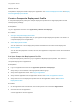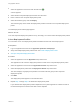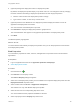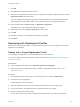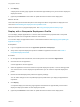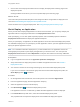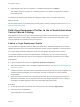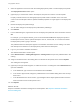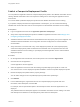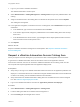6.2
Table Of Contents
- Using Application Services
- Contents
- Using Application Services
- Updated Information
- Introducing Application Services
- Install and Configure Application Services
- Installing Application Services
- Preparing to Install Application Services
- Start the Application Services Appliance
- Troubleshooting Problems Connecting to the Application Services Web Interface
- Unlock Your darwin_user Account
- Restart Application Services
- Configure Application Services to Use a Proxy for External URLs
- Register Application Services to vRealize Automation
- Upgrading Application Services
- Setting Up Users and Groups
- Using Tenants and Business Groups in Application Services
- Import Predefined Content to a Tenant
- Using the Application Services Web Interface
- Setting Up Application Provisioning for the Application Services Environment
- Virtual Machine Requirements for Creating vRealize Automation Custom Templates
- Creating Virtual Machine Templates in vRealize Automation
- Updating Existing Virtual Machine Templates in vRealize Automation
- Register the vRealize Automation Cloud Provider and Template
- Create a vRealize Automation Deployment Environment
- Setting Up Application Provisioning for the vCloud Director Environment
- Virtual Machine Requirements for Creating vCloud Director Custom Templates
- Creating Windows Virtual Machine Templates in vCloud Director
- Create Linux Virtual Machine Templates in vCloud Director
- Verify Cloud Template Configuration from the vCloud Director Catalog
- Updating Existing Virtual Machine Templates in vCloud Director
- Exporting Virtual Machine Templates with OVF Format
- Register the vCloud Director Cloud Provider and Template
- Create a vCloud Director Deployment Environment
- Setting Up Application Provisioning for the Amazon EC2 Environment
- Developing Application Services Components
- Managing the Application Services Library
- Creating Applications
- Working with Artifacts
- Deploying Applications
- Setting Up and Configuring a Deployment Profile
- Deploying with Deployment Profiles
- Publishing Deployment Profiles to the vCloud Automation Center Service Catalog
- Request a vRealize Automation Service Catalog Item
- Using the Deployment Summary Page
- Using the Composite Deployment Summary Page
- Understanding the Deployment and Update Process
- Understanding Deployment Failures
- Updating Application Deployments
- Initiate an Update Process to Scale Out Deployments
- Initiate an Update Process to Scale In Deployments
- Initiate an Update Process to Modify Configurations
- Use an Existing Update Profile
- Promote an Update Profile
- Rollback an Update Process
- Understanding Run Custom Task Update
- Troubleshoot Failed Update Process to Scale Deployments
- Troubleshoot Failed Update Process to Modify Configuration
- Deploying Predefined Library Components
- Managing Deployments
- View Deployment Task and Blueprint Details for an Application
- View Deployed VM Details and Execution Plan of an Application
- Start a Policy Scan
- Tear Down an Application from the Cloud
- Scale In Deployments from vCloud Automation Center
- Scale Out Deployments from vCloud Automation Center
- Tear Down an Application from vCloud Automation Center
- Delete an Application Deployment from Application Services
- Cancel a Deployment or an Update Process
- View Policy Compliance Summary
- Using the Application Services CLI
- Using the CLI Import and Export Functions
6 (Optional) Set a new value for a required or overridable property and click Deploy.
The modified value for a required or overridable property is not saved in the deployment profile for
future deployments.
The deployment summary page appears and displays the status of the in-progress deployment.
What to do next
Use the status windows on the deployment summary page to track the deployment status. See Using the
Deployment Summary Page.
Publishing Deployment Profiles to the vCloud Automation
Center Service Catalog
With Application Services, you can publish a deployment profile or composite deployment profile to the
vRealize Automation service catalog. vRealize Automation users can request the catalog item to start
using the application or applications in that environment.
Publish a Single Deployment Profile
You can publish an Application Services deployment profile to the vRealize Automation service catalog.
vRealize Automation users can request the catalog item to start using the application in that environment.
You cannot delete a published deployment profile from the vRealize Automation service catalog.
If you publish a deployment that has mapped artifacts in its blueprint, you can override the tracking
identifier and content URL often used in such blueprints from the vRealize Automation service catalog.
Prerequisites
n
Log in to Application Services as an application publisher and deployer.
n
Verify that a deployment profile is available in Application Services. See Setting Up and Configuring a
Deployment Profile.
n
vRealize Automation IaaS environment and entitlements must be properly set up and configured. See
vRealize AutomationInstallation and Configuration and IaaS Configuration for Virtual Platforms
documentation.
n
Verify that if there is a custom task in the deployment profile, all of the required property values are
defined so that the SSO user can request the item from the vRealize Automation service catalog or
quick deploy the latest application version and associated deployment profile.
Procedure
1 On the Application Services title bar, click the drop-down menu and select Applications.
2 Click the name of the application.
A list of application versions appears.
Using Application Services
VMware, Inc. 187