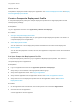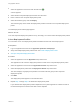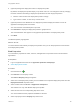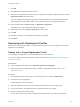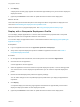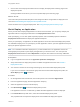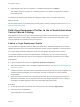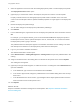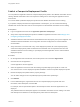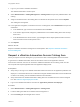6.2
Table Of Contents
- Using Application Services
- Contents
- Using Application Services
- Updated Information
- Introducing Application Services
- Install and Configure Application Services
- Installing Application Services
- Preparing to Install Application Services
- Start the Application Services Appliance
- Troubleshooting Problems Connecting to the Application Services Web Interface
- Unlock Your darwin_user Account
- Restart Application Services
- Configure Application Services to Use a Proxy for External URLs
- Register Application Services to vRealize Automation
- Upgrading Application Services
- Setting Up Users and Groups
- Using Tenants and Business Groups in Application Services
- Import Predefined Content to a Tenant
- Using the Application Services Web Interface
- Setting Up Application Provisioning for the Application Services Environment
- Virtual Machine Requirements for Creating vRealize Automation Custom Templates
- Creating Virtual Machine Templates in vRealize Automation
- Updating Existing Virtual Machine Templates in vRealize Automation
- Register the vRealize Automation Cloud Provider and Template
- Create a vRealize Automation Deployment Environment
- Setting Up Application Provisioning for the vCloud Director Environment
- Virtual Machine Requirements for Creating vCloud Director Custom Templates
- Creating Windows Virtual Machine Templates in vCloud Director
- Create Linux Virtual Machine Templates in vCloud Director
- Verify Cloud Template Configuration from the vCloud Director Catalog
- Updating Existing Virtual Machine Templates in vCloud Director
- Exporting Virtual Machine Templates with OVF Format
- Register the vCloud Director Cloud Provider and Template
- Create a vCloud Director Deployment Environment
- Setting Up Application Provisioning for the Amazon EC2 Environment
- Developing Application Services Components
- Managing the Application Services Library
- Creating Applications
- Working with Artifacts
- Deploying Applications
- Setting Up and Configuring a Deployment Profile
- Deploying with Deployment Profiles
- Publishing Deployment Profiles to the vCloud Automation Center Service Catalog
- Request a vRealize Automation Service Catalog Item
- Using the Deployment Summary Page
- Using the Composite Deployment Summary Page
- Understanding the Deployment and Update Process
- Understanding Deployment Failures
- Updating Application Deployments
- Initiate an Update Process to Scale Out Deployments
- Initiate an Update Process to Scale In Deployments
- Initiate an Update Process to Modify Configurations
- Use an Existing Update Profile
- Promote an Update Profile
- Rollback an Update Process
- Understanding Run Custom Task Update
- Troubleshoot Failed Update Process to Scale Deployments
- Troubleshoot Failed Update Process to Modify Configuration
- Deploying Predefined Library Components
- Managing Deployments
- View Deployment Task and Blueprint Details for an Application
- View Deployed VM Details and Execution Plan of an Application
- Start a Policy Scan
- Tear Down an Application from the Cloud
- Scale In Deployments from vCloud Automation Center
- Scale Out Deployments from vCloud Automation Center
- Tear Down an Application from vCloud Automation Center
- Delete an Application Deployment from Application Services
- Cancel a Deployment or an Update Process
- View Policy Compliance Summary
- Using the Application Services CLI
- Using the CLI Import and Export Functions
6 (Optional) Change the deployment order of a deployment profile.
By default, the deployment profiles deploy in top-down order. You can change the order by changing
the order numbers. Reordering a deployment profile does not alter its physical position.
a Click the order number of the deployment profile to change.
b Type over the number, or click the up or down arrow.
7 (Optional) Click the View Details link of a deployment profile to display information such as its
application and deployment environment.
You must close the View Details pane to proceed.
8 Click Visualize to display the deployment profiles in graphical form.
The View Details link also appears on the graphical representation of a deployment profile.
9 Click Next.
The Bind Properties page appears.
What to do next
You have selected and ordered your deployment profiles. Now you can bind properties connected with
those deployment profiles.
Bind Properties
You can bind the properties of nodes, services, and application components used in the associated
applications.
Prerequisites
n
Log in to Application Services as an application publisher and deployer.
n
Select Deployment Profiles.
Procedure
1
Click the Add icon ( ).
2 Click Choose in the Property column.
The Select a Property dialog box appears.
3 Select one of the deployment profiles you have added to the composite deployment profile from the
Deployment Profile drop-down menu.
4 Select a radio button for Service or Application Component.
The selection can vary with different deployment profiles.
5 Select an item from the corresponding drop-down menu.
Your choice determines the properties available for selection.
6 Select a property from the Property drop-down menu.
Using Application Services
VMware, Inc. 183