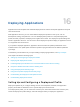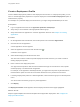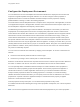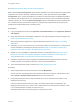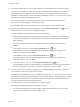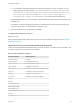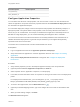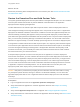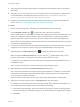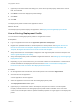6.2
Table Of Contents
- Using Application Services
- Contents
- Using Application Services
- Updated Information
- Introducing Application Services
- Install and Configure Application Services
- Installing Application Services
- Preparing to Install Application Services
- Start the Application Services Appliance
- Troubleshooting Problems Connecting to the Application Services Web Interface
- Unlock Your darwin_user Account
- Restart Application Services
- Configure Application Services to Use a Proxy for External URLs
- Register Application Services to vRealize Automation
- Upgrading Application Services
- Setting Up Users and Groups
- Using Tenants and Business Groups in Application Services
- Import Predefined Content to a Tenant
- Using the Application Services Web Interface
- Setting Up Application Provisioning for the Application Services Environment
- Virtual Machine Requirements for Creating vRealize Automation Custom Templates
- Creating Virtual Machine Templates in vRealize Automation
- Updating Existing Virtual Machine Templates in vRealize Automation
- Register the vRealize Automation Cloud Provider and Template
- Create a vRealize Automation Deployment Environment
- Setting Up Application Provisioning for the vCloud Director Environment
- Virtual Machine Requirements for Creating vCloud Director Custom Templates
- Creating Windows Virtual Machine Templates in vCloud Director
- Create Linux Virtual Machine Templates in vCloud Director
- Verify Cloud Template Configuration from the vCloud Director Catalog
- Updating Existing Virtual Machine Templates in vCloud Director
- Exporting Virtual Machine Templates with OVF Format
- Register the vCloud Director Cloud Provider and Template
- Create a vCloud Director Deployment Environment
- Setting Up Application Provisioning for the Amazon EC2 Environment
- Developing Application Services Components
- Managing the Application Services Library
- Creating Applications
- Working with Artifacts
- Deploying Applications
- Setting Up and Configuring a Deployment Profile
- Deploying with Deployment Profiles
- Publishing Deployment Profiles to the vCloud Automation Center Service Catalog
- Request a vRealize Automation Service Catalog Item
- Using the Deployment Summary Page
- Using the Composite Deployment Summary Page
- Understanding the Deployment and Update Process
- Understanding Deployment Failures
- Updating Application Deployments
- Initiate an Update Process to Scale Out Deployments
- Initiate an Update Process to Scale In Deployments
- Initiate an Update Process to Modify Configurations
- Use an Existing Update Profile
- Promote an Update Profile
- Rollback an Update Process
- Understanding Run Custom Task Update
- Troubleshoot Failed Update Process to Scale Deployments
- Troubleshoot Failed Update Process to Modify Configuration
- Deploying Predefined Library Components
- Managing Deployments
- View Deployment Task and Blueprint Details for an Application
- View Deployed VM Details and Execution Plan of an Application
- Start a Policy Scan
- Tear Down an Application from the Cloud
- Scale In Deployments from vCloud Automation Center
- Scale Out Deployments from vCloud Automation Center
- Tear Down an Application from vCloud Automation Center
- Delete an Application Deployment from Application Services
- Cancel a Deployment or an Update Process
- View Policy Compliance Summary
- Using the Application Services CLI
- Using the CLI Import and Export Functions
n
Verify that all of the required node properties in the application are assigned a value for successful
deployment.
n
Depending on your cloud environment, you must have at least one vCloud Director or Amazon EC2
network available for the deployment environment. See Create a vCloud Director Deployment
Environment or Create an Amazon EC2 Deployment Environment.
n
Familiarize yourself with the basic concepts of defining and configuring component properties and
actions. See Chapter 12 Developing Application Services Components.
Procedure
1 Review the provisioning tasks, components, and dependencies in the execution plan.
2
Click the Expand Cluster button ( ) to expand the node, if the node is clustered.
If the clustered node is not expanded, the custom task is added only to the first virtual machine in the
cluster. If an application architect modifies a node to a clustered node, an existing custom task is
applied to only the first virtual machine in the cluster. A deployer should check during deployment
whether the custom task applies to the first virtual machine or to all the virtual machines in the cluster,
and perform the appropriate steps.
3 For services and components that have scripts associated with them, click the down arrow next to the
component or service name to view the script or the variable definitions used in the script.
4
(Optional) Select the Add Script Task button ( ) and drag the custom task to the node.
When you drag the Add Script Task button, you see anchors ( ) that indicate where you can
insert the custom task. For a clustered node, add the custom task to each node.
For example, you can drag one or more custom tasks to the Application Server, Database Server, or
Load Balancer node.
After you drop a custom task to a node, the Add Custom Task dialog box opens.
5 (Optional) Select a task from the Library Task Name drop-down menu.
The custom task supported for that node's operating system appears. For example, if a custom task
is supported on the CentOS 6.3 operating system and the operating system of the node is Ubuntu
12.4.2, the task is not listed in the menu.
When you select a custom task, the task, script, and property details appear in the dialog box.
6 (Optional) To override a property value on the Properties tab, click the property.
For example, in a send email custom task, one of the properties is the recipient's email address. You
can set the property email address value to the recipient email address.
a In the Edit Property dialog box, type the new value for the property or select an existing property
from the drop-down menu to bind the property to one of the properties in the application blueprint.
b Click Save.
Using Application Services
VMware, Inc. 179