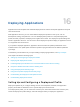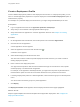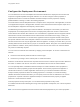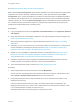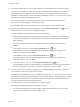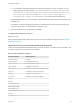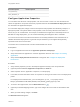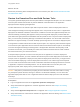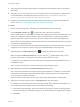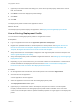6.2
Table Of Contents
- Using Application Services
- Contents
- Using Application Services
- Updated Information
- Introducing Application Services
- Install and Configure Application Services
- Installing Application Services
- Preparing to Install Application Services
- Start the Application Services Appliance
- Troubleshooting Problems Connecting to the Application Services Web Interface
- Unlock Your darwin_user Account
- Restart Application Services
- Configure Application Services to Use a Proxy for External URLs
- Register Application Services to vRealize Automation
- Upgrading Application Services
- Setting Up Users and Groups
- Using Tenants and Business Groups in Application Services
- Import Predefined Content to a Tenant
- Using the Application Services Web Interface
- Setting Up Application Provisioning for the Application Services Environment
- Virtual Machine Requirements for Creating vRealize Automation Custom Templates
- Creating Virtual Machine Templates in vRealize Automation
- Updating Existing Virtual Machine Templates in vRealize Automation
- Register the vRealize Automation Cloud Provider and Template
- Create a vRealize Automation Deployment Environment
- Setting Up Application Provisioning for the vCloud Director Environment
- Virtual Machine Requirements for Creating vCloud Director Custom Templates
- Creating Windows Virtual Machine Templates in vCloud Director
- Create Linux Virtual Machine Templates in vCloud Director
- Verify Cloud Template Configuration from the vCloud Director Catalog
- Updating Existing Virtual Machine Templates in vCloud Director
- Exporting Virtual Machine Templates with OVF Format
- Register the vCloud Director Cloud Provider and Template
- Create a vCloud Director Deployment Environment
- Setting Up Application Provisioning for the Amazon EC2 Environment
- Developing Application Services Components
- Managing the Application Services Library
- Creating Applications
- Working with Artifacts
- Deploying Applications
- Setting Up and Configuring a Deployment Profile
- Deploying with Deployment Profiles
- Publishing Deployment Profiles to the vCloud Automation Center Service Catalog
- Request a vRealize Automation Service Catalog Item
- Using the Deployment Summary Page
- Using the Composite Deployment Summary Page
- Understanding the Deployment and Update Process
- Understanding Deployment Failures
- Updating Application Deployments
- Initiate an Update Process to Scale Out Deployments
- Initiate an Update Process to Scale In Deployments
- Initiate an Update Process to Modify Configurations
- Use an Existing Update Profile
- Promote an Update Profile
- Rollback an Update Process
- Understanding Run Custom Task Update
- Troubleshoot Failed Update Process to Scale Deployments
- Troubleshoot Failed Update Process to Modify Configuration
- Deploying Predefined Library Components
- Managing Deployments
- View Deployment Task and Blueprint Details for an Application
- View Deployed VM Details and Execution Plan of an Application
- Start a Policy Scan
- Tear Down an Application from the Cloud
- Scale In Deployments from vCloud Automation Center
- Scale Out Deployments from vCloud Automation Center
- Tear Down an Application from vCloud Automation Center
- Delete an Application Deployment from Application Services
- Cancel a Deployment or an Update Process
- View Policy Compliance Summary
- Using the Application Services CLI
- Using the CLI Import and Export Functions
What to do next
Review the provisioning tasks and dependencies in the execution plan. See Review the Execution Plan
and Add Custom Tasks.
Review the Execution Plan and Add Custom Tasks
The system generates deployment execution plans based on the application blueprint. You can review the
execution plan and add custom tasks to perform additional customized tasks in the application
deployment before deploying the application.
The blue dotted lines in the execution plan define a specific order in which the deployment tasks run.
Host and agent bootstrap provisioning tasks appear next to components for each node. For applications
deployed to the vRealize Automation environment, in addition to the host and agent bootstrap tasks, the
network bootstrap provisioning task appears. These provisioning tasks display the processes that take
place before the agent performs the installation and setup tasks for each component. When a deployment
fails, you can see the provisioning task logs to troubleshoot the problem. You cannot add custom tasks
between host, agent bootstrap, or network bootstrap provisioning tasks in an execution deployment plan.
If an application includes external services that require scripts to run, temporary virtual machines appear
in the execution plan. Application Services removes these virtual machines after scripts run successfully
in the host and agent bootstrap provisioning tasks. If the application fails before the temporary virtual
machines are removed, you must identify the nodes that include the external services virtual machines
and remove them from your cloud environment.
A blueprint helps to generate a common execution plan for an application on all of the deployment
environments. Sometimes, you must customize the execution plan for each deployment environment. For
example, when an application is deployed to the production deployment environment, you might need to
send an email after deploying. In the test deployment environment, such checks might not be required.
You can create an email custom task to send a notification email when the deployment task for a service
or application component successfully finishes. You can add this task to the execution plan in the
deployment profile, which deploys to the production deployment environment.
Caution Verify that no processes are prompting for user interaction when the custom task is running.
Any interruption pauses the task, causing it to remain in an idle state indefinitely. You can cancel the
application deployment after an hour or Application Services fails the deployment in an idle state after
three days.
Prerequisites
n
Log in to Application Services as an application publisher and deployer.
n
Verify that at least one application is created in Application Services. See Chapter 14 Creating
Applications.
n
Verify that the Application Properties tab is configured. See Configure Application Properties.
n
Verify that at least one custom task is created in the Application Services catalog. See Add a Custom
Task to the Library.
Using Application Services
VMware, Inc. 178