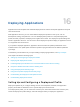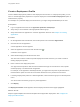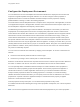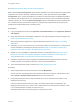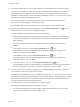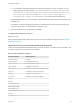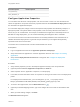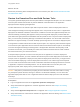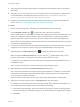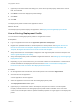6.2
Table Of Contents
- Using Application Services
- Contents
- Using Application Services
- Updated Information
- Introducing Application Services
- Install and Configure Application Services
- Installing Application Services
- Preparing to Install Application Services
- Start the Application Services Appliance
- Troubleshooting Problems Connecting to the Application Services Web Interface
- Unlock Your darwin_user Account
- Restart Application Services
- Configure Application Services to Use a Proxy for External URLs
- Register Application Services to vRealize Automation
- Upgrading Application Services
- Setting Up Users and Groups
- Using Tenants and Business Groups in Application Services
- Import Predefined Content to a Tenant
- Using the Application Services Web Interface
- Setting Up Application Provisioning for the Application Services Environment
- Virtual Machine Requirements for Creating vRealize Automation Custom Templates
- Creating Virtual Machine Templates in vRealize Automation
- Updating Existing Virtual Machine Templates in vRealize Automation
- Register the vRealize Automation Cloud Provider and Template
- Create a vRealize Automation Deployment Environment
- Setting Up Application Provisioning for the vCloud Director Environment
- Virtual Machine Requirements for Creating vCloud Director Custom Templates
- Creating Windows Virtual Machine Templates in vCloud Director
- Create Linux Virtual Machine Templates in vCloud Director
- Verify Cloud Template Configuration from the vCloud Director Catalog
- Updating Existing Virtual Machine Templates in vCloud Director
- Exporting Virtual Machine Templates with OVF Format
- Register the vCloud Director Cloud Provider and Template
- Create a vCloud Director Deployment Environment
- Setting Up Application Provisioning for the Amazon EC2 Environment
- Developing Application Services Components
- Managing the Application Services Library
- Creating Applications
- Working with Artifacts
- Deploying Applications
- Setting Up and Configuring a Deployment Profile
- Deploying with Deployment Profiles
- Publishing Deployment Profiles to the vCloud Automation Center Service Catalog
- Request a vRealize Automation Service Catalog Item
- Using the Deployment Summary Page
- Using the Composite Deployment Summary Page
- Understanding the Deployment and Update Process
- Understanding Deployment Failures
- Updating Application Deployments
- Initiate an Update Process to Scale Out Deployments
- Initiate an Update Process to Scale In Deployments
- Initiate an Update Process to Modify Configurations
- Use an Existing Update Profile
- Promote an Update Profile
- Rollback an Update Process
- Understanding Run Custom Task Update
- Troubleshoot Failed Update Process to Scale Deployments
- Troubleshoot Failed Update Process to Modify Configuration
- Deploying Predefined Library Components
- Managing Deployments
- View Deployment Task and Blueprint Details for an Application
- View Deployed VM Details and Execution Plan of an Application
- Start a Policy Scan
- Tear Down an Application from the Cloud
- Scale In Deployments from vCloud Automation Center
- Scale Out Deployments from vCloud Automation Center
- Tear Down an Application from vCloud Automation Center
- Delete an Application Deployment from Application Services
- Cancel a Deployment or an Update Process
- View Policy Compliance Summary
- Using the Application Services CLI
- Using the CLI Import and Export Functions
Reserved Properties Internal Properties
os.M_NAMEfamily
APPD_REQUEST_ID
Configure Application Properties
You can define new values for node properties, such as host name or vCPU. You can also define new
values for application component and service properties that have the Overridable at Deployment check
box selected in the application blueprint.
For successful deployment, assign a value to the required node properties from the library, blueprint, or
deployment profile. The system defines node properties, such as memory allocation and number of
CPUs, but you can override them. For example, a needed service might have a JVM heap size of 512
MB. But for a large deployment, you can override that setting and change the size to 1024 MB.
You can set a host name so that the virtual machine can be easily identified in the vCloud Director or
vRealize Automation deployments. To generate unique characters you can append the ${random}
expression at the end of a host name.
The cluster size of a clustered node can also be defined with new values.
Prerequisites
n
Log in to Application Services as an application publisher and deployer.
n
Verify that at least one application is created in Application Services. See Chapter 14 Creating
Applications.
n
Verify that the Deployment Environment tab is configured. See Configure the Deployment
Environment.
Procedure
1 Verify that the properties you set in the blueprint appear accurately in the component tabs.
2 (Optional) Click the Service, Application Component, or Node tab.
3 Select a specific service, application component, or node property.
4 In the table, click the New Value column of a specific row and type the value to use in the deployment
profile.
For a deployment to Amazon EC2, you must change the global_conf property value to
https://DarwinServerIP:8443/darwin/conf/darwin_global_noproxy.conf.
5
To revert to the original value, click the Reset Value button (
).
6 (Optional) In the Disk Mappings section, type a new integer value to increase or decrease the disk
size.
7 When you finish making changes, click Next.
The Execution Plan tab appears.
Using Application Services
VMware, Inc. 177