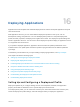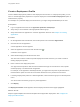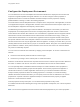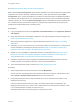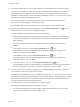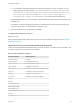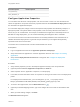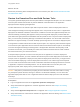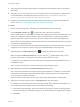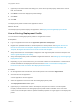6.2
Table Of Contents
- Using Application Services
- Contents
- Using Application Services
- Updated Information
- Introducing Application Services
- Install and Configure Application Services
- Installing Application Services
- Preparing to Install Application Services
- Start the Application Services Appliance
- Troubleshooting Problems Connecting to the Application Services Web Interface
- Unlock Your darwin_user Account
- Restart Application Services
- Configure Application Services to Use a Proxy for External URLs
- Register Application Services to vRealize Automation
- Upgrading Application Services
- Setting Up Users and Groups
- Using Tenants and Business Groups in Application Services
- Import Predefined Content to a Tenant
- Using the Application Services Web Interface
- Setting Up Application Provisioning for the Application Services Environment
- Virtual Machine Requirements for Creating vRealize Automation Custom Templates
- Creating Virtual Machine Templates in vRealize Automation
- Updating Existing Virtual Machine Templates in vRealize Automation
- Register the vRealize Automation Cloud Provider and Template
- Create a vRealize Automation Deployment Environment
- Setting Up Application Provisioning for the vCloud Director Environment
- Virtual Machine Requirements for Creating vCloud Director Custom Templates
- Creating Windows Virtual Machine Templates in vCloud Director
- Create Linux Virtual Machine Templates in vCloud Director
- Verify Cloud Template Configuration from the vCloud Director Catalog
- Updating Existing Virtual Machine Templates in vCloud Director
- Exporting Virtual Machine Templates with OVF Format
- Register the vCloud Director Cloud Provider and Template
- Create a vCloud Director Deployment Environment
- Setting Up Application Provisioning for the Amazon EC2 Environment
- Developing Application Services Components
- Managing the Application Services Library
- Creating Applications
- Working with Artifacts
- Deploying Applications
- Setting Up and Configuring a Deployment Profile
- Deploying with Deployment Profiles
- Publishing Deployment Profiles to the vCloud Automation Center Service Catalog
- Request a vRealize Automation Service Catalog Item
- Using the Deployment Summary Page
- Using the Composite Deployment Summary Page
- Understanding the Deployment and Update Process
- Understanding Deployment Failures
- Updating Application Deployments
- Initiate an Update Process to Scale Out Deployments
- Initiate an Update Process to Scale In Deployments
- Initiate an Update Process to Modify Configurations
- Use an Existing Update Profile
- Promote an Update Profile
- Rollback an Update Process
- Understanding Run Custom Task Update
- Troubleshoot Failed Update Process to Scale Deployments
- Troubleshoot Failed Update Process to Modify Configuration
- Deploying Predefined Library Components
- Managing Deployments
- View Deployment Task and Blueprint Details for an Application
- View Deployed VM Details and Execution Plan of an Application
- Start a Policy Scan
- Tear Down an Application from the Cloud
- Scale In Deployments from vCloud Automation Center
- Scale Out Deployments from vCloud Automation Center
- Tear Down an Application from vCloud Automation Center
- Delete an Application Deployment from Application Services
- Cancel a Deployment or an Update Process
- View Policy Compliance Summary
- Using the Application Services CLI
- Using the CLI Import and Export Functions
3 In the VM Templates section, map a logical template to a cloud template in the cloud environment.
If the list of cloud templates is empty, the existing cloud templates do not belong to your group or a
cloud template was not registered. If you have access, log in to the group that has existing cloud
templates, or register at least one cloud template in Application Services. You can also ask your cloud
administrator to register a cloud template for you.
For vRealize Automation, the cloud templates that have the same reservation policy as the
deployment environment appear in the drop-down menu.
Cloud templates that belong to the same group as the user appear in the drop-down menu.
4
(Optional) For vRealize Automation deployments, click the Extra Configuration icon ( ) to add
custom properties to each node in the application blueprint.
Do not use Application Services reserved and internal properties.
a Define custom properties to map the Management Network to a vCenter Server direct network
and the Service Network to a vCenter Server routed network for the sample Clustered Dukes
Bank application.
The vCenter Server direct network is network1 and the vCenter Server routed network is
network2.
b
In the appserver node row, click the Extra Configuration icon ( ), type
virtualmachine.network0.name=network2 in the Extra Configuration Information for
appserver dialog box, and click Save.
c
In the database node row, click the Extra Configuration icon ( ), type
virtualmachine.network0.name=network2 in the Extra Configuration Information for
database dialog box, and click Save.
d
In the load_balancer node row, click the Extra Configuration icon ( ), type
virtualmachine.network0.name=network1 virtualmachine.network1.name=network2 in
the Extra Configuration Information for load_balancer dialog box, and click Save.
5 For vCloud Director and Amazon EC2 deployments, in the Networking section select a supported
cloud network for each logical network in the catalog.
For example, for a load balancer, if you are deploying the application to a test environment, you might
select an internal network for both load balancer network NICs. When you create a deployment profile
for the production environment, you might select an internal network for one load balancer NIC and
an external network for the other load balancer NIC.
6 In the Disks section, map each individual disk to a specific storage.
The Disks section might be empty in the following scenarios:
n
The corresponding application blueprint might not define additional disks. In such a scenario,
leave the section empty and continue the deployment.
Using Application Services
VMware, Inc. 175