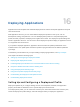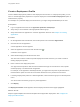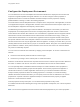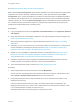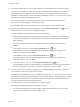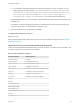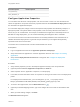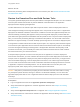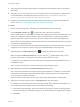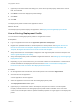6.2
Table Of Contents
- Using Application Services
- Contents
- Using Application Services
- Updated Information
- Introducing Application Services
- Install and Configure Application Services
- Installing Application Services
- Preparing to Install Application Services
- Start the Application Services Appliance
- Troubleshooting Problems Connecting to the Application Services Web Interface
- Unlock Your darwin_user Account
- Restart Application Services
- Configure Application Services to Use a Proxy for External URLs
- Register Application Services to vRealize Automation
- Upgrading Application Services
- Setting Up Users and Groups
- Using Tenants and Business Groups in Application Services
- Import Predefined Content to a Tenant
- Using the Application Services Web Interface
- Setting Up Application Provisioning for the Application Services Environment
- Virtual Machine Requirements for Creating vRealize Automation Custom Templates
- Creating Virtual Machine Templates in vRealize Automation
- Updating Existing Virtual Machine Templates in vRealize Automation
- Register the vRealize Automation Cloud Provider and Template
- Create a vRealize Automation Deployment Environment
- Setting Up Application Provisioning for the vCloud Director Environment
- Virtual Machine Requirements for Creating vCloud Director Custom Templates
- Creating Windows Virtual Machine Templates in vCloud Director
- Create Linux Virtual Machine Templates in vCloud Director
- Verify Cloud Template Configuration from the vCloud Director Catalog
- Updating Existing Virtual Machine Templates in vCloud Director
- Exporting Virtual Machine Templates with OVF Format
- Register the vCloud Director Cloud Provider and Template
- Create a vCloud Director Deployment Environment
- Setting Up Application Provisioning for the Amazon EC2 Environment
- Developing Application Services Components
- Managing the Application Services Library
- Creating Applications
- Working with Artifacts
- Deploying Applications
- Setting Up and Configuring a Deployment Profile
- Deploying with Deployment Profiles
- Publishing Deployment Profiles to the vCloud Automation Center Service Catalog
- Request a vRealize Automation Service Catalog Item
- Using the Deployment Summary Page
- Using the Composite Deployment Summary Page
- Understanding the Deployment and Update Process
- Understanding Deployment Failures
- Updating Application Deployments
- Initiate an Update Process to Scale Out Deployments
- Initiate an Update Process to Scale In Deployments
- Initiate an Update Process to Modify Configurations
- Use an Existing Update Profile
- Promote an Update Profile
- Rollback an Update Process
- Understanding Run Custom Task Update
- Troubleshoot Failed Update Process to Scale Deployments
- Troubleshoot Failed Update Process to Modify Configuration
- Deploying Predefined Library Components
- Managing Deployments
- View Deployment Task and Blueprint Details for an Application
- View Deployed VM Details and Execution Plan of an Application
- Start a Policy Scan
- Tear Down an Application from the Cloud
- Scale In Deployments from vCloud Automation Center
- Scale Out Deployments from vCloud Automation Center
- Tear Down an Application from vCloud Automation Center
- Delete an Application Deployment from Application Services
- Cancel a Deployment or an Update Process
- View Policy Compliance Summary
- Using the Application Services CLI
- Using the CLI Import and Export Functions
Configure the Deployment Environment
You can retrieve the list of cloud templates and networks available in the deployment environment and
map them to logical templates and logical networks. You can also configure custom properties in
Application Services to override the vRealize Automation blueprint custom properties, mapping
predefined disks to storage, or add to the existing properties.
The nodes listed in the VM Templates section correspond to the components of the application, as shown
in the application blueprint. If the application includes custom external services that require scripts to run,
the VM template is mapped to the temporary virtual machine.
The Networking section lists the logical networks defined in the blueprint. The network you select and
map depends on the deployment environment. The deployment profile also contains a network list of
vCloud Director and Amazon EC2 networks. For vCloud Director, Application Services supports external
networks and vCloud routed networks with or without DHCP. If the network list is empty, contact your
vCloud Director administrator. For Amazon EC2, Application Services supports the NAT-routed, public,
and private networks. NAT-routed and public networks can access the Internet. A private network that is
not NAT-routed can access only the Application Services appliance. To deploy to Amazon EC2, you must
carefully determine the virtual machine you put on an external network. Every NIC on an external network
gets an Elastic IP address, which puts that interface on the Internet. Put a NIC on an external network
only when it is absolutely required.
You can connect to external cloud networks by mapping a cloud template. To connect to external cloud
network:
n
Ensure that the network profiles should be of external type.
n
Ensure that you assign it to the network path or create reservations.
Select the cloud network name from the drop-down list and choose a network map to the NICs defined in
the nodes or clusters. Click the icon next to the cloud network name to view the network details.
You can optionally define a vRealize Automation blueprint to contain individual custom properties or
collections of custom properties grouped as build profiles. These custom properties are applied to a
virtual machine when it is created. Application Services lets you override the vRealize Automation
blueprint custom properties or add to the existing properties. For example, to override the existing
vRealize Automation network information you can specify network or static IP addresses in the custom
properties for a specific node in the application blueprint. This defined custom property is applied
whenever a virtual machine is created.
Custom properties are key-value pairs. You can define these properties as key=value.
For related information about defining and using custom properties on blueprints, see Custom Properties
Reference.
Note Do not use the Application Services reserved and internal properties as your custom properties.
Using Application Services
VMware, Inc. 173