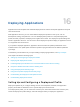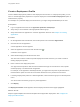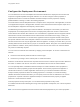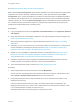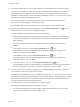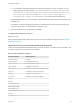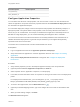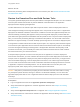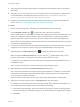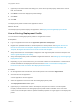6.2
Table Of Contents
- Using Application Services
- Contents
- Using Application Services
- Updated Information
- Introducing Application Services
- Install and Configure Application Services
- Installing Application Services
- Preparing to Install Application Services
- Start the Application Services Appliance
- Troubleshooting Problems Connecting to the Application Services Web Interface
- Unlock Your darwin_user Account
- Restart Application Services
- Configure Application Services to Use a Proxy for External URLs
- Register Application Services to vRealize Automation
- Upgrading Application Services
- Setting Up Users and Groups
- Using Tenants and Business Groups in Application Services
- Import Predefined Content to a Tenant
- Using the Application Services Web Interface
- Setting Up Application Provisioning for the Application Services Environment
- Virtual Machine Requirements for Creating vRealize Automation Custom Templates
- Creating Virtual Machine Templates in vRealize Automation
- Updating Existing Virtual Machine Templates in vRealize Automation
- Register the vRealize Automation Cloud Provider and Template
- Create a vRealize Automation Deployment Environment
- Setting Up Application Provisioning for the vCloud Director Environment
- Virtual Machine Requirements for Creating vCloud Director Custom Templates
- Creating Windows Virtual Machine Templates in vCloud Director
- Create Linux Virtual Machine Templates in vCloud Director
- Verify Cloud Template Configuration from the vCloud Director Catalog
- Updating Existing Virtual Machine Templates in vCloud Director
- Exporting Virtual Machine Templates with OVF Format
- Register the vCloud Director Cloud Provider and Template
- Create a vCloud Director Deployment Environment
- Setting Up Application Provisioning for the Amazon EC2 Environment
- Developing Application Services Components
- Managing the Application Services Library
- Creating Applications
- Working with Artifacts
- Deploying Applications
- Setting Up and Configuring a Deployment Profile
- Deploying with Deployment Profiles
- Publishing Deployment Profiles to the vCloud Automation Center Service Catalog
- Request a vRealize Automation Service Catalog Item
- Using the Deployment Summary Page
- Using the Composite Deployment Summary Page
- Understanding the Deployment and Update Process
- Understanding Deployment Failures
- Updating Application Deployments
- Initiate an Update Process to Scale Out Deployments
- Initiate an Update Process to Scale In Deployments
- Initiate an Update Process to Modify Configurations
- Use an Existing Update Profile
- Promote an Update Profile
- Rollback an Update Process
- Understanding Run Custom Task Update
- Troubleshoot Failed Update Process to Scale Deployments
- Troubleshoot Failed Update Process to Modify Configuration
- Deploying Predefined Library Components
- Managing Deployments
- View Deployment Task and Blueprint Details for an Application
- View Deployed VM Details and Execution Plan of an Application
- Start a Policy Scan
- Tear Down an Application from the Cloud
- Scale In Deployments from vCloud Automation Center
- Scale Out Deployments from vCloud Automation Center
- Tear Down an Application from vCloud Automation Center
- Delete an Application Deployment from Application Services
- Cancel a Deployment or an Update Process
- View Policy Compliance Summary
- Using the Application Services CLI
- Using the CLI Import and Export Functions
Create a Deployment Profile
Create a different deployment profile for each deployment environment. In a deployment profile, you can
enter or override application properties for a specific deployment if the Override at Deployment option is
enabled for the property.
For example, for a particular deployment environment, you might change the database port to 3307.
Prerequisites
n
Log in to Application Services as an application publisher and deployer.
n
Verify that you are a member of the appropriate business group.
n
Verify that at least one application is created in Application Services. See Chapter 14 Creating
Applications.
Procedure
1 On the Application Services title bar, click the drop-down menu and select Applications.
2 Click the name of the application.
A list of application versions appears.
3
Select an application version and click the Add icon ( ).
A selection menu appears.
4 Select Create Deployment Profile from the menu.
The menu also contains Create Composite Deployment Profile which lets you create a cluster of
existing deployment profiles.
5 Enter a name for the deployment profile.
You might name the profile so that the name indicates which type of environment is used, specific
override property, or clustered node configuration.
For example, for an application called MyTimecard, you might name the profile myTimecard-QA to
indicate that this profile is for the QA environment rather than for the production environment.
6 If creating a deployment profile for a shared application, select a business group from the drop-down
menu.
You cannot select a business group for a private application.
7 Click Deploy.
The Deployment Profile wizard appears, with the Deployment Environment page highlighted.
What to do next
Map the logical templates and network templates for the application deployment. See Configure the
Deployment Environment.
Using Application Services
VMware, Inc. 172