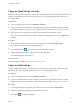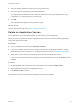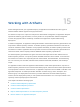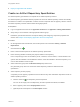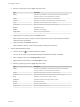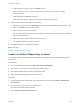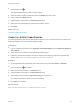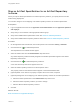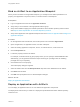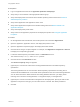6.2
Table Of Contents
- Using Application Services
- Contents
- Using Application Services
- Updated Information
- Introducing Application Services
- Install and Configure Application Services
- Installing Application Services
- Preparing to Install Application Services
- Start the Application Services Appliance
- Troubleshooting Problems Connecting to the Application Services Web Interface
- Unlock Your darwin_user Account
- Restart Application Services
- Configure Application Services to Use a Proxy for External URLs
- Register Application Services to vRealize Automation
- Upgrading Application Services
- Setting Up Users and Groups
- Using Tenants and Business Groups in Application Services
- Import Predefined Content to a Tenant
- Using the Application Services Web Interface
- Setting Up Application Provisioning for the Application Services Environment
- Virtual Machine Requirements for Creating vRealize Automation Custom Templates
- Creating Virtual Machine Templates in vRealize Automation
- Updating Existing Virtual Machine Templates in vRealize Automation
- Register the vRealize Automation Cloud Provider and Template
- Create a vRealize Automation Deployment Environment
- Setting Up Application Provisioning for the vCloud Director Environment
- Virtual Machine Requirements for Creating vCloud Director Custom Templates
- Creating Windows Virtual Machine Templates in vCloud Director
- Create Linux Virtual Machine Templates in vCloud Director
- Verify Cloud Template Configuration from the vCloud Director Catalog
- Updating Existing Virtual Machine Templates in vCloud Director
- Exporting Virtual Machine Templates with OVF Format
- Register the vCloud Director Cloud Provider and Template
- Create a vCloud Director Deployment Environment
- Setting Up Application Provisioning for the Amazon EC2 Environment
- Developing Application Services Components
- Managing the Application Services Library
- Creating Applications
- Working with Artifacts
- Deploying Applications
- Setting Up and Configuring a Deployment Profile
- Deploying with Deployment Profiles
- Publishing Deployment Profiles to the vCloud Automation Center Service Catalog
- Request a vRealize Automation Service Catalog Item
- Using the Deployment Summary Page
- Using the Composite Deployment Summary Page
- Understanding the Deployment and Update Process
- Understanding Deployment Failures
- Updating Application Deployments
- Initiate an Update Process to Scale Out Deployments
- Initiate an Update Process to Scale In Deployments
- Initiate an Update Process to Modify Configurations
- Use an Existing Update Profile
- Promote an Update Profile
- Rollback an Update Process
- Understanding Run Custom Task Update
- Troubleshoot Failed Update Process to Scale Deployments
- Troubleshoot Failed Update Process to Modify Configuration
- Deploying Predefined Library Components
- Managing Deployments
- View Deployment Task and Blueprint Details for an Application
- View Deployed VM Details and Execution Plan of an Application
- Start a Policy Scan
- Tear Down an Application from the Cloud
- Scale In Deployments from vCloud Automation Center
- Scale Out Deployments from vCloud Automation Center
- Tear Down an Application from vCloud Automation Center
- Delete an Application Deployment from Application Services
- Cancel a Deployment or an Update Process
- View Policy Compliance Summary
- Using the Application Services CLI
- Using the CLI Import and Export Functions
Bind an Artifact to an Application Blueprint
When you bind an artifact to an application blueprint, you actually bind an artifact specification to a
property of an application component, service, or external service in the blueprint.
Prerequisites
n
Log in to Application Services as an application architect.
n
Verify that you are a member of the appropriate business group.
n
Verify that a suitable mapping of an artifact specification with an artifact repository instance exists.
See Map an Artifact Specification to an Artifact Repository Instance.
n
Verify that an application and application blueprint exist. See Create an Application and Configure an
Application Blueprint.
Procedure
1 On the Application Services title bar, click the drop-down menu and select Applications.
2 Open an application, an application version, and then a blueprint.
3 Select an existing application component, service, or external service, or add a new one.
4 Click the Properties tab.
5 Locate the property to bind to the artifact.
For example, a JAR file has the jar_file property where you can specify a downloadable file URL.
Alternatively, you can generate and bind a unique text string as a package name for installing
packages from a yum repository.
6 Click the Edit icon for the property.
The Edit Property dialog box appears.
7 Select an artifact name from the Blueprint Value drop-down menu labeled bind to an artifact.
8 Click Save when finished.
9 Click OK when prompted to save or discard blueprint changes.
What to do next
Deploy an Application with Artifacts.
Deploy an Application with Artifacts
You can deploy an application with one or more artifacts as application components.
The deployment environment you select for a deployment profile determines which artifact repository
instance to use.
Using Application Services
VMware, Inc. 169