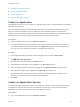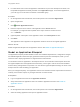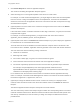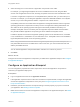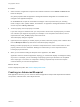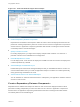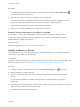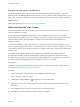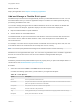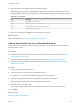6.2
Table Of Contents
- Using Application Services
- Contents
- Using Application Services
- Updated Information
- Introducing Application Services
- Install and Configure Application Services
- Installing Application Services
- Preparing to Install Application Services
- Start the Application Services Appliance
- Troubleshooting Problems Connecting to the Application Services Web Interface
- Unlock Your darwin_user Account
- Restart Application Services
- Configure Application Services to Use a Proxy for External URLs
- Register Application Services to vRealize Automation
- Upgrading Application Services
- Setting Up Users and Groups
- Using Tenants and Business Groups in Application Services
- Import Predefined Content to a Tenant
- Using the Application Services Web Interface
- Setting Up Application Provisioning for the Application Services Environment
- Virtual Machine Requirements for Creating vRealize Automation Custom Templates
- Creating Virtual Machine Templates in vRealize Automation
- Updating Existing Virtual Machine Templates in vRealize Automation
- Register the vRealize Automation Cloud Provider and Template
- Create a vRealize Automation Deployment Environment
- Setting Up Application Provisioning for the vCloud Director Environment
- Virtual Machine Requirements for Creating vCloud Director Custom Templates
- Creating Windows Virtual Machine Templates in vCloud Director
- Create Linux Virtual Machine Templates in vCloud Director
- Verify Cloud Template Configuration from the vCloud Director Catalog
- Updating Existing Virtual Machine Templates in vCloud Director
- Exporting Virtual Machine Templates with OVF Format
- Register the vCloud Director Cloud Provider and Template
- Create a vCloud Director Deployment Environment
- Setting Up Application Provisioning for the Amazon EC2 Environment
- Developing Application Services Components
- Managing the Application Services Library
- Creating Applications
- Working with Artifacts
- Deploying Applications
- Setting Up and Configuring a Deployment Profile
- Deploying with Deployment Profiles
- Publishing Deployment Profiles to the vCloud Automation Center Service Catalog
- Request a vRealize Automation Service Catalog Item
- Using the Deployment Summary Page
- Using the Composite Deployment Summary Page
- Understanding the Deployment and Update Process
- Understanding Deployment Failures
- Updating Application Deployments
- Initiate an Update Process to Scale Out Deployments
- Initiate an Update Process to Scale In Deployments
- Initiate an Update Process to Modify Configurations
- Use an Existing Update Profile
- Promote an Update Profile
- Rollback an Update Process
- Understanding Run Custom Task Update
- Troubleshoot Failed Update Process to Scale Deployments
- Troubleshoot Failed Update Process to Modify Configuration
- Deploying Predefined Library Components
- Managing Deployments
- View Deployment Task and Blueprint Details for an Application
- View Deployed VM Details and Execution Plan of an Application
- Start a Policy Scan
- Tear Down an Application from the Cloud
- Scale In Deployments from vCloud Automation Center
- Scale Out Deployments from vCloud Automation Center
- Tear Down an Application from vCloud Automation Center
- Delete an Application Deployment from Application Services
- Cancel a Deployment or an Update Process
- View Policy Compliance Summary
- Using the Application Services CLI
- Using the CLI Import and Export Functions
2 (Optional) Assign each additional disk with multiple disk tags.
Each disk tag can be used for multiple disks in the disk layout information. The disk tag is used to
indicate the disk usage purpose. There are four predefined disk tags optimized for database services:
Table 14‑2. Disk Tags
Tag Description
Archive Stores database archive files.
Binary Stores binary files, such as Oracle binary.
Data Stores data files, such as Oracle table space files.
Log Stores database online logs.
3 When you are finished, click Save in the toolbar above the canvas.
What to do next
Deploy the application. See Chapter 16 Deploying Applications
Add an External Service to an Advanced Blueprint
You can add basic or advanced external services to a blueprint if your application needs the external
services in order to work.
Prerequisites
n
Familiarize yourself with the basic concepts of basic or advanced external services. See Add an
External Service to the Library.
n
Understand the basic concepts of defining a service. See Define Service Version Properties.
n
Familiarize yourself with how to create dependencies among nodes. See Create a Dependency
Between Components.
Procedure
1 Open an existing application blueprint.
2 Select and drag an external service to the blueprint canvas.
For example, you can add the vPostgres external services in the blueprint.
3 (Optional) Create dependencies among applicable components in the blueprint.
A blue dotted line appears and points to the dependent component.
4 Click the property you want to edit.
You can edit or define the external service properties just like any other service in the library.
5 Click Save.
What to do next
Chapter 16 Deploying Applications.
Using Application Services
VMware, Inc. 160