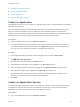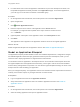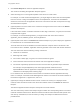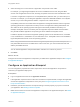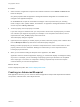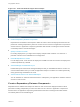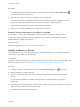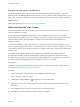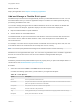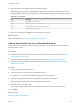6.2
Table Of Contents
- Using Application Services
- Contents
- Using Application Services
- Updated Information
- Introducing Application Services
- Install and Configure Application Services
- Installing Application Services
- Preparing to Install Application Services
- Start the Application Services Appliance
- Troubleshooting Problems Connecting to the Application Services Web Interface
- Unlock Your darwin_user Account
- Restart Application Services
- Configure Application Services to Use a Proxy for External URLs
- Register Application Services to vRealize Automation
- Upgrading Application Services
- Setting Up Users and Groups
- Using Tenants and Business Groups in Application Services
- Import Predefined Content to a Tenant
- Using the Application Services Web Interface
- Setting Up Application Provisioning for the Application Services Environment
- Virtual Machine Requirements for Creating vRealize Automation Custom Templates
- Creating Virtual Machine Templates in vRealize Automation
- Updating Existing Virtual Machine Templates in vRealize Automation
- Register the vRealize Automation Cloud Provider and Template
- Create a vRealize Automation Deployment Environment
- Setting Up Application Provisioning for the vCloud Director Environment
- Virtual Machine Requirements for Creating vCloud Director Custom Templates
- Creating Windows Virtual Machine Templates in vCloud Director
- Create Linux Virtual Machine Templates in vCloud Director
- Verify Cloud Template Configuration from the vCloud Director Catalog
- Updating Existing Virtual Machine Templates in vCloud Director
- Exporting Virtual Machine Templates with OVF Format
- Register the vCloud Director Cloud Provider and Template
- Create a vCloud Director Deployment Environment
- Setting Up Application Provisioning for the Amazon EC2 Environment
- Developing Application Services Components
- Managing the Application Services Library
- Creating Applications
- Working with Artifacts
- Deploying Applications
- Setting Up and Configuring a Deployment Profile
- Deploying with Deployment Profiles
- Publishing Deployment Profiles to the vCloud Automation Center Service Catalog
- Request a vRealize Automation Service Catalog Item
- Using the Deployment Summary Page
- Using the Composite Deployment Summary Page
- Understanding the Deployment and Update Process
- Understanding Deployment Failures
- Updating Application Deployments
- Initiate an Update Process to Scale Out Deployments
- Initiate an Update Process to Scale In Deployments
- Initiate an Update Process to Modify Configurations
- Use an Existing Update Profile
- Promote an Update Profile
- Rollback an Update Process
- Understanding Run Custom Task Update
- Troubleshoot Failed Update Process to Scale Deployments
- Troubleshoot Failed Update Process to Modify Configuration
- Deploying Predefined Library Components
- Managing Deployments
- View Deployment Task and Blueprint Details for an Application
- View Deployed VM Details and Execution Plan of an Application
- Start a Policy Scan
- Tear Down an Application from the Cloud
- Scale In Deployments from vCloud Automation Center
- Scale Out Deployments from vCloud Automation Center
- Tear Down an Application from vCloud Automation Center
- Delete an Application Deployment from Application Services
- Cancel a Deployment or an Update Process
- View Policy Compliance Summary
- Using the Application Services CLI
- Using the CLI Import and Export Functions
What to do next
Deploy the application. See Chapter 16 Deploying Applications.
Add and Manage a Flexible Disk Layout
Flexible disk layout enhances the storage flexibility and lets you add additional disks to a node. You can
also add the disks when you create an application blueprint. The disks are created dynamically during
provisioning and added to the node.
You can also manage placing the disks on different datastores. Once the user defines the flexible disk
layout for nodes in the blueprint, application deployer can further customize the deployment:
n
Map each individual disk to specific datastore
n
Set the disk size for each additional disk
The additional disks are part of virtual machine node. Both the service that uses the disks and the user
who uses the service, define the disks. Because of this, some assumptions are made between the
service and the user.
For example, If an Oracle service requires at least one data disk and one redo log disk to work, the user
must add two disks to the node else the service script does not run correctly.
Note You cannot specify different disk settings for an individual node in a same node array.
Databases can leverage flexible disk layout. The new Oracle 11g database service is added in Application
Services as out-of-the-box service. This service is modified to leverage flexible disk layout.
Prerequisites
Familiarize yourself with the predefined disk layout Info property when you plan to add multiple disks in a
virtual machine. See Predefined Disk Layout Info Property
Procedure
1 Select the node and click New on the Disks tab below the blueprint.
Consider the following options when you add a disk to your application blueprint:
Table 14‑1. Disk Options
Option Description
Name The unique disk name within the node.
Mount Path The path for the disk to be mounted. Application Services does not mount the disk if the mount
path is not specified or if the disk is not formatted.
File System File systems such as ext3 or NTFS can be specified.
Size (GB) The size of the disk to be provisioned.
Tags A string specified that you can leverage to determine the mapping between disk and storage.
Description Specify more information for the disk.
Using Application Services
VMware, Inc. 159