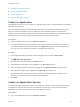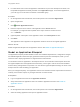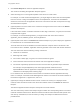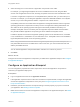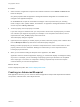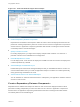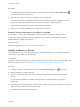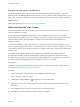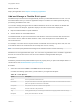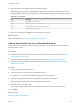6.2
Table Of Contents
- Using Application Services
- Contents
- Using Application Services
- Updated Information
- Introducing Application Services
- Install and Configure Application Services
- Installing Application Services
- Preparing to Install Application Services
- Start the Application Services Appliance
- Troubleshooting Problems Connecting to the Application Services Web Interface
- Unlock Your darwin_user Account
- Restart Application Services
- Configure Application Services to Use a Proxy for External URLs
- Register Application Services to vRealize Automation
- Upgrading Application Services
- Setting Up Users and Groups
- Using Tenants and Business Groups in Application Services
- Import Predefined Content to a Tenant
- Using the Application Services Web Interface
- Setting Up Application Provisioning for the Application Services Environment
- Virtual Machine Requirements for Creating vRealize Automation Custom Templates
- Creating Virtual Machine Templates in vRealize Automation
- Updating Existing Virtual Machine Templates in vRealize Automation
- Register the vRealize Automation Cloud Provider and Template
- Create a vRealize Automation Deployment Environment
- Setting Up Application Provisioning for the vCloud Director Environment
- Virtual Machine Requirements for Creating vCloud Director Custom Templates
- Creating Windows Virtual Machine Templates in vCloud Director
- Create Linux Virtual Machine Templates in vCloud Director
- Verify Cloud Template Configuration from the vCloud Director Catalog
- Updating Existing Virtual Machine Templates in vCloud Director
- Exporting Virtual Machine Templates with OVF Format
- Register the vCloud Director Cloud Provider and Template
- Create a vCloud Director Deployment Environment
- Setting Up Application Provisioning for the Amazon EC2 Environment
- Developing Application Services Components
- Managing the Application Services Library
- Creating Applications
- Working with Artifacts
- Deploying Applications
- Setting Up and Configuring a Deployment Profile
- Deploying with Deployment Profiles
- Publishing Deployment Profiles to the vCloud Automation Center Service Catalog
- Request a vRealize Automation Service Catalog Item
- Using the Deployment Summary Page
- Using the Composite Deployment Summary Page
- Understanding the Deployment and Update Process
- Understanding Deployment Failures
- Updating Application Deployments
- Initiate an Update Process to Scale Out Deployments
- Initiate an Update Process to Scale In Deployments
- Initiate an Update Process to Modify Configurations
- Use an Existing Update Profile
- Promote an Update Profile
- Rollback an Update Process
- Understanding Run Custom Task Update
- Troubleshoot Failed Update Process to Scale Deployments
- Troubleshoot Failed Update Process to Modify Configuration
- Deploying Predefined Library Components
- Managing Deployments
- View Deployment Task and Blueprint Details for an Application
- View Deployed VM Details and Execution Plan of an Application
- Start a Policy Scan
- Tear Down an Application from the Cloud
- Scale In Deployments from vCloud Automation Center
- Scale Out Deployments from vCloud Automation Center
- Tear Down an Application from vCloud Automation Center
- Delete an Application Deployment from Application Services
- Cancel a Deployment or an Update Process
- View Policy Compliance Summary
- Using the Application Services CLI
- Using the CLI Import and Export Functions
Example: Specifying the Load Balancer
To understand how a cluster is used, see the Clustered Dukes Bank sample application. In the Load
Balancer node, click Apache_LB and note that the http_node_ips property refers to all(appserver:ip). The
https_node_ips property references all of the IP addresses for each node within the specified cluster size.
What to do next
Deploy the application. See Chapter 16 Deploying Applications.
Define Multiple NICs for a Node
In most deployments, some servers are deployed to a DMZ zone and some servers are deployed to a
network protected by a firewall.
In the Clustered Duke's Bank sample application, the Load Balancer node is the only node that you
should access from a public network. The Database and Appserver nodes must be deployed in a private
network behind a firewall. The Load Balancer node must also have access to the Database and
AppServer nodes.
In Application Services, to resolve this situation, you can define two NICs on the Load Balancer. Each
NIC must specify a logical network name. At deployment time, the logical network is mapped to an actual
cloud network. When a virtual machine is created, the number of NICs for the virtual machine are derived
from the node.
In the Dukes Bank sample application, the Load Balancer node has two NICs, NIC0 pointing to
ServiceNetwork and NIC1 pointing to MgmtNetwork. Database and Appserver nodes have one NIC
pointing to the ServiceNetwork. At deployment time, ServiceNetwork can be mapped to a cloud network
protected by firewall and MgmtNetwork can be mapped to a public cloud network.
Prerequisites
Familiarize yourself with the predefined IP address property concept when you have multiple NICs in a
virtual machine. See Predefined IP Address Property.
Procedure
1 To add multiple NICs, select a node and click the NICS tab below the node.
You can add up to 10 NICs to a node.
2
To add a NIC, click the Add icon ( ) and specify a logical network name.
3 (Optional) To be part of the same network as another node, pick the network name from the drop-
down menu.
4 Click a different part of the canvas or press Enter to finish adding the NIC.
5 Click Save in the toolbar above the canvas to save your changes.
Using Application Services
VMware, Inc. 158