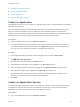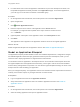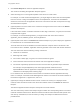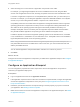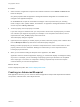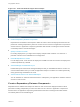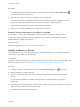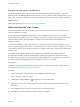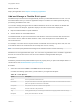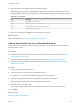6.2
Table Of Contents
- Using Application Services
- Contents
- Using Application Services
- Updated Information
- Introducing Application Services
- Install and Configure Application Services
- Installing Application Services
- Preparing to Install Application Services
- Start the Application Services Appliance
- Troubleshooting Problems Connecting to the Application Services Web Interface
- Unlock Your darwin_user Account
- Restart Application Services
- Configure Application Services to Use a Proxy for External URLs
- Register Application Services to vRealize Automation
- Upgrading Application Services
- Setting Up Users and Groups
- Using Tenants and Business Groups in Application Services
- Import Predefined Content to a Tenant
- Using the Application Services Web Interface
- Setting Up Application Provisioning for the Application Services Environment
- Virtual Machine Requirements for Creating vRealize Automation Custom Templates
- Creating Virtual Machine Templates in vRealize Automation
- Updating Existing Virtual Machine Templates in vRealize Automation
- Register the vRealize Automation Cloud Provider and Template
- Create a vRealize Automation Deployment Environment
- Setting Up Application Provisioning for the vCloud Director Environment
- Virtual Machine Requirements for Creating vCloud Director Custom Templates
- Creating Windows Virtual Machine Templates in vCloud Director
- Create Linux Virtual Machine Templates in vCloud Director
- Verify Cloud Template Configuration from the vCloud Director Catalog
- Updating Existing Virtual Machine Templates in vCloud Director
- Exporting Virtual Machine Templates with OVF Format
- Register the vCloud Director Cloud Provider and Template
- Create a vCloud Director Deployment Environment
- Setting Up Application Provisioning for the Amazon EC2 Environment
- Developing Application Services Components
- Managing the Application Services Library
- Creating Applications
- Working with Artifacts
- Deploying Applications
- Setting Up and Configuring a Deployment Profile
- Deploying with Deployment Profiles
- Publishing Deployment Profiles to the vCloud Automation Center Service Catalog
- Request a vRealize Automation Service Catalog Item
- Using the Deployment Summary Page
- Using the Composite Deployment Summary Page
- Understanding the Deployment and Update Process
- Understanding Deployment Failures
- Updating Application Deployments
- Initiate an Update Process to Scale Out Deployments
- Initiate an Update Process to Scale In Deployments
- Initiate an Update Process to Modify Configurations
- Use an Existing Update Profile
- Promote an Update Profile
- Rollback an Update Process
- Understanding Run Custom Task Update
- Troubleshoot Failed Update Process to Scale Deployments
- Troubleshoot Failed Update Process to Modify Configuration
- Deploying Predefined Library Components
- Managing Deployments
- View Deployment Task and Blueprint Details for an Application
- View Deployed VM Details and Execution Plan of an Application
- Start a Policy Scan
- Tear Down an Application from the Cloud
- Scale In Deployments from vCloud Automation Center
- Scale Out Deployments from vCloud Automation Center
- Tear Down an Application from vCloud Automation Center
- Delete an Application Deployment from Application Services
- Cancel a Deployment or an Update Process
- View Policy Compliance Summary
- Using the Application Services CLI
- Using the CLI Import and Export Functions
Procedure
1
To create dependencies between services or application components, click Add a Dependency ( )
in the toolbar at the top of the canvas.
2 Select the first component, then the component on which it depends.
For example, because a load balancer usually cannot be configured until the application is up and
running, you might add a dependency from an Apache service to a WAR component.
A blue dotted line appears and points to the dependent component.
3 When you are finished, click Save in the toolbar above the canvas.
Example: Create Dependency from JBoss to MySQL
For example, you might create a dependency line from the JBoss service to the MySQL service.
This blue line that appears indicates that the application server JBoss, is dependent on having the
MySQL database, created and configured.
What to do next
Deploy the application. See Chapter 16 Deploying Applications.
Specify a Node as a Cluster
For scaling deployments, you might need to deploy multiple virtual machines or a cluster for a particular
node and use a load balancer to manage them.
Prerequisites
Familiarize yourself with the basic concepts of binding to another property, node array index property, and
defining component actions. See Chapter 12 Developing Application Services Components.
Procedure
1
To specify a cluster of virtual machines, click the Convert to Node Array icon ( ) in the node.
2 Below the blueprint, set the cluster size.
3 Bind to a property like node_array_index to identify in which virtual machine the current script is
running.
You can find the IP addresses of all the virtual machines in a cluster by binding a property to
all(node:ip).
4 (Optional) If other properties refer to a cluster property, define the component properties to access the
array of property values from the clustered nodes.
5 Click Save in the toolbar above the canvas.
Using Application Services
VMware, Inc. 157