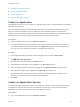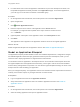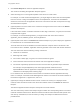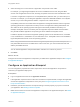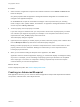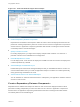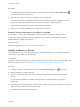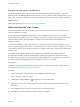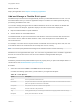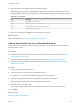6.2
Table Of Contents
- Using Application Services
- Contents
- Using Application Services
- Updated Information
- Introducing Application Services
- Install and Configure Application Services
- Installing Application Services
- Preparing to Install Application Services
- Start the Application Services Appliance
- Troubleshooting Problems Connecting to the Application Services Web Interface
- Unlock Your darwin_user Account
- Restart Application Services
- Configure Application Services to Use a Proxy for External URLs
- Register Application Services to vRealize Automation
- Upgrading Application Services
- Setting Up Users and Groups
- Using Tenants and Business Groups in Application Services
- Import Predefined Content to a Tenant
- Using the Application Services Web Interface
- Setting Up Application Provisioning for the Application Services Environment
- Virtual Machine Requirements for Creating vRealize Automation Custom Templates
- Creating Virtual Machine Templates in vRealize Automation
- Updating Existing Virtual Machine Templates in vRealize Automation
- Register the vRealize Automation Cloud Provider and Template
- Create a vRealize Automation Deployment Environment
- Setting Up Application Provisioning for the vCloud Director Environment
- Virtual Machine Requirements for Creating vCloud Director Custom Templates
- Creating Windows Virtual Machine Templates in vCloud Director
- Create Linux Virtual Machine Templates in vCloud Director
- Verify Cloud Template Configuration from the vCloud Director Catalog
- Updating Existing Virtual Machine Templates in vCloud Director
- Exporting Virtual Machine Templates with OVF Format
- Register the vCloud Director Cloud Provider and Template
- Create a vCloud Director Deployment Environment
- Setting Up Application Provisioning for the Amazon EC2 Environment
- Developing Application Services Components
- Managing the Application Services Library
- Creating Applications
- Working with Artifacts
- Deploying Applications
- Setting Up and Configuring a Deployment Profile
- Deploying with Deployment Profiles
- Publishing Deployment Profiles to the vCloud Automation Center Service Catalog
- Request a vRealize Automation Service Catalog Item
- Using the Deployment Summary Page
- Using the Composite Deployment Summary Page
- Understanding the Deployment and Update Process
- Understanding Deployment Failures
- Updating Application Deployments
- Initiate an Update Process to Scale Out Deployments
- Initiate an Update Process to Scale In Deployments
- Initiate an Update Process to Modify Configurations
- Use an Existing Update Profile
- Promote an Update Profile
- Rollback an Update Process
- Understanding Run Custom Task Update
- Troubleshoot Failed Update Process to Scale Deployments
- Troubleshoot Failed Update Process to Modify Configuration
- Deploying Predefined Library Components
- Managing Deployments
- View Deployment Task and Blueprint Details for an Application
- View Deployed VM Details and Execution Plan of an Application
- Start a Policy Scan
- Tear Down an Application from the Cloud
- Scale In Deployments from vCloud Automation Center
- Scale Out Deployments from vCloud Automation Center
- Tear Down an Application from vCloud Automation Center
- Delete an Application Deployment from Application Services
- Cancel a Deployment or an Update Process
- View Policy Compliance Summary
- Using the Application Services CLI
- Using the CLI Import and Export Functions
Procedure
1 Select a service or application component and edit the information on the Details and Actions tabs
below the blueprint.
Only those properties that the application catalog administrator designated as overridable can be
changed on the application blueprint.
On the Actions tab, scripts are accessible for all stages of the component's life cycle, including
install, configure, start, update, rollback, and teardown. An application catalog administrator can edit a
service script from Library > Services.
2 To edit a property, click the property in the table.
If you have a single or clustered node, you must provide a value for the required property in at least
one of the life cycle stages of the property. For example, to run an Apache Tomcat server, Java is
required and the JAVA_HOME property value must be set.
The Edit Property dialog box appears.
3 (Optional) To bind a property to another property or artifact, select the property value or artifact name
from the Blueprint Value drop-down menu in the Edit Property dialog box.
Binding to another property lets you customize a script based on the value of other node's run time
property values such as IP addresses. Binding to an artifact lets you use a component without
knowing its physical location.
4 When you are finished creating the blueprint for the application, click Save.
Application Services checks the application topology you created and displays a message box listing
any errors. For example, you see a message if a property type that you selected is not compatible
with a script type, or if a service or component is missing a required script. Some errors require
correction before you can save the application.
What to do next
Create a deployment profile. See Create a Deployment Profile.
Creating an Advanced Blueprint
With Application Services, you can create an advanced application blueprint with dependencies between
components, clustered nodes, and multiple networks.
Using Application Services
VMware, Inc. 155