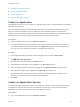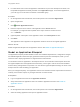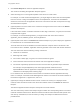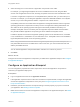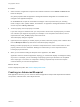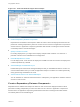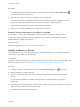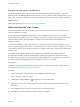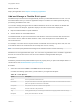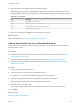6.2
Table Of Contents
- Using Application Services
- Contents
- Using Application Services
- Updated Information
- Introducing Application Services
- Install and Configure Application Services
- Installing Application Services
- Preparing to Install Application Services
- Start the Application Services Appliance
- Troubleshooting Problems Connecting to the Application Services Web Interface
- Unlock Your darwin_user Account
- Restart Application Services
- Configure Application Services to Use a Proxy for External URLs
- Register Application Services to vRealize Automation
- Upgrading Application Services
- Setting Up Users and Groups
- Using Tenants and Business Groups in Application Services
- Import Predefined Content to a Tenant
- Using the Application Services Web Interface
- Setting Up Application Provisioning for the Application Services Environment
- Virtual Machine Requirements for Creating vRealize Automation Custom Templates
- Creating Virtual Machine Templates in vRealize Automation
- Updating Existing Virtual Machine Templates in vRealize Automation
- Register the vRealize Automation Cloud Provider and Template
- Create a vRealize Automation Deployment Environment
- Setting Up Application Provisioning for the vCloud Director Environment
- Virtual Machine Requirements for Creating vCloud Director Custom Templates
- Creating Windows Virtual Machine Templates in vCloud Director
- Create Linux Virtual Machine Templates in vCloud Director
- Verify Cloud Template Configuration from the vCloud Director Catalog
- Updating Existing Virtual Machine Templates in vCloud Director
- Exporting Virtual Machine Templates with OVF Format
- Register the vCloud Director Cloud Provider and Template
- Create a vCloud Director Deployment Environment
- Setting Up Application Provisioning for the Amazon EC2 Environment
- Developing Application Services Components
- Managing the Application Services Library
- Creating Applications
- Working with Artifacts
- Deploying Applications
- Setting Up and Configuring a Deployment Profile
- Deploying with Deployment Profiles
- Publishing Deployment Profiles to the vCloud Automation Center Service Catalog
- Request a vRealize Automation Service Catalog Item
- Using the Deployment Summary Page
- Using the Composite Deployment Summary Page
- Understanding the Deployment and Update Process
- Understanding Deployment Failures
- Updating Application Deployments
- Initiate an Update Process to Scale Out Deployments
- Initiate an Update Process to Scale In Deployments
- Initiate an Update Process to Modify Configurations
- Use an Existing Update Profile
- Promote an Update Profile
- Rollback an Update Process
- Understanding Run Custom Task Update
- Troubleshoot Failed Update Process to Scale Deployments
- Troubleshoot Failed Update Process to Modify Configuration
- Deploying Predefined Library Components
- Managing Deployments
- View Deployment Task and Blueprint Details for an Application
- View Deployed VM Details and Execution Plan of an Application
- Start a Policy Scan
- Tear Down an Application from the Cloud
- Scale In Deployments from vCloud Automation Center
- Scale Out Deployments from vCloud Automation Center
- Tear Down an Application from vCloud Automation Center
- Delete an Application Deployment from Application Services
- Cancel a Deployment or an Update Process
- View Policy Compliance Summary
- Using the Application Services CLI
- Using the CLI Import and Export Functions
3 Click Create Blueprint to create an application blueprint.
The canvas for modeling the application blueprint appears.
4 Select and drag one or more logical templates to the canvas to create nodes.
For example, to create a three-tiered application, you might drag three items from the OS Templates
list to the canvas, or drag one template from the OS Templates list, one item from the Database
Servers list, and one from the Application Servers list. The names of the lists correspond to the tags
associated with a template.
5 (Optional) Select one of the nodes on the canvas and change the name of the node on the Details
tab below the blueprint.
If the node name contains a character other than a letter, digit, underscore, or hyphen, that character
is replaced with a hyphen.
For example, for a three-tiered application, you might rename each of the three nodes as
Application_Server, Database_Server, and Load_Balancer.
6 (Optional) Set a host name on the Details tab below the blueprint if you plan to deploy the application
to vCloud Director or vCloud Automation Center.
This host name serves as an identifier for the virtual machine computer name in its network. If the
host name text box is left blank, Application Services generates a host name with random characters.
The host name must meet the following naming conventions:
n
Limited to 15 characters.
n
Must begin with a letter.
n
Can contain a letter, digit, or hyphen, but cannot end with an hyphen.
n
Cannot have the same host name as another node in the application blueprint.
n
Can include a ${random} expression at the end of a host name to generate unique characters.
For example, an Apache${random} host name might generate characters such as
Apache9INOIK3YT after an application is deployed. You can view the host name with unique
characters from the deployment summary page.
For a clustered node, the host name cannot exceed 15 characters with the appended node array
index. For example, a clustered node called AppServer has the host names of the virtual machines in
the cluster as AppServer-1, AppServer-2, and so on.
7 (Optional) To change the default number of CPUs or amount of memory for a deployed virtual
machine, select the relevant node on the canvas and edit the values on the Details tab below the
blueprint.
The tabs that appear below the blueprint correspond to the node selected.
The CPU and memory values in the blueprint might not match the corresponding values in the virtual
machines created in Amazon EC2. Because Amazon EC2 allows virtual machines with specific CPU
and memory combinations, it uses the values you assign in a blueprint to determine the closest
possible match.
Using Application Services
VMware, Inc. 153