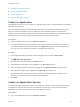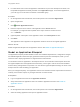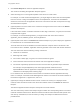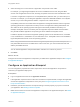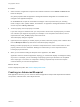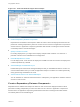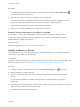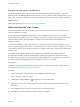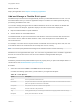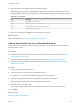6.2
Table Of Contents
- Using Application Services
- Contents
- Using Application Services
- Updated Information
- Introducing Application Services
- Install and Configure Application Services
- Installing Application Services
- Preparing to Install Application Services
- Start the Application Services Appliance
- Troubleshooting Problems Connecting to the Application Services Web Interface
- Unlock Your darwin_user Account
- Restart Application Services
- Configure Application Services to Use a Proxy for External URLs
- Register Application Services to vRealize Automation
- Upgrading Application Services
- Setting Up Users and Groups
- Using Tenants and Business Groups in Application Services
- Import Predefined Content to a Tenant
- Using the Application Services Web Interface
- Setting Up Application Provisioning for the Application Services Environment
- Virtual Machine Requirements for Creating vRealize Automation Custom Templates
- Creating Virtual Machine Templates in vRealize Automation
- Updating Existing Virtual Machine Templates in vRealize Automation
- Register the vRealize Automation Cloud Provider and Template
- Create a vRealize Automation Deployment Environment
- Setting Up Application Provisioning for the vCloud Director Environment
- Virtual Machine Requirements for Creating vCloud Director Custom Templates
- Creating Windows Virtual Machine Templates in vCloud Director
- Create Linux Virtual Machine Templates in vCloud Director
- Verify Cloud Template Configuration from the vCloud Director Catalog
- Updating Existing Virtual Machine Templates in vCloud Director
- Exporting Virtual Machine Templates with OVF Format
- Register the vCloud Director Cloud Provider and Template
- Create a vCloud Director Deployment Environment
- Setting Up Application Provisioning for the Amazon EC2 Environment
- Developing Application Services Components
- Managing the Application Services Library
- Creating Applications
- Working with Artifacts
- Deploying Applications
- Setting Up and Configuring a Deployment Profile
- Deploying with Deployment Profiles
- Publishing Deployment Profiles to the vCloud Automation Center Service Catalog
- Request a vRealize Automation Service Catalog Item
- Using the Deployment Summary Page
- Using the Composite Deployment Summary Page
- Understanding the Deployment and Update Process
- Understanding Deployment Failures
- Updating Application Deployments
- Initiate an Update Process to Scale Out Deployments
- Initiate an Update Process to Scale In Deployments
- Initiate an Update Process to Modify Configurations
- Use an Existing Update Profile
- Promote an Update Profile
- Rollback an Update Process
- Understanding Run Custom Task Update
- Troubleshoot Failed Update Process to Scale Deployments
- Troubleshoot Failed Update Process to Modify Configuration
- Deploying Predefined Library Components
- Managing Deployments
- View Deployment Task and Blueprint Details for an Application
- View Deployed VM Details and Execution Plan of an Application
- Start a Policy Scan
- Tear Down an Application from the Cloud
- Scale In Deployments from vCloud Automation Center
- Scale Out Deployments from vCloud Automation Center
- Tear Down an Application from vCloud Automation Center
- Delete an Application Deployment from Application Services
- Cancel a Deployment or an Update Process
- View Policy Compliance Summary
- Using the Application Services CLI
- Using the CLI Import and Export Functions
n
Creating an Advanced Blueprint
n
Copy an Application Version
n
Copy an Application
n
Delete an Application Version
Create an Application
With Application Services, you can model your application deployment, create dependencies, and edit the
application configurations.
You can specify applications as shared throughout the tenant or private to the owning business group.
When you share an application, all of the components in the application blueprint such as logical
templates, services, and external services must be explicitly shared. Deployment profiles associated with
the application are not shared. They are always private to the owning business group.
Prerequisites
n
Log in to Application Services as an application architect.
n
For ideas about how to name the application and what text to put in the description text boxes, see
the predefined applications already included on the Applications page. To see these applications,
you must log in as a user that is a member of the Default business group.
Procedure
1 On the Application Services title bar, click the drop-down menu and select Applications.
2
Click Create New Application.
3 Enter the name of the application in the Name text box.
4 (Optional) Enter a description of the application in the Description text box.
5 Select the owning business group for the application in the Business Group drop-down menu.
6 Select the sharing status of the application in the Sharing drop-down menu.
Only members of the owning business group can access a private application. Members of all
business groups in the tenant can access a shared application.
7 Click Save.
Create an Application Version
You can create multiple application versions of an application. When you create an application version,
the application name remains the same, but the blueprint contents are not copied from the existing
application. You must create a blueprint for the new application version.
Prerequisites
n
Log in to Application Services as an application architect.
Using Application Services
VMware, Inc. 151