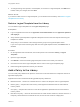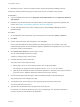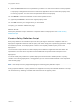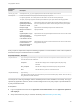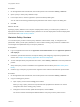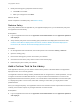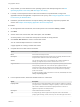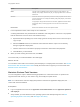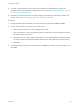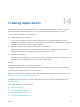6.2
Table Of Contents
- Using Application Services
- Contents
- Using Application Services
- Updated Information
- Introducing Application Services
- Install and Configure Application Services
- Installing Application Services
- Preparing to Install Application Services
- Start the Application Services Appliance
- Troubleshooting Problems Connecting to the Application Services Web Interface
- Unlock Your darwin_user Account
- Restart Application Services
- Configure Application Services to Use a Proxy for External URLs
- Register Application Services to vRealize Automation
- Upgrading Application Services
- Setting Up Users and Groups
- Using Tenants and Business Groups in Application Services
- Import Predefined Content to a Tenant
- Using the Application Services Web Interface
- Setting Up Application Provisioning for the Application Services Environment
- Virtual Machine Requirements for Creating vRealize Automation Custom Templates
- Creating Virtual Machine Templates in vRealize Automation
- Updating Existing Virtual Machine Templates in vRealize Automation
- Register the vRealize Automation Cloud Provider and Template
- Create a vRealize Automation Deployment Environment
- Setting Up Application Provisioning for the vCloud Director Environment
- Virtual Machine Requirements for Creating vCloud Director Custom Templates
- Creating Windows Virtual Machine Templates in vCloud Director
- Create Linux Virtual Machine Templates in vCloud Director
- Verify Cloud Template Configuration from the vCloud Director Catalog
- Updating Existing Virtual Machine Templates in vCloud Director
- Exporting Virtual Machine Templates with OVF Format
- Register the vCloud Director Cloud Provider and Template
- Create a vCloud Director Deployment Environment
- Setting Up Application Provisioning for the Amazon EC2 Environment
- Developing Application Services Components
- Managing the Application Services Library
- Creating Applications
- Working with Artifacts
- Deploying Applications
- Setting Up and Configuring a Deployment Profile
- Deploying with Deployment Profiles
- Publishing Deployment Profiles to the vCloud Automation Center Service Catalog
- Request a vRealize Automation Service Catalog Item
- Using the Deployment Summary Page
- Using the Composite Deployment Summary Page
- Understanding the Deployment and Update Process
- Understanding Deployment Failures
- Updating Application Deployments
- Initiate an Update Process to Scale Out Deployments
- Initiate an Update Process to Scale In Deployments
- Initiate an Update Process to Modify Configurations
- Use an Existing Update Profile
- Promote an Update Profile
- Rollback an Update Process
- Understanding Run Custom Task Update
- Troubleshoot Failed Update Process to Scale Deployments
- Troubleshoot Failed Update Process to Modify Configuration
- Deploying Predefined Library Components
- Managing Deployments
- View Deployment Task and Blueprint Details for an Application
- View Deployed VM Details and Execution Plan of an Application
- Start a Policy Scan
- Tear Down an Application from the Cloud
- Scale In Deployments from vCloud Automation Center
- Scale Out Deployments from vCloud Automation Center
- Tear Down an Application from vCloud Automation Center
- Delete an Application Deployment from Application Services
- Cancel a Deployment or an Update Process
- View Policy Compliance Summary
- Using the Application Services CLI
- Using the CLI Import and Export Functions
Option Description
Value Type the value to substitute for this property when the custom task runs. For
example, for a property called remove_all, you might type either true or false in
this text box.
Secured Select the check box for passwords you define or other properties whose values
you want to obscure. For example, the JBOSS_JMX_PWD property in the JBoss
service is secured.
If a property is changed from Secured to Unsecured, Application Services resets
the property value, for security purposes. You must set a new value for the
property.
Delete button Removes the selected row from the Properties section.
7 In the Script Editor section, add a script for the custom task.
A catalog administrator can parameterize the installation and configuration of services. The properties
that are defined for a service can be used inside the script.
a Expand the Edit script dialog box, set the script type from the drop-down menu to write a script or
copy a script.
b Select the Reboot check box to restart the virtual machine after the script runs successfully,
during an application deployment.
c Click the down arrow in the Select a property to insert list to add custom task properties.
d Click OK when you are finished.
8 When you finish creating the custom task, click Save.
The custom task you created is added to the Tasks page.
What to do next
You can add a custom task in the execution plan and deploy it to a deployment environment. See Review
the Execution Plan and Add Custom Tasks. Modify the custom task to support your current needs. See
Maintain Custom Task Versions.
Maintain Custom Task Versions
You can configure the script or redefine existing properties for a custom task version. To preserve the
original custom task version you can create a copy and modify the copied version.
Note If a custom task is used in a deployment profile to customize an application deployment, the
custom task cannot be deleted.
Prerequisites
n
Log in to Application Services as an application cloud administrator and an application publisher
and deployer.
n
Verify whether you must add items to the operating systems and descriptive tag lists. See Add
Operating Systems to the Library and Add Tags to the Library.
Using Application Services
VMware, Inc. 148