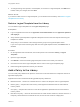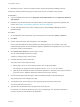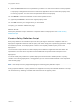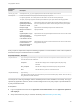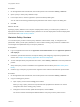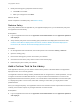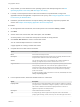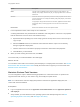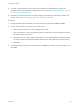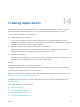6.2
Table Of Contents
- Using Application Services
- Contents
- Using Application Services
- Updated Information
- Introducing Application Services
- Install and Configure Application Services
- Installing Application Services
- Preparing to Install Application Services
- Start the Application Services Appliance
- Troubleshooting Problems Connecting to the Application Services Web Interface
- Unlock Your darwin_user Account
- Restart Application Services
- Configure Application Services to Use a Proxy for External URLs
- Register Application Services to vRealize Automation
- Upgrading Application Services
- Setting Up Users and Groups
- Using Tenants and Business Groups in Application Services
- Import Predefined Content to a Tenant
- Using the Application Services Web Interface
- Setting Up Application Provisioning for the Application Services Environment
- Virtual Machine Requirements for Creating vRealize Automation Custom Templates
- Creating Virtual Machine Templates in vRealize Automation
- Updating Existing Virtual Machine Templates in vRealize Automation
- Register the vRealize Automation Cloud Provider and Template
- Create a vRealize Automation Deployment Environment
- Setting Up Application Provisioning for the vCloud Director Environment
- Virtual Machine Requirements for Creating vCloud Director Custom Templates
- Creating Windows Virtual Machine Templates in vCloud Director
- Create Linux Virtual Machine Templates in vCloud Director
- Verify Cloud Template Configuration from the vCloud Director Catalog
- Updating Existing Virtual Machine Templates in vCloud Director
- Exporting Virtual Machine Templates with OVF Format
- Register the vCloud Director Cloud Provider and Template
- Create a vCloud Director Deployment Environment
- Setting Up Application Provisioning for the Amazon EC2 Environment
- Developing Application Services Components
- Managing the Application Services Library
- Creating Applications
- Working with Artifacts
- Deploying Applications
- Setting Up and Configuring a Deployment Profile
- Deploying with Deployment Profiles
- Publishing Deployment Profiles to the vCloud Automation Center Service Catalog
- Request a vRealize Automation Service Catalog Item
- Using the Deployment Summary Page
- Using the Composite Deployment Summary Page
- Understanding the Deployment and Update Process
- Understanding Deployment Failures
- Updating Application Deployments
- Initiate an Update Process to Scale Out Deployments
- Initiate an Update Process to Scale In Deployments
- Initiate an Update Process to Modify Configurations
- Use an Existing Update Profile
- Promote an Update Profile
- Rollback an Update Process
- Understanding Run Custom Task Update
- Troubleshoot Failed Update Process to Scale Deployments
- Troubleshoot Failed Update Process to Modify Configuration
- Deploying Predefined Library Components
- Managing Deployments
- View Deployment Task and Blueprint Details for an Application
- View Deployed VM Details and Execution Plan of an Application
- Start a Policy Scan
- Tear Down an Application from the Cloud
- Scale In Deployments from vCloud Automation Center
- Scale Out Deployments from vCloud Automation Center
- Tear Down an Application from vCloud Automation Center
- Delete an Application Deployment from Application Services
- Cancel a Deployment or an Update Process
- View Policy Compliance Summary
- Using the Application Services CLI
- Using the CLI Import and Export Functions
n
Verify whether you must add items to the operating systems and descriptive tag lists. See Add
Operating Systems to the Library and Add Tags to the Library.
n
If a script in a task requires access to URLs from outside the corporate firewall, configure the
applicable services and application components to use a proxy. See Configure Application Services
to Use a Proxy for External URLs.
n
Familiarize yourself with the basic concepts of defining and configuring component properties and
actions. See Chapter 12 Developing Application Services Components.
Procedure
1 On the Application Services title bar, click the drop-down menu and select Library > Tasks.
2 Click New.
3 Set the name of the custom task, add a description, and click Save.
As a best practice, use a name that corresponds to the task the script performs.
4 Click Create Task Version to create a custom task version.
You can create multiple versions for a custom task.
A page appears for creating a custom task version.
5 Complete the custom task version information.
Option Description
Name Task version name stays the same.
Description Add detailed information about the custom task. For example, describe what the
script does when added to a node in the execution plan.
Version You can specify major, minor, or micro releases, with or without qualifiers. For
example, you might use unique version numbers such as 1.0 or 1.5.
Supported OSes If the scripts used in this task can run only on particular operating systems, select
those operating systems here. In the execution plan, Application Services
prevents the custom task from appearing in the Catalog Task Name list unless it
contains one of these operating systems. You must add at least one operating
system in the text box.
To create an operating system name that is not in the list, click Cancel, and select
Library > Operating Systems.
6 In the Properties section, define the variables used for a custom task.
Option Description
Property Name Click the first row of the Property Name column to define a variable. For example,
you might create a custom task to configure a repository or create a custom email
task to send a notification email when the deployment task for a service or
application component successfully finishes.
Description Include details about the custom task.
Type To change the type, select a type from the drop-down menu. The available
property types are String, Content, and Array. You cannot add types to the menu.
Using Application Services
VMware, Inc. 147