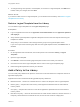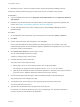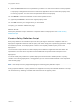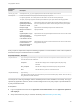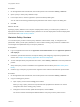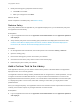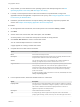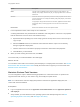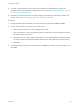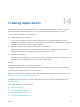6.2
Table Of Contents
- Using Application Services
- Contents
- Using Application Services
- Updated Information
- Introducing Application Services
- Install and Configure Application Services
- Installing Application Services
- Preparing to Install Application Services
- Start the Application Services Appliance
- Troubleshooting Problems Connecting to the Application Services Web Interface
- Unlock Your darwin_user Account
- Restart Application Services
- Configure Application Services to Use a Proxy for External URLs
- Register Application Services to vRealize Automation
- Upgrading Application Services
- Setting Up Users and Groups
- Using Tenants and Business Groups in Application Services
- Import Predefined Content to a Tenant
- Using the Application Services Web Interface
- Setting Up Application Provisioning for the Application Services Environment
- Virtual Machine Requirements for Creating vRealize Automation Custom Templates
- Creating Virtual Machine Templates in vRealize Automation
- Updating Existing Virtual Machine Templates in vRealize Automation
- Register the vRealize Automation Cloud Provider and Template
- Create a vRealize Automation Deployment Environment
- Setting Up Application Provisioning for the vCloud Director Environment
- Virtual Machine Requirements for Creating vCloud Director Custom Templates
- Creating Windows Virtual Machine Templates in vCloud Director
- Create Linux Virtual Machine Templates in vCloud Director
- Verify Cloud Template Configuration from the vCloud Director Catalog
- Updating Existing Virtual Machine Templates in vCloud Director
- Exporting Virtual Machine Templates with OVF Format
- Register the vCloud Director Cloud Provider and Template
- Create a vCloud Director Deployment Environment
- Setting Up Application Provisioning for the Amazon EC2 Environment
- Developing Application Services Components
- Managing the Application Services Library
- Creating Applications
- Working with Artifacts
- Deploying Applications
- Setting Up and Configuring a Deployment Profile
- Deploying with Deployment Profiles
- Publishing Deployment Profiles to the vCloud Automation Center Service Catalog
- Request a vRealize Automation Service Catalog Item
- Using the Deployment Summary Page
- Using the Composite Deployment Summary Page
- Understanding the Deployment and Update Process
- Understanding Deployment Failures
- Updating Application Deployments
- Initiate an Update Process to Scale Out Deployments
- Initiate an Update Process to Scale In Deployments
- Initiate an Update Process to Modify Configurations
- Use an Existing Update Profile
- Promote an Update Profile
- Rollback an Update Process
- Understanding Run Custom Task Update
- Troubleshoot Failed Update Process to Scale Deployments
- Troubleshoot Failed Update Process to Modify Configuration
- Deploying Predefined Library Components
- Managing Deployments
- View Deployment Task and Blueprint Details for an Application
- View Deployed VM Details and Execution Plan of an Application
- Start a Policy Scan
- Tear Down an Application from the Cloud
- Scale In Deployments from vCloud Automation Center
- Scale Out Deployments from vCloud Automation Center
- Tear Down an Application from vCloud Automation Center
- Delete an Application Deployment from Application Services
- Cancel a Deployment or an Update Process
- View Policy Compliance Summary
- Using the Application Services CLI
- Using the CLI Import and Export Functions
Procedure
1 On the Application Services title bar, click the drop-down menu and select Library > Policies.
2 Open a policy to add a policy definition script.
3 In the Script column, click the hyperlink to open the Edit Script dialog box.
You can refer to the existing predefined policy definitions and create a script in the dialog box.
4 Click OK.
What to do next
Specifying a policy definition has no impact on deployments unless you create a policy instance in a
deployment environment to enable that policy definition on all of the deployments under the deployment
environment. See Create a Policy Instance.
Maintain Policy Versions
You can edit a policy to add or remove policy definitions, edit the action script, or change the scan
parameters. When you edit policy definitions, it does not affect existing policy instances created from it.
The changes are implemented only to new policy instances.
Prerequisites
n
Log in to Application Services as an application cloud administrator and an application publisher
and deployer.
n
Familiarize yourself with the basic concepts of defining and configuring component properties and
actions. See Chapter 12 Developing Application Services Components.
n
To view examples about policy definition and action, select Library > Policies to view the predefined
policies.
n
Verify that a policy version is available in the Application Services library. See Add a Policy to the
Library.
n
Create a copy of the policy to preserve the original for future reference and edit the copied version.
Procedure
1 On the Application Services title bar, click the drop-down menu and select Library > Policies.
2 Copy an existing policy version.
a Open a policy version and click Copy in the toolbar.
When you copy a policy, the action script and all of the properties are retained. You cannot
change the name of the existing policy version.
b Change the version number, update the description, and click Save.
The version number and description differentiate the new policy from the parent version.
Using Application Services
VMware, Inc. 145