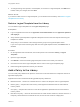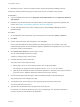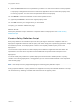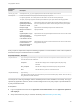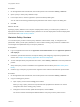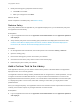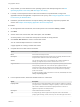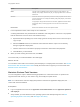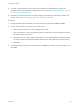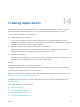6.2
Table Of Contents
- Using Application Services
- Contents
- Using Application Services
- Updated Information
- Introducing Application Services
- Install and Configure Application Services
- Installing Application Services
- Preparing to Install Application Services
- Start the Application Services Appliance
- Troubleshooting Problems Connecting to the Application Services Web Interface
- Unlock Your darwin_user Account
- Restart Application Services
- Configure Application Services to Use a Proxy for External URLs
- Register Application Services to vRealize Automation
- Upgrading Application Services
- Setting Up Users and Groups
- Using Tenants and Business Groups in Application Services
- Import Predefined Content to a Tenant
- Using the Application Services Web Interface
- Setting Up Application Provisioning for the Application Services Environment
- Virtual Machine Requirements for Creating vRealize Automation Custom Templates
- Creating Virtual Machine Templates in vRealize Automation
- Updating Existing Virtual Machine Templates in vRealize Automation
- Register the vRealize Automation Cloud Provider and Template
- Create a vRealize Automation Deployment Environment
- Setting Up Application Provisioning for the vCloud Director Environment
- Virtual Machine Requirements for Creating vCloud Director Custom Templates
- Creating Windows Virtual Machine Templates in vCloud Director
- Create Linux Virtual Machine Templates in vCloud Director
- Verify Cloud Template Configuration from the vCloud Director Catalog
- Updating Existing Virtual Machine Templates in vCloud Director
- Exporting Virtual Machine Templates with OVF Format
- Register the vCloud Director Cloud Provider and Template
- Create a vCloud Director Deployment Environment
- Setting Up Application Provisioning for the Amazon EC2 Environment
- Developing Application Services Components
- Managing the Application Services Library
- Creating Applications
- Working with Artifacts
- Deploying Applications
- Setting Up and Configuring a Deployment Profile
- Deploying with Deployment Profiles
- Publishing Deployment Profiles to the vCloud Automation Center Service Catalog
- Request a vRealize Automation Service Catalog Item
- Using the Deployment Summary Page
- Using the Composite Deployment Summary Page
- Understanding the Deployment and Update Process
- Understanding Deployment Failures
- Updating Application Deployments
- Initiate an Update Process to Scale Out Deployments
- Initiate an Update Process to Scale In Deployments
- Initiate an Update Process to Modify Configurations
- Use an Existing Update Profile
- Promote an Update Profile
- Rollback an Update Process
- Understanding Run Custom Task Update
- Troubleshoot Failed Update Process to Scale Deployments
- Troubleshoot Failed Update Process to Modify Configuration
- Deploying Predefined Library Components
- Managing Deployments
- View Deployment Task and Blueprint Details for an Application
- View Deployed VM Details and Execution Plan of an Application
- Start a Policy Scan
- Tear Down an Application from the Cloud
- Scale In Deployments from vCloud Automation Center
- Scale Out Deployments from vCloud Automation Center
- Tear Down an Application from vCloud Automation Center
- Delete an Application Deployment from Application Services
- Cancel a Deployment or an Update Process
- View Policy Compliance Summary
- Using the Application Services CLI
- Using the CLI Import and Export Functions
3 To change existing cloud provider, cloud template, or services for a logical template, click Edit in the
toolbar, make your changes, and click Save.
What to do next
If you have an older version of a logical template, you can delete it from the library. See Delete a Logical
Template from the Library.
Delete a Logical Template from the Library
You can delete a logical template from the Logical Templates page.
Prerequisites
n
Log in to Application Services as an application cloud administrator and an application publisher
and deployer.
n
Verify that the logical templates in application blueprints and all of the other objects referencing the
template are deleted.
n
Verify that you are a member of the owning business group for the logical template version.
If you are not part of the business group that owns the logical template version, the Delete button is
disabled.
Procedure
1 On the Application Services title bar, click the drop-down menu and select Library > Logical
Templates.
2 Open the logical template.
3 Click Delete to remove the existing logical template versions and confirm your selection.
4 Click the arrow next to the logical template name to return to the Logical Templates page.
5 Delete the logical template and confirm your selection.
Add a Policy to the Library
You can create policy definitions to capture a custom set of rules that assess the compliance state of an
application deployment.
Application Services includes the following predefined policy definitions.
n
Blacklist services - checks if an unwanted service is used in the blueprint node or logical template.
n
Memory policy - compares the node memory values against the defined minimum and maximum
memory values.
n
CPU policy - compares the node CPU count values against the specified minimum and maximum
memory values.
n
Max VM count policy - checks for the total number of virtual machine instances, with the exclusion of
temporary virtual machines for external services, across all of the nodes in a deployment.
Using Application Services
VMware, Inc. 141