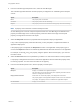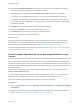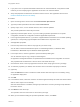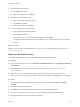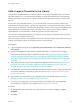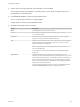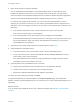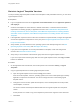6.2
Table Of Contents
- Using Application Services
- Contents
- Using Application Services
- Updated Information
- Introducing Application Services
- Install and Configure Application Services
- Installing Application Services
- Preparing to Install Application Services
- Start the Application Services Appliance
- Troubleshooting Problems Connecting to the Application Services Web Interface
- Unlock Your darwin_user Account
- Restart Application Services
- Configure Application Services to Use a Proxy for External URLs
- Register Application Services to vRealize Automation
- Upgrading Application Services
- Setting Up Users and Groups
- Using Tenants and Business Groups in Application Services
- Import Predefined Content to a Tenant
- Using the Application Services Web Interface
- Setting Up Application Provisioning for the Application Services Environment
- Virtual Machine Requirements for Creating vRealize Automation Custom Templates
- Creating Virtual Machine Templates in vRealize Automation
- Updating Existing Virtual Machine Templates in vRealize Automation
- Register the vRealize Automation Cloud Provider and Template
- Create a vRealize Automation Deployment Environment
- Setting Up Application Provisioning for the vCloud Director Environment
- Virtual Machine Requirements for Creating vCloud Director Custom Templates
- Creating Windows Virtual Machine Templates in vCloud Director
- Create Linux Virtual Machine Templates in vCloud Director
- Verify Cloud Template Configuration from the vCloud Director Catalog
- Updating Existing Virtual Machine Templates in vCloud Director
- Exporting Virtual Machine Templates with OVF Format
- Register the vCloud Director Cloud Provider and Template
- Create a vCloud Director Deployment Environment
- Setting Up Application Provisioning for the Amazon EC2 Environment
- Developing Application Services Components
- Managing the Application Services Library
- Creating Applications
- Working with Artifacts
- Deploying Applications
- Setting Up and Configuring a Deployment Profile
- Deploying with Deployment Profiles
- Publishing Deployment Profiles to the vCloud Automation Center Service Catalog
- Request a vRealize Automation Service Catalog Item
- Using the Deployment Summary Page
- Using the Composite Deployment Summary Page
- Understanding the Deployment and Update Process
- Understanding Deployment Failures
- Updating Application Deployments
- Initiate an Update Process to Scale Out Deployments
- Initiate an Update Process to Scale In Deployments
- Initiate an Update Process to Modify Configurations
- Use an Existing Update Profile
- Promote an Update Profile
- Rollback an Update Process
- Understanding Run Custom Task Update
- Troubleshoot Failed Update Process to Scale Deployments
- Troubleshoot Failed Update Process to Modify Configuration
- Deploying Predefined Library Components
- Managing Deployments
- View Deployment Task and Blueprint Details for an Application
- View Deployed VM Details and Execution Plan of an Application
- Start a Policy Scan
- Tear Down an Application from the Cloud
- Scale In Deployments from vCloud Automation Center
- Scale Out Deployments from vCloud Automation Center
- Tear Down an Application from vCloud Automation Center
- Delete an Application Deployment from Application Services
- Cancel a Deployment or an Update Process
- View Policy Compliance Summary
- Using the Application Services CLI
- Using the CLI Import and Export Functions
Maintain Logical Template Versions
To map an existing logical template to another cloud template or add preinstalled services, you can edit a
logical template version.
Prerequisites
n
Log in to Application Services as an application cloud administrator and an application publisher
and deployer.
n
Create cloud templates in vCloud Director, vRealize Automation, or Amazon EC2 that meet the
requirements for working properly in Application Services. See Virtual Machine Requirements for
Creating vCloud Director Custom Templates, Virtual Machine Requirements for Creating vRealize
Automation Custom Templates, Virtual Machine Requirements for Creating Amazon EC2 Custom
Templates.
n
If the application requires access to URLs from outside the corporate firewall, configure the applicable
services and application components to use a proxy. See Configure Application Services to Use a
Proxy for External URLs.
n
Verify whether you must add items to the operating systems and descriptive tag lists. See Add
Operating Systems to the Library and Add Tags to the Library.
n
If you plan to have application or services preinstalled in a template, create and configure the
services. See Add a Service to the Library.
n
Verify that you are a member of the business group that owns the logical template version.
If you are not part of the business group that owns the logical template version, the Copy and Edit
buttons are disabled.
Procedure
1 On the Application Services title bar, click the drop-down menu and select Library > Logical
Templates.
2 Copy a logical template from an existing logical template version.
a Open the logical template version and click Copy in the toolbar.
All of the cloud templates, services, operating systems, and a list of descriptive tags to identify
application components are retained. You cannot change the name of the existing logical
template version.
b Change the version number, update the description, and if needed update the cloud provider,
cloud template, or services.
The version number and description differentiates the new logical template from the parent
version.
A best practice is to create a copy of the template to preserve the original for future reference.
c Click Save.
Using Application Services
VMware, Inc. 140