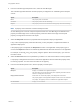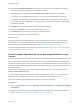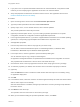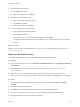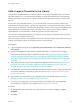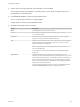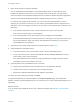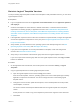6.2
Table Of Contents
- Using Application Services
- Contents
- Using Application Services
- Updated Information
- Introducing Application Services
- Install and Configure Application Services
- Installing Application Services
- Preparing to Install Application Services
- Start the Application Services Appliance
- Troubleshooting Problems Connecting to the Application Services Web Interface
- Unlock Your darwin_user Account
- Restart Application Services
- Configure Application Services to Use a Proxy for External URLs
- Register Application Services to vRealize Automation
- Upgrading Application Services
- Setting Up Users and Groups
- Using Tenants and Business Groups in Application Services
- Import Predefined Content to a Tenant
- Using the Application Services Web Interface
- Setting Up Application Provisioning for the Application Services Environment
- Virtual Machine Requirements for Creating vRealize Automation Custom Templates
- Creating Virtual Machine Templates in vRealize Automation
- Updating Existing Virtual Machine Templates in vRealize Automation
- Register the vRealize Automation Cloud Provider and Template
- Create a vRealize Automation Deployment Environment
- Setting Up Application Provisioning for the vCloud Director Environment
- Virtual Machine Requirements for Creating vCloud Director Custom Templates
- Creating Windows Virtual Machine Templates in vCloud Director
- Create Linux Virtual Machine Templates in vCloud Director
- Verify Cloud Template Configuration from the vCloud Director Catalog
- Updating Existing Virtual Machine Templates in vCloud Director
- Exporting Virtual Machine Templates with OVF Format
- Register the vCloud Director Cloud Provider and Template
- Create a vCloud Director Deployment Environment
- Setting Up Application Provisioning for the Amazon EC2 Environment
- Developing Application Services Components
- Managing the Application Services Library
- Creating Applications
- Working with Artifacts
- Deploying Applications
- Setting Up and Configuring a Deployment Profile
- Deploying with Deployment Profiles
- Publishing Deployment Profiles to the vCloud Automation Center Service Catalog
- Request a vRealize Automation Service Catalog Item
- Using the Deployment Summary Page
- Using the Composite Deployment Summary Page
- Understanding the Deployment and Update Process
- Understanding Deployment Failures
- Updating Application Deployments
- Initiate an Update Process to Scale Out Deployments
- Initiate an Update Process to Scale In Deployments
- Initiate an Update Process to Modify Configurations
- Use an Existing Update Profile
- Promote an Update Profile
- Rollback an Update Process
- Understanding Run Custom Task Update
- Troubleshoot Failed Update Process to Scale Deployments
- Troubleshoot Failed Update Process to Modify Configuration
- Deploying Predefined Library Components
- Managing Deployments
- View Deployment Task and Blueprint Details for an Application
- View Deployed VM Details and Execution Plan of an Application
- Start a Policy Scan
- Tear Down an Application from the Cloud
- Scale In Deployments from vCloud Automation Center
- Scale Out Deployments from vCloud Automation Center
- Tear Down an Application from vCloud Automation Center
- Delete an Application Deployment from Application Services
- Cancel a Deployment or an Update Process
- View Policy Compliance Summary
- Using the Application Services CLI
- Using the CLI Import and Export Functions
6 Map a cloud template to the logical template.
You can add multiple cloud templates to one logical template version or select different cloud
templates for different clouds. Even if you are using the same cloud provider, you might need to
select from different cloud templates at deployment time to allow for different template configurations.
Duplicate cloud template and logical template mappings and empty rows are not saved.
For example, with multiple cloud templates, you can use the same logical template. If you are
deploying to a production environment, you can select a cloud template that has a large amount of
disk space. For a test or staging environment, you can select a cloud template with a small amount of
disk space.
a In the Cloud Provider Name column, click the down arrow to select a cloud provider.
A list of cloud providers that you created appears.
b In the Cloud Template column, click the down arrow to designate a cloud template.
Cloud templates that belong to the same group as the user appear in the drop-down menu. If the
list of cloud templates is empty, the existing cloud templates do not belong to your group or a
cloud template was not registered.
7 (Optional) To map multiple cloud templates to a logical template, repeat Step 6.
8 (Optional) Define a preinstalled service.
a In the Service Name column, click the down arrow to select a preinstalled service.
b To use a service that is not in the list, click Cancel, and select Library > Services to create a
service and the action scripts it includes.
If any preinstalled services are added to a logical template after creating a blueprint, the new
preinstalled services are not added to the node.
9 (Optional) Add the new preinstalled services to the node.
a Drag the logical template with the preinstalled service to the application blueprint.
b Transfer the services and components to the new logical template.
c Recreate any applicable dependencies and delete the old template.
10 When you finish creating the template, click Save.
The logical template that you created is added to the Logical Templates page. The template also
appears in the list of logical templates that you can include when you create a deployment blueprint for an
application.
What to do next
Copy an existing logical template version, edit, or delete the template. See Maintain Logical Template
Versions.
Using Application Services
VMware, Inc. 139