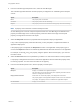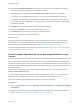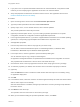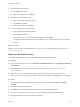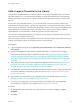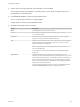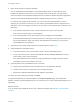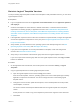6.2
Table Of Contents
- Using Application Services
- Contents
- Using Application Services
- Updated Information
- Introducing Application Services
- Install and Configure Application Services
- Installing Application Services
- Preparing to Install Application Services
- Start the Application Services Appliance
- Troubleshooting Problems Connecting to the Application Services Web Interface
- Unlock Your darwin_user Account
- Restart Application Services
- Configure Application Services to Use a Proxy for External URLs
- Register Application Services to vRealize Automation
- Upgrading Application Services
- Setting Up Users and Groups
- Using Tenants and Business Groups in Application Services
- Import Predefined Content to a Tenant
- Using the Application Services Web Interface
- Setting Up Application Provisioning for the Application Services Environment
- Virtual Machine Requirements for Creating vRealize Automation Custom Templates
- Creating Virtual Machine Templates in vRealize Automation
- Updating Existing Virtual Machine Templates in vRealize Automation
- Register the vRealize Automation Cloud Provider and Template
- Create a vRealize Automation Deployment Environment
- Setting Up Application Provisioning for the vCloud Director Environment
- Virtual Machine Requirements for Creating vCloud Director Custom Templates
- Creating Windows Virtual Machine Templates in vCloud Director
- Create Linux Virtual Machine Templates in vCloud Director
- Verify Cloud Template Configuration from the vCloud Director Catalog
- Updating Existing Virtual Machine Templates in vCloud Director
- Exporting Virtual Machine Templates with OVF Format
- Register the vCloud Director Cloud Provider and Template
- Create a vCloud Director Deployment Environment
- Setting Up Application Provisioning for the Amazon EC2 Environment
- Developing Application Services Components
- Managing the Application Services Library
- Creating Applications
- Working with Artifacts
- Deploying Applications
- Setting Up and Configuring a Deployment Profile
- Deploying with Deployment Profiles
- Publishing Deployment Profiles to the vCloud Automation Center Service Catalog
- Request a vRealize Automation Service Catalog Item
- Using the Deployment Summary Page
- Using the Composite Deployment Summary Page
- Understanding the Deployment and Update Process
- Understanding Deployment Failures
- Updating Application Deployments
- Initiate an Update Process to Scale Out Deployments
- Initiate an Update Process to Scale In Deployments
- Initiate an Update Process to Modify Configurations
- Use an Existing Update Profile
- Promote an Update Profile
- Rollback an Update Process
- Understanding Run Custom Task Update
- Troubleshoot Failed Update Process to Scale Deployments
- Troubleshoot Failed Update Process to Modify Configuration
- Deploying Predefined Library Components
- Managing Deployments
- View Deployment Task and Blueprint Details for an Application
- View Deployed VM Details and Execution Plan of an Application
- Start a Policy Scan
- Tear Down an Application from the Cloud
- Scale In Deployments from vCloud Automation Center
- Scale Out Deployments from vCloud Automation Center
- Tear Down an Application from vCloud Automation Center
- Delete an Application Deployment from Application Services
- Cancel a Deployment or an Update Process
- View Policy Compliance Summary
- Using the Application Services CLI
- Using the CLI Import and Export Functions
6 From the Auto-Bind Type drop-down menu, select an Auto-Bind type.
The Auto-Bind Type describes the role that a property is assigned to for autobinding in the blueprint
canvas.
Option Description
None The property does not Auto-Bind.
Consume The property value is set with autobinding.
Expose The property can be used to customize another property value with autobinding.
Note A property cannot have the Consume and Expose roles.
An Auto-Bind type of Consume or Expose requires at least one Auto-Bind tag to be defined for the
property. Auto-Bind tags on the Consume property must be a subset of the tags on the Expose
property. The tag sets do not have to be equal.
7 Select the Required check box for properties that are required to deploy an application.
If any of the required property values are left blank, you are prompted to complete them before an
application deployment.
If the property type is Computed, the Required check box is not applicable. If the property type is
Content, the Required check box is selected by default and the Secured check box is not applicable.
For example, for an http_proxy_port property using the Apache JServ Protocol (AJP), you must set
the value to 8009.
8 Select the Secured check box for passwords you define or to obscure the values of other properties.
If a property is changed from Secured to Unsecured, Application Services resets the property value,
for security purposes. You must set a new value for the property.
9 From the Override drop-down menu, select a property override option.
Option Description
Blueprint Property is overridable in the application blueprint.
The cloud admin cannot view this property when registering the external service
Instance to a deployment environment.
Deployment Environment Cloud admin can override the property in the deployment environment.
The property appears in the application blueprint canvas and user can Auto-Bind
to a property. The property value is not editable in the application blueprint.
Not Overridable Property is not overridable.
Using Application Services
VMware, Inc. 132