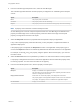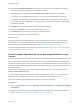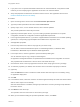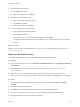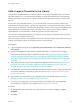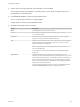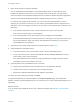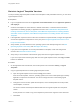6.2
Table Of Contents
- Using Application Services
- Contents
- Using Application Services
- Updated Information
- Introducing Application Services
- Install and Configure Application Services
- Installing Application Services
- Preparing to Install Application Services
- Start the Application Services Appliance
- Troubleshooting Problems Connecting to the Application Services Web Interface
- Unlock Your darwin_user Account
- Restart Application Services
- Configure Application Services to Use a Proxy for External URLs
- Register Application Services to vRealize Automation
- Upgrading Application Services
- Setting Up Users and Groups
- Using Tenants and Business Groups in Application Services
- Import Predefined Content to a Tenant
- Using the Application Services Web Interface
- Setting Up Application Provisioning for the Application Services Environment
- Virtual Machine Requirements for Creating vRealize Automation Custom Templates
- Creating Virtual Machine Templates in vRealize Automation
- Updating Existing Virtual Machine Templates in vRealize Automation
- Register the vRealize Automation Cloud Provider and Template
- Create a vRealize Automation Deployment Environment
- Setting Up Application Provisioning for the vCloud Director Environment
- Virtual Machine Requirements for Creating vCloud Director Custom Templates
- Creating Windows Virtual Machine Templates in vCloud Director
- Create Linux Virtual Machine Templates in vCloud Director
- Verify Cloud Template Configuration from the vCloud Director Catalog
- Updating Existing Virtual Machine Templates in vCloud Director
- Exporting Virtual Machine Templates with OVF Format
- Register the vCloud Director Cloud Provider and Template
- Create a vCloud Director Deployment Environment
- Setting Up Application Provisioning for the Amazon EC2 Environment
- Developing Application Services Components
- Managing the Application Services Library
- Creating Applications
- Working with Artifacts
- Deploying Applications
- Setting Up and Configuring a Deployment Profile
- Deploying with Deployment Profiles
- Publishing Deployment Profiles to the vCloud Automation Center Service Catalog
- Request a vRealize Automation Service Catalog Item
- Using the Deployment Summary Page
- Using the Composite Deployment Summary Page
- Understanding the Deployment and Update Process
- Understanding Deployment Failures
- Updating Application Deployments
- Initiate an Update Process to Scale Out Deployments
- Initiate an Update Process to Scale In Deployments
- Initiate an Update Process to Modify Configurations
- Use an Existing Update Profile
- Promote an Update Profile
- Rollback an Update Process
- Understanding Run Custom Task Update
- Troubleshoot Failed Update Process to Scale Deployments
- Troubleshoot Failed Update Process to Modify Configuration
- Deploying Predefined Library Components
- Managing Deployments
- View Deployment Task and Blueprint Details for an Application
- View Deployed VM Details and Execution Plan of an Application
- Start a Policy Scan
- Tear Down an Application from the Cloud
- Scale In Deployments from vCloud Automation Center
- Scale Out Deployments from vCloud Automation Center
- Tear Down an Application from vCloud Automation Center
- Delete an Application Deployment from Application Services
- Cancel a Deployment or an Update Process
- View Policy Compliance Summary
- Using the Application Services CLI
- Using the CLI Import and Export Functions
n
Familiarize yourself with the basic concepts of defining and configuring component properties and
actions. See Chapter 12 Developing Application Services Components.
n
To view examples about how to define an external service, select Library > External Services to
view the predefined services.
n
Verify that an external service version is available in Application Services. See Create an External
Service in the Library.
Procedure
1 Open an existing external service version and click Edit.
2 For the Property Name and Description, define a variable and add an optional description.
The property name cannot begin with a digit.
3 To change the type, select a property type from the drop-down menu.
You cannot add types to the menu.
4 Enter the value to substitute for this property when the script runs.
For example, for a property called http_port, you might type 80 in this field.
Note For vCloud Director or vRealize Automation, if you add a value to the http_proxy, https_proxy,
or ftp_proxy property with service scripts that use the darwin_global.conf file as a file source,
when the script runs, these properties override any existing proxy information in the deployed
application. Amazon EC2 does not require a proxy to deploy an application.
If the property type is set to Computed, you cannot type a value.
If the Required check box is selected and the Overridable in Blueprint check box is not selected,
the property must have a value.
5 From the Auto-Bind Tags drop-down menu, click New to select an Auto-Bind type to add the Property
Descriptor tags to a property.
Note Tags designated only as Property Descriptor appear in the drop-down menu.
You can add multiple Auto-Bind tags.
For example, if the Auto-Bind type for the Apache 2.2.0 service appsrv_routes property is assigned
as Consume, and the Auto-Bind type for the vFabric tc Server 2.1.0 service JVM_ROUTE property is
assigned as Expose. The appsrv_routes property uses the JVM_ROUTE property values to
customize itself. To allow Auto-Bind to connect to these service properties, you can add the Servlet
Container and Route tags to the appsrv_routes and JVM_ROUTE properties, respectively. When you
create an application that includes the vFabric tc Server and Apache services, the properties Auto-
Bind to each other in the blueprint editor if there is a dependency between the two nodes.
Using Application Services
VMware, Inc. 131