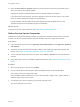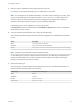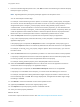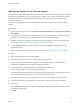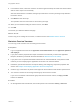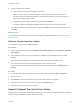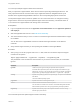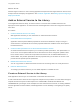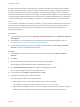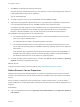6.2
Table Of Contents
- Using Application Services
- Contents
- Using Application Services
- Updated Information
- Introducing Application Services
- Install and Configure Application Services
- Installing Application Services
- Preparing to Install Application Services
- Start the Application Services Appliance
- Troubleshooting Problems Connecting to the Application Services Web Interface
- Unlock Your darwin_user Account
- Restart Application Services
- Configure Application Services to Use a Proxy for External URLs
- Register Application Services to vRealize Automation
- Upgrading Application Services
- Setting Up Users and Groups
- Using Tenants and Business Groups in Application Services
- Import Predefined Content to a Tenant
- Using the Application Services Web Interface
- Setting Up Application Provisioning for the Application Services Environment
- Virtual Machine Requirements for Creating vRealize Automation Custom Templates
- Creating Virtual Machine Templates in vRealize Automation
- Updating Existing Virtual Machine Templates in vRealize Automation
- Register the vRealize Automation Cloud Provider and Template
- Create a vRealize Automation Deployment Environment
- Setting Up Application Provisioning for the vCloud Director Environment
- Virtual Machine Requirements for Creating vCloud Director Custom Templates
- Creating Windows Virtual Machine Templates in vCloud Director
- Create Linux Virtual Machine Templates in vCloud Director
- Verify Cloud Template Configuration from the vCloud Director Catalog
- Updating Existing Virtual Machine Templates in vCloud Director
- Exporting Virtual Machine Templates with OVF Format
- Register the vCloud Director Cloud Provider and Template
- Create a vCloud Director Deployment Environment
- Setting Up Application Provisioning for the Amazon EC2 Environment
- Developing Application Services Components
- Managing the Application Services Library
- Creating Applications
- Working with Artifacts
- Deploying Applications
- Setting Up and Configuring a Deployment Profile
- Deploying with Deployment Profiles
- Publishing Deployment Profiles to the vCloud Automation Center Service Catalog
- Request a vRealize Automation Service Catalog Item
- Using the Deployment Summary Page
- Using the Composite Deployment Summary Page
- Understanding the Deployment and Update Process
- Understanding Deployment Failures
- Updating Application Deployments
- Initiate an Update Process to Scale Out Deployments
- Initiate an Update Process to Scale In Deployments
- Initiate an Update Process to Modify Configurations
- Use an Existing Update Profile
- Promote an Update Profile
- Rollback an Update Process
- Understanding Run Custom Task Update
- Troubleshoot Failed Update Process to Scale Deployments
- Troubleshoot Failed Update Process to Modify Configuration
- Deploying Predefined Library Components
- Managing Deployments
- View Deployment Task and Blueprint Details for an Application
- View Deployed VM Details and Execution Plan of an Application
- Start a Policy Scan
- Tear Down an Application from the Cloud
- Scale In Deployments from vCloud Automation Center
- Scale Out Deployments from vCloud Automation Center
- Tear Down an Application from vCloud Automation Center
- Delete an Application Deployment from Application Services
- Cancel a Deployment or an Update Process
- View Policy Compliance Summary
- Using the Application Services CLI
- Using the CLI Import and Export Functions
You can import multiple Puppet modules at the same time.
After you import the Puppet modules, these services have a special tag called Puppet Services. The
newly imported services do not have action scripts. Application Services delegates their life cycle
activities to the registered Puppet Master instance in the corresponding deployment environment.
The imported Puppet content cannot be updated. You can remove the service or change the existing
Puppet service version and import the updated Puppet content into the library. The default version is
1.0.0-unknown for Puppet modules with missing version information.
Prerequisites
n
Log in to Application Services as an application cloud administrator and an application publisher
and deployer.
n
Start the Application Services CLI. See Start the CLI Remotely.
n
The remote machine that you use to run the CLI must have Puppet modules installed and the Puppet
CLI available.
You can also use a Puppet Master machine to maintain the Puppet modules on two different
machines.
n
Verify that the Puppet services you are importing are available on the Puppet Master.
Procedure
u
After you log in to the CLI program and in the roo shell, enter the command to import the Puppet
module such as Apache.
import-puppet-manifest --typeFilter "^apache$" --targetGroup pubs
The parameters in the command are case sensitive. If you use the incorrect case, the command is
ignored.
Parameter Description
typeFilter Limits the import to types matching the specified search expression.
For details about expression syntax refer to the Puppet documentation or type
puppet man resource_type to view the man pages. For example, to import the
mysql module, type import-puppet-manifests --typeFilter "^mysql$".
osfamily Specifies the operating system for the imported type. The options are WINDOWS
and LINUX.
Linux is the default operating system.
puppetPath Specifies the location of the Puppet binary file.
shared Indicates whether the artifact is shared or private.
You can define true or false in the command. The default setting false indicates
that the artifact is private to the user's group performing the import operation.
targetGroup Specifies the business group for the imported manifests. This is the owning
business group of the service.
The command imports the apache Puppet module to the library.
Using Application Services
VMware, Inc. 127