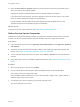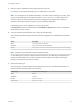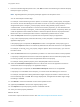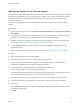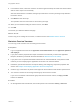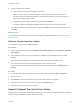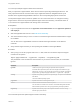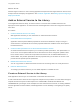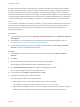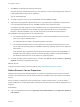6.2
Table Of Contents
- Using Application Services
- Contents
- Using Application Services
- Updated Information
- Introducing Application Services
- Install and Configure Application Services
- Installing Application Services
- Preparing to Install Application Services
- Start the Application Services Appliance
- Troubleshooting Problems Connecting to the Application Services Web Interface
- Unlock Your darwin_user Account
- Restart Application Services
- Configure Application Services to Use a Proxy for External URLs
- Register Application Services to vRealize Automation
- Upgrading Application Services
- Setting Up Users and Groups
- Using Tenants and Business Groups in Application Services
- Import Predefined Content to a Tenant
- Using the Application Services Web Interface
- Setting Up Application Provisioning for the Application Services Environment
- Virtual Machine Requirements for Creating vRealize Automation Custom Templates
- Creating Virtual Machine Templates in vRealize Automation
- Updating Existing Virtual Machine Templates in vRealize Automation
- Register the vRealize Automation Cloud Provider and Template
- Create a vRealize Automation Deployment Environment
- Setting Up Application Provisioning for the vCloud Director Environment
- Virtual Machine Requirements for Creating vCloud Director Custom Templates
- Creating Windows Virtual Machine Templates in vCloud Director
- Create Linux Virtual Machine Templates in vCloud Director
- Verify Cloud Template Configuration from the vCloud Director Catalog
- Updating Existing Virtual Machine Templates in vCloud Director
- Exporting Virtual Machine Templates with OVF Format
- Register the vCloud Director Cloud Provider and Template
- Create a vCloud Director Deployment Environment
- Setting Up Application Provisioning for the Amazon EC2 Environment
- Developing Application Services Components
- Managing the Application Services Library
- Creating Applications
- Working with Artifacts
- Deploying Applications
- Setting Up and Configuring a Deployment Profile
- Deploying with Deployment Profiles
- Publishing Deployment Profiles to the vCloud Automation Center Service Catalog
- Request a vRealize Automation Service Catalog Item
- Using the Deployment Summary Page
- Using the Composite Deployment Summary Page
- Understanding the Deployment and Update Process
- Understanding Deployment Failures
- Updating Application Deployments
- Initiate an Update Process to Scale Out Deployments
- Initiate an Update Process to Scale In Deployments
- Initiate an Update Process to Modify Configurations
- Use an Existing Update Profile
- Promote an Update Profile
- Rollback an Update Process
- Understanding Run Custom Task Update
- Troubleshoot Failed Update Process to Scale Deployments
- Troubleshoot Failed Update Process to Modify Configuration
- Deploying Predefined Library Components
- Managing Deployments
- View Deployment Task and Blueprint Details for an Application
- View Deployed VM Details and Execution Plan of an Application
- Start a Policy Scan
- Tear Down an Application from the Cloud
- Scale In Deployments from vCloud Automation Center
- Scale Out Deployments from vCloud Automation Center
- Tear Down an Application from vCloud Automation Center
- Delete an Application Deployment from Application Services
- Cancel a Deployment or an Update Process
- View Policy Compliance Summary
- Using the Application Services CLI
- Using the CLI Import and Export Functions
2 Copy an existing service version.
a Open a service version and click Copy in the toolbar.
When you copy a service, all of the properties, action scripts, operating systems, a list of
descriptive tags, and supported application components are retained. You cannot change the
name of the existing service version.
b Change the version number, update the description, and click Save.
The version number and description differentiate the new service from the parent version.
3 To modify the variables or update the action scripts, click Edit in the toolbar, make the changes, and
click Save.
What to do next
You can delete the services that you do not use to model an application blueprint. See Delete a Service
from the Library.
Delete a Service from the Library
You can delete a service from the Services page.
Prerequisites
n
Log in to Application Services as an application cloud administrator and an application publisher
and deployer.
n
Verify that the service is not used in a blueprint or included as a preinstalled service in a logical
template.
Delete the referenced blueprint or logical template that contains the preinstalled service.
n
You must be a member of the owning business group for the service version.
If you are not a member of the business group that owns the service version, the Delete button is
disabled.
Procedure
1 On the Application Services title bar, click the drop-down menu and select Library > Services.
2 Open the service.
3 Select Delete to remove the existing service versions and confirm your selection.
4 Click the arrow next to the service name to return to the Services page.
5 Delete the service and confirm your selection.
Import a Puppet Service to the Library
Puppet services can be used to build application blueprints. You must import Puppet modules and defined
resources into the Application Services library as services.
Using Application Services
VMware, Inc. 126