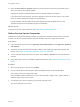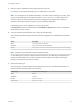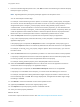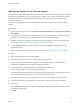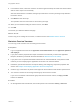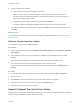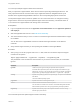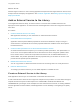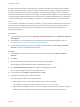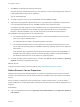6.2
Table Of Contents
- Using Application Services
- Contents
- Using Application Services
- Updated Information
- Introducing Application Services
- Install and Configure Application Services
- Installing Application Services
- Preparing to Install Application Services
- Start the Application Services Appliance
- Troubleshooting Problems Connecting to the Application Services Web Interface
- Unlock Your darwin_user Account
- Restart Application Services
- Configure Application Services to Use a Proxy for External URLs
- Register Application Services to vRealize Automation
- Upgrading Application Services
- Setting Up Users and Groups
- Using Tenants and Business Groups in Application Services
- Import Predefined Content to a Tenant
- Using the Application Services Web Interface
- Setting Up Application Provisioning for the Application Services Environment
- Virtual Machine Requirements for Creating vRealize Automation Custom Templates
- Creating Virtual Machine Templates in vRealize Automation
- Updating Existing Virtual Machine Templates in vRealize Automation
- Register the vRealize Automation Cloud Provider and Template
- Create a vRealize Automation Deployment Environment
- Setting Up Application Provisioning for the vCloud Director Environment
- Virtual Machine Requirements for Creating vCloud Director Custom Templates
- Creating Windows Virtual Machine Templates in vCloud Director
- Create Linux Virtual Machine Templates in vCloud Director
- Verify Cloud Template Configuration from the vCloud Director Catalog
- Updating Existing Virtual Machine Templates in vCloud Director
- Exporting Virtual Machine Templates with OVF Format
- Register the vCloud Director Cloud Provider and Template
- Create a vCloud Director Deployment Environment
- Setting Up Application Provisioning for the Amazon EC2 Environment
- Developing Application Services Components
- Managing the Application Services Library
- Creating Applications
- Working with Artifacts
- Deploying Applications
- Setting Up and Configuring a Deployment Profile
- Deploying with Deployment Profiles
- Publishing Deployment Profiles to the vCloud Automation Center Service Catalog
- Request a vRealize Automation Service Catalog Item
- Using the Deployment Summary Page
- Using the Composite Deployment Summary Page
- Understanding the Deployment and Update Process
- Understanding Deployment Failures
- Updating Application Deployments
- Initiate an Update Process to Scale Out Deployments
- Initiate an Update Process to Scale In Deployments
- Initiate an Update Process to Modify Configurations
- Use an Existing Update Profile
- Promote an Update Profile
- Rollback an Update Process
- Understanding Run Custom Task Update
- Troubleshoot Failed Update Process to Scale Deployments
- Troubleshoot Failed Update Process to Modify Configuration
- Deploying Predefined Library Components
- Managing Deployments
- View Deployment Task and Blueprint Details for an Application
- View Deployed VM Details and Execution Plan of an Application
- Start a Policy Scan
- Tear Down an Application from the Cloud
- Scale In Deployments from vCloud Automation Center
- Scale Out Deployments from vCloud Automation Center
- Tear Down an Application from vCloud Automation Center
- Delete an Application Deployment from Application Services
- Cancel a Deployment or an Update Process
- View Policy Compliance Summary
- Using the Application Services CLI
- Using the CLI Import and Export Functions
7 From the Auto-Bind Tags drop-down menu, click New to select an Auto-Bind type to add the Property
Descriptor tags to a property.
Note Tags designated only as Property Descriptor appear in the drop-down menu.
You can add multiple Auto-Bind tags.
For example, if the Auto-Bind type for the Apache 2.2.0 service appsrv_routes property is assigned
as Consume, and the Auto-Bind type for the vFabric tc Server 2.1.0 service JVM_ROUTE property is
assigned as Expose. The appsrv_routes property uses the JVM_ROUTE property values to
customize itself. To allow Auto-Bind to connect to these service properties, you can add the Servlet
Container and Route tags to the appsrv_routes and JVM_ROUTE properties, respectively. When you
create an application that includes the vFabric tc Server and Apache services, the properties Auto-
Bind to each other in the blueprint editor if there is a dependency between the two nodes.
8 Select the Required check box for properties that are required to deploy an application.
If any of the required property values are left blank, you are prompted to complete them before an
application deployment.
If the property type is Computed, the Required check box is not applicable. If the property type is
Content, the Required check box is selected by default and the Secured check box is not applicable.
For example, for an http_proxy_port property using the Apache JServ Protocol (AJP), you must set
the value to 8009.
9 Select the Secured check box for passwords you define or to obscure the values of other properties.
If a property is changed from Secured to Unsecured, Application Services resets the property value,
for security purposes. You must set a new password value for the property.
For example, the db_password property in the sample MySQL service is secured.
10 Select the Overridable in Blueprint check box to allow users such as an application architect to
override the value for the property in an application blueprint.
If the property type is Computed, the Overridable in Blueprint check box is not applicable.
If a property is not overridable in the blueprint, you cannot set the Auto-Bind type to Consume.
For example, the application catalog administrator might configure the vFabric tc Server service to
have a JVM heap size of 512MB. But for large deployments, the application architect might change
the setting to 1024MB.
11 Click Delete to remove the selected row from the Properties section.
12 (Optional) Click Reset to revert to the original property value.
13 Click Upload to import the property values to a selected CSV file.
14 Save your service property definitions.
What to do next
Create action scripts for the service version. See Add Action Scripts to the Service Version.
Using Application Services
VMware, Inc. 123