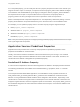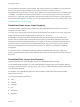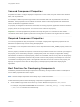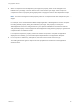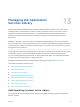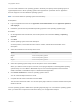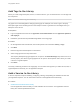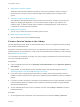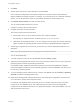6.2
Table Of Contents
- Using Application Services
- Contents
- Using Application Services
- Updated Information
- Introducing Application Services
- Install and Configure Application Services
- Installing Application Services
- Preparing to Install Application Services
- Start the Application Services Appliance
- Troubleshooting Problems Connecting to the Application Services Web Interface
- Unlock Your darwin_user Account
- Restart Application Services
- Configure Application Services to Use a Proxy for External URLs
- Register Application Services to vRealize Automation
- Upgrading Application Services
- Setting Up Users and Groups
- Using Tenants and Business Groups in Application Services
- Import Predefined Content to a Tenant
- Using the Application Services Web Interface
- Setting Up Application Provisioning for the Application Services Environment
- Virtual Machine Requirements for Creating vRealize Automation Custom Templates
- Creating Virtual Machine Templates in vRealize Automation
- Updating Existing Virtual Machine Templates in vRealize Automation
- Register the vRealize Automation Cloud Provider and Template
- Create a vRealize Automation Deployment Environment
- Setting Up Application Provisioning for the vCloud Director Environment
- Virtual Machine Requirements for Creating vCloud Director Custom Templates
- Creating Windows Virtual Machine Templates in vCloud Director
- Create Linux Virtual Machine Templates in vCloud Director
- Verify Cloud Template Configuration from the vCloud Director Catalog
- Updating Existing Virtual Machine Templates in vCloud Director
- Exporting Virtual Machine Templates with OVF Format
- Register the vCloud Director Cloud Provider and Template
- Create a vCloud Director Deployment Environment
- Setting Up Application Provisioning for the Amazon EC2 Environment
- Developing Application Services Components
- Managing the Application Services Library
- Creating Applications
- Working with Artifacts
- Deploying Applications
- Setting Up and Configuring a Deployment Profile
- Deploying with Deployment Profiles
- Publishing Deployment Profiles to the vCloud Automation Center Service Catalog
- Request a vRealize Automation Service Catalog Item
- Using the Deployment Summary Page
- Using the Composite Deployment Summary Page
- Understanding the Deployment and Update Process
- Understanding Deployment Failures
- Updating Application Deployments
- Initiate an Update Process to Scale Out Deployments
- Initiate an Update Process to Scale In Deployments
- Initiate an Update Process to Modify Configurations
- Use an Existing Update Profile
- Promote an Update Profile
- Rollback an Update Process
- Understanding Run Custom Task Update
- Troubleshoot Failed Update Process to Scale Deployments
- Troubleshoot Failed Update Process to Modify Configuration
- Deploying Predefined Library Components
- Managing Deployments
- View Deployment Task and Blueprint Details for an Application
- View Deployed VM Details and Execution Plan of an Application
- Start a Policy Scan
- Tear Down an Application from the Cloud
- Scale In Deployments from vCloud Automation Center
- Scale Out Deployments from vCloud Automation Center
- Tear Down an Application from vCloud Automation Center
- Delete an Application Deployment from Application Services
- Cancel a Deployment or an Update Process
- View Policy Compliance Summary
- Using the Application Services CLI
- Using the CLI Import and Export Functions
You can create a definition of an operating system in the library and specify which operating system a
logical template uses or which operating systems are supported for a particular service. Application
Services supports Linux and Windows operating systems.
Note You cannot delete an operating system from the library.
Prerequisites
n
Log in to Application Services as an application cloud administrator and an application publisher
and deployer.
n
Familiarize yourself with the preinstalled operating systems on the Operating Systems page.
Procedure
1 On the Application Services title bar, click the drop-down menu and select Library > Operating
Systems.
2 Click New.
3 Set the operating system name and description.
As a best practice, use the OS name and version number, and add the bit information in the
description.
4 Select the architecture from the drop-down menu.
Option Description
x86_32 Use for 32-bit operating systems.
i386 Use for 32-bit operating systems.
x86_64 Use for 64-bit operating systems.
5 Select the operating system family from the drop-down menu and click Save.
When you create an action script for a service, the script type depends on the designated operating
system family. You use a Bash or BeanShell script for a Linux-based application and a Windows
CMD, PowerShell, or BeanShell script for a Windows-based application.
6 Click Create OS Version to create an operating system version.
You can create multiple versions for an OS.
7 Complete the OS version information and click Save.
The OS name remains the same. You can the specify major and minor versions and add service pack
details for the OS.
The new operating system is added to the Operating Systems page. You can select the operating system
when you create other components to add to the library or to an application blueprint.
Using Application Services
VMware, Inc. 117