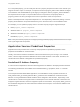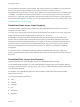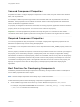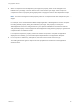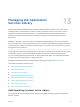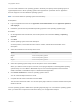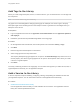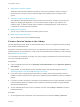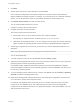6.2
Table Of Contents
- Using Application Services
- Contents
- Using Application Services
- Updated Information
- Introducing Application Services
- Install and Configure Application Services
- Installing Application Services
- Preparing to Install Application Services
- Start the Application Services Appliance
- Troubleshooting Problems Connecting to the Application Services Web Interface
- Unlock Your darwin_user Account
- Restart Application Services
- Configure Application Services to Use a Proxy for External URLs
- Register Application Services to vRealize Automation
- Upgrading Application Services
- Setting Up Users and Groups
- Using Tenants and Business Groups in Application Services
- Import Predefined Content to a Tenant
- Using the Application Services Web Interface
- Setting Up Application Provisioning for the Application Services Environment
- Virtual Machine Requirements for Creating vRealize Automation Custom Templates
- Creating Virtual Machine Templates in vRealize Automation
- Updating Existing Virtual Machine Templates in vRealize Automation
- Register the vRealize Automation Cloud Provider and Template
- Create a vRealize Automation Deployment Environment
- Setting Up Application Provisioning for the vCloud Director Environment
- Virtual Machine Requirements for Creating vCloud Director Custom Templates
- Creating Windows Virtual Machine Templates in vCloud Director
- Create Linux Virtual Machine Templates in vCloud Director
- Verify Cloud Template Configuration from the vCloud Director Catalog
- Updating Existing Virtual Machine Templates in vCloud Director
- Exporting Virtual Machine Templates with OVF Format
- Register the vCloud Director Cloud Provider and Template
- Create a vCloud Director Deployment Environment
- Setting Up Application Provisioning for the Amazon EC2 Environment
- Developing Application Services Components
- Managing the Application Services Library
- Creating Applications
- Working with Artifacts
- Deploying Applications
- Setting Up and Configuring a Deployment Profile
- Deploying with Deployment Profiles
- Publishing Deployment Profiles to the vCloud Automation Center Service Catalog
- Request a vRealize Automation Service Catalog Item
- Using the Deployment Summary Page
- Using the Composite Deployment Summary Page
- Understanding the Deployment and Update Process
- Understanding Deployment Failures
- Updating Application Deployments
- Initiate an Update Process to Scale Out Deployments
- Initiate an Update Process to Scale In Deployments
- Initiate an Update Process to Modify Configurations
- Use an Existing Update Profile
- Promote an Update Profile
- Rollback an Update Process
- Understanding Run Custom Task Update
- Troubleshoot Failed Update Process to Scale Deployments
- Troubleshoot Failed Update Process to Modify Configuration
- Deploying Predefined Library Components
- Managing Deployments
- View Deployment Task and Blueprint Details for an Application
- View Deployed VM Details and Execution Plan of an Application
- Start a Policy Scan
- Tear Down an Application from the Cloud
- Scale In Deployments from vCloud Automation Center
- Scale Out Deployments from vCloud Automation Center
- Tear Down an Application from vCloud Automation Center
- Delete an Application Deployment from Application Services
- Cancel a Deployment or an Update Process
- View Policy Compliance Summary
- Using the Application Services CLI
- Using the CLI Import and Export Functions
The load_balancer:ip property is also provided. This property refers to the IP address of the first NIC and
NIC0. If a component needs IP addresses of all virtual machines in a cluster, it uses the
all(NodeName:NICx_ip) property. To refer to the IP address of the current virtual machine, self:ip property
is available. This property is useful for clustered nodes, as a component might need to know the virtual
machine it is in, rather than the IP addresses of all the virtual machine in the cluster. To get the properties
for a specific virtual machine in a cluster, you can use the all(NodeName:node_array_index) property. See
Predefined Node Array Index Property.
Predefined Node Array Index Property
For clustered nodes, a special property called node_array_index identifies the position of the current
virtual machine in the cluster.
The node_array_index property value of the first virtual machine in the cluster is 0, the node_array_index
property value of the second virtual machine in the cluster is 1, and so on.
For example, in a deployment with a clustered node, if the first virtual machine is the master virtual
machine, then it manages other virtual machines in the cluster as subordinate machines. This master
virtual machine must be configured differently. For example, if one of the properties for the component is
myPosition, then it must be bound to the predefined self:node_array_index property. The component
script can verify whether the value of myPosition property is 0, and if so it can perform an additional
configuration.
For clustered nodes, the predefined node array property is all(NodeName:node_array_index). The
property gives the indexes of all the virtual machines in the cluster and can be used to identify the size of
the cluster.
Predefined Disk Layout Info Property
Flexible Disks enhances storage flexibility and lets you add additional disks to a node.
To use additional disk information, you must create bindable properties in the service definition and bind
to the disk_layout_info property. The disk_layout_info property contains information of all the disks added
to the application blueprint.
For example, in any application blueprint, the disk information is captured by the blueprint as Disk0,
Disk1, Disk2, and so on.
You can get the following information:
n
name
n
sizeInGb
n
metaTags
n
seq
n
mountPoint
n
fileSystem
Using Application Services
VMware, Inc. 113