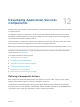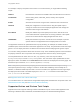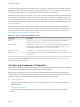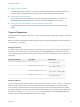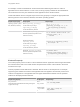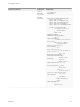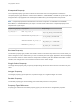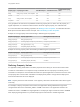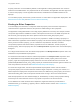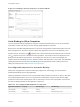6.2
Table Of Contents
- Using Application Services
- Contents
- Using Application Services
- Updated Information
- Introducing Application Services
- Install and Configure Application Services
- Installing Application Services
- Preparing to Install Application Services
- Start the Application Services Appliance
- Troubleshooting Problems Connecting to the Application Services Web Interface
- Unlock Your darwin_user Account
- Restart Application Services
- Configure Application Services to Use a Proxy for External URLs
- Register Application Services to vRealize Automation
- Upgrading Application Services
- Setting Up Users and Groups
- Using Tenants and Business Groups in Application Services
- Import Predefined Content to a Tenant
- Using the Application Services Web Interface
- Setting Up Application Provisioning for the Application Services Environment
- Virtual Machine Requirements for Creating vRealize Automation Custom Templates
- Creating Virtual Machine Templates in vRealize Automation
- Updating Existing Virtual Machine Templates in vRealize Automation
- Register the vRealize Automation Cloud Provider and Template
- Create a vRealize Automation Deployment Environment
- Setting Up Application Provisioning for the vCloud Director Environment
- Virtual Machine Requirements for Creating vCloud Director Custom Templates
- Creating Windows Virtual Machine Templates in vCloud Director
- Create Linux Virtual Machine Templates in vCloud Director
- Verify Cloud Template Configuration from the vCloud Director Catalog
- Updating Existing Virtual Machine Templates in vCloud Director
- Exporting Virtual Machine Templates with OVF Format
- Register the vCloud Director Cloud Provider and Template
- Create a vCloud Director Deployment Environment
- Setting Up Application Provisioning for the Amazon EC2 Environment
- Developing Application Services Components
- Managing the Application Services Library
- Creating Applications
- Working with Artifacts
- Deploying Applications
- Setting Up and Configuring a Deployment Profile
- Deploying with Deployment Profiles
- Publishing Deployment Profiles to the vCloud Automation Center Service Catalog
- Request a vRealize Automation Service Catalog Item
- Using the Deployment Summary Page
- Using the Composite Deployment Summary Page
- Understanding the Deployment and Update Process
- Understanding Deployment Failures
- Updating Application Deployments
- Initiate an Update Process to Scale Out Deployments
- Initiate an Update Process to Scale In Deployments
- Initiate an Update Process to Modify Configurations
- Use an Existing Update Profile
- Promote an Update Profile
- Rollback an Update Process
- Understanding Run Custom Task Update
- Troubleshoot Failed Update Process to Scale Deployments
- Troubleshoot Failed Update Process to Modify Configuration
- Deploying Predefined Library Components
- Managing Deployments
- View Deployment Task and Blueprint Details for an Application
- View Deployed VM Details and Execution Plan of an Application
- Start a Policy Scan
- Tear Down an Application from the Cloud
- Scale In Deployments from vCloud Automation Center
- Scale Out Deployments from vCloud Automation Center
- Tear Down an Application from vCloud Automation Center
- Delete an Application Deployment from Application Services
- Cancel a Deployment or an Update Process
- View Policy Compliance Summary
- Using the Application Services CLI
- Using the CLI Import and Export Functions
Figure 12‑1. Binding to Another Property in a Clustered Node
Auto-Binding to Other Properties
You can auto-bind to other properties by using the Auto-Bind meta data setup in a service and default
meta data in nodes, node arrays, services, and the WAR application component.
Based on the Auto-Bind meta data defined in a service by the application catalog administrator, the Auto-
Bind type appears as consume or expose to allow other properties to bind to it in the blueprint. In the
blueprint canvas, an Expose icon, , appears next to the Auto-Bind Expose properties and a Consume
icon, , appears next to the Auto-Bind Consume properties. The tooltips for the icons display the Auto-
Bind type and Auto-Bind tag information. For example, the Consume icon next to the webapps_dir
property shows the Auto-Bind Consume: Servlet Container, DIR information in the tooltip. The application
catalog administrator sets the service Auto-Bind type and tag parameters when creating a service or
editing an existing service. See Add a Service to the Library.
Preconfigured Components for Automatic Binding
WAR is the only application component that is preconfigured for auto-binding. You cannot edit the
predefined Auto-Bind type and tag parameters.
Adding an application component onto a service implies that properties can be set on either. In this case,
auto-binding happens twice. The source properties on the application component are set from target
properties on the service and the parent node or node array. Then, the source properties on the service
are set from target properties on the application component.
Table 12‑2. Preconfigured WAR Application Component
Application Component Property Auto-Bind Type Auto-Bind Tag
Linux WAR file Context Expose Context
Linux WAR file service_start Consume Servlet Container, Start
Using Application Services
VMware, Inc. 110