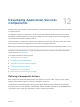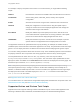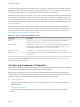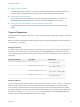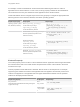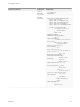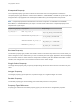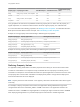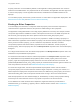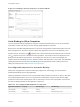6.2
Table Of Contents
- Using Application Services
- Contents
- Using Application Services
- Updated Information
- Introducing Application Services
- Install and Configure Application Services
- Installing Application Services
- Preparing to Install Application Services
- Start the Application Services Appliance
- Troubleshooting Problems Connecting to the Application Services Web Interface
- Unlock Your darwin_user Account
- Restart Application Services
- Configure Application Services to Use a Proxy for External URLs
- Register Application Services to vRealize Automation
- Upgrading Application Services
- Setting Up Users and Groups
- Using Tenants and Business Groups in Application Services
- Import Predefined Content to a Tenant
- Using the Application Services Web Interface
- Setting Up Application Provisioning for the Application Services Environment
- Virtual Machine Requirements for Creating vRealize Automation Custom Templates
- Creating Virtual Machine Templates in vRealize Automation
- Updating Existing Virtual Machine Templates in vRealize Automation
- Register the vRealize Automation Cloud Provider and Template
- Create a vRealize Automation Deployment Environment
- Setting Up Application Provisioning for the vCloud Director Environment
- Virtual Machine Requirements for Creating vCloud Director Custom Templates
- Creating Windows Virtual Machine Templates in vCloud Director
- Create Linux Virtual Machine Templates in vCloud Director
- Verify Cloud Template Configuration from the vCloud Director Catalog
- Updating Existing Virtual Machine Templates in vCloud Director
- Exporting Virtual Machine Templates with OVF Format
- Register the vCloud Director Cloud Provider and Template
- Create a vCloud Director Deployment Environment
- Setting Up Application Provisioning for the Amazon EC2 Environment
- Developing Application Services Components
- Managing the Application Services Library
- Creating Applications
- Working with Artifacts
- Deploying Applications
- Setting Up and Configuring a Deployment Profile
- Deploying with Deployment Profiles
- Publishing Deployment Profiles to the vCloud Automation Center Service Catalog
- Request a vRealize Automation Service Catalog Item
- Using the Deployment Summary Page
- Using the Composite Deployment Summary Page
- Understanding the Deployment and Update Process
- Understanding Deployment Failures
- Updating Application Deployments
- Initiate an Update Process to Scale Out Deployments
- Initiate an Update Process to Scale In Deployments
- Initiate an Update Process to Modify Configurations
- Use an Existing Update Profile
- Promote an Update Profile
- Rollback an Update Process
- Understanding Run Custom Task Update
- Troubleshoot Failed Update Process to Scale Deployments
- Troubleshoot Failed Update Process to Modify Configuration
- Deploying Predefined Library Components
- Managing Deployments
- View Deployment Task and Blueprint Details for an Application
- View Deployed VM Details and Execution Plan of an Application
- Start a Policy Scan
- Tear Down an Application from the Cloud
- Scale In Deployments from vCloud Automation Center
- Scale Out Deployments from vCloud Automation Center
- Tear Down an Application from vCloud Automation Center
- Delete an Application Deployment from Application Services
- Cancel a Deployment or an Update Process
- View Policy Compliance Summary
- Using the Application Services CLI
- Using the CLI Import and Export Functions
Computed Property
The computed property type does not allow an initial value when it is being defined. Instead, the
computed property type takes the value from the INSTALL, CONFIGURE, or START life cycle scripts. The
assigned value is propagated to the subsequent available life cycle and dependent components.
Note Computed properties that are defined in the action scripts are not available to the UPDATE,
ROLLBACK, or TEARDOWN life cycle script. You must set the value for the computed property in the
respective life cycle scripts.
Sample String Property Script Syntax Sample Usage
my_unique_id = "" Bash - $my_unique_id
export my_unique_id="0123456789"
Windows CMD - %my_unique_id%
set my_unique_id=0123456789
Windows PowerShell - $my_unique_id
$my_unique_id = "0123456789"
BeanShell - my_unique_id
my_unique_id = "0123456789";
Boolean Property
The boolean property type provides Yes and No choices in the Value drop-down menu, but the value you
select changes to True or False when you click on another part of the page. Application Services displays
the Yes and No values to avoid confusion and provide consistency with the vRealize Automation console
interface, but changes Yes to True and No to False for use in action scripts.
Single Select Property
The single select property lets you specify multiple string values from which the user can select only one
value.
Integer Property
The integer property type accepts zero, a positive integer, or a negative integer as a value.
Double Property
The double property type stores floating point values with precision to four places.
Property Type Reference
Property type references show which property types you can refer to for configuration purposes.
Using Application Services
VMware, Inc. 107