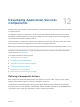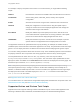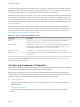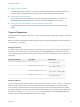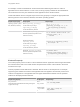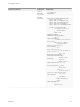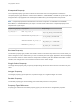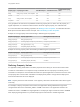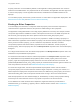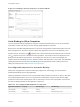6.2
Table Of Contents
- Using Application Services
- Contents
- Using Application Services
- Updated Information
- Introducing Application Services
- Install and Configure Application Services
- Installing Application Services
- Preparing to Install Application Services
- Start the Application Services Appliance
- Troubleshooting Problems Connecting to the Application Services Web Interface
- Unlock Your darwin_user Account
- Restart Application Services
- Configure Application Services to Use a Proxy for External URLs
- Register Application Services to vRealize Automation
- Upgrading Application Services
- Setting Up Users and Groups
- Using Tenants and Business Groups in Application Services
- Import Predefined Content to a Tenant
- Using the Application Services Web Interface
- Setting Up Application Provisioning for the Application Services Environment
- Virtual Machine Requirements for Creating vRealize Automation Custom Templates
- Creating Virtual Machine Templates in vRealize Automation
- Updating Existing Virtual Machine Templates in vRealize Automation
- Register the vRealize Automation Cloud Provider and Template
- Create a vRealize Automation Deployment Environment
- Setting Up Application Provisioning for the vCloud Director Environment
- Virtual Machine Requirements for Creating vCloud Director Custom Templates
- Creating Windows Virtual Machine Templates in vCloud Director
- Create Linux Virtual Machine Templates in vCloud Director
- Verify Cloud Template Configuration from the vCloud Director Catalog
- Updating Existing Virtual Machine Templates in vCloud Director
- Exporting Virtual Machine Templates with OVF Format
- Register the vCloud Director Cloud Provider and Template
- Create a vCloud Director Deployment Environment
- Setting Up Application Provisioning for the Amazon EC2 Environment
- Developing Application Services Components
- Managing the Application Services Library
- Creating Applications
- Working with Artifacts
- Deploying Applications
- Setting Up and Configuring a Deployment Profile
- Deploying with Deployment Profiles
- Publishing Deployment Profiles to the vCloud Automation Center Service Catalog
- Request a vRealize Automation Service Catalog Item
- Using the Deployment Summary Page
- Using the Composite Deployment Summary Page
- Understanding the Deployment and Update Process
- Understanding Deployment Failures
- Updating Application Deployments
- Initiate an Update Process to Scale Out Deployments
- Initiate an Update Process to Scale In Deployments
- Initiate an Update Process to Modify Configurations
- Use an Existing Update Profile
- Promote an Update Profile
- Rollback an Update Process
- Understanding Run Custom Task Update
- Troubleshoot Failed Update Process to Scale Deployments
- Troubleshoot Failed Update Process to Modify Configuration
- Deploying Predefined Library Components
- Managing Deployments
- View Deployment Task and Blueprint Details for an Application
- View Deployed VM Details and Execution Plan of an Application
- Start a Policy Scan
- Tear Down an Application from the Cloud
- Scale In Deployments from vCloud Automation Center
- Scale Out Deployments from vCloud Automation Center
- Tear Down an Application from vCloud Automation Center
- Delete an Application Deployment from Application Services
- Cancel a Deployment or an Update Process
- View Policy Compliance Summary
- Using the Application Services CLI
- Using the CLI Import and Export Functions
For example, consider a load balancer virtual machine that is balancing the load for a cluster of
application server virtual machines. In such a case, an array property is defined for the load balancer
service and set to the array of IP addresses of the application server virtual machines.
These load balancer service configure scripts use the array property to configure the appropriate load
balancing scheme on the Red Hat, Windows, and Ubuntu operating systems.
Sample Array Property Script Syntax Sample Usage
operating_systems = ["Red
Hat","Windows","Ubuntu"]
Bash - ${operating_systems[@]}
for the entire array of strings
${operating_systems[N]}
for the individual array element
for (( i = 0 ; i < $
{#operating_systems[@]}; i++ )); do
echo ${operating_systems[$i]}
done
Windows CMD - %operating_systems_N%
where N represents the position of the
element in the array
for /F "delims== tokens=2" %%A in ('set
operating_systems_') do (
echo %%A
)
Windows PowerShell -
$operating_systems
for the entire array of strings
$operating_systems[N]
for the individual array element
foreach ($os in $operating_systems){
write-output $os
}
BeanShell - operating_systems[N]
where N represents the position of the
element in the array
for(index=0;index <
operating_systems.length; index++) {
print(operating_systems[index]);
}
Content Property
The content property value is a URL to a file to download content. Application Services agent downloads
the content from the URL to the virtual machine and passes the location of the local file in the virtual
machine to the script.
Content properties must be defined as a valid URL with the HTTP or HTTPS protocol. For example,
suppose Hyperic artifacts are hosted in the Application Services appliance and the URL points to that
location in the appliance. The Application Services agent downloads the artifacts from the specified
location into the deployed virtual machine.
Sample String Property Script Syntax Sample Usage
HQ_PACKAGE =
"http://DarwinServerIP/artifacts/services/hyperic/hyperic-
hq-agent-linux.tar.gz"
Bash -
$HQ_PACKAGE
tar -zxvf $HQ_PACKAGE
Windows CMD
- %HQ_PACKAGE
%
start /wait c:\unzip.exe
%HQ_PACKAGE%
Using Application Services
VMware, Inc. 105