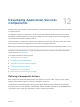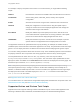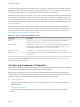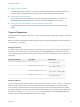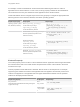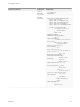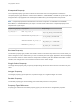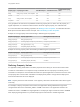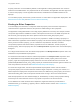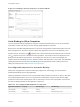6.2
Table Of Contents
- Using Application Services
- Contents
- Using Application Services
- Updated Information
- Introducing Application Services
- Install and Configure Application Services
- Installing Application Services
- Preparing to Install Application Services
- Start the Application Services Appliance
- Troubleshooting Problems Connecting to the Application Services Web Interface
- Unlock Your darwin_user Account
- Restart Application Services
- Configure Application Services to Use a Proxy for External URLs
- Register Application Services to vRealize Automation
- Upgrading Application Services
- Setting Up Users and Groups
- Using Tenants and Business Groups in Application Services
- Import Predefined Content to a Tenant
- Using the Application Services Web Interface
- Setting Up Application Provisioning for the Application Services Environment
- Virtual Machine Requirements for Creating vRealize Automation Custom Templates
- Creating Virtual Machine Templates in vRealize Automation
- Updating Existing Virtual Machine Templates in vRealize Automation
- Register the vRealize Automation Cloud Provider and Template
- Create a vRealize Automation Deployment Environment
- Setting Up Application Provisioning for the vCloud Director Environment
- Virtual Machine Requirements for Creating vCloud Director Custom Templates
- Creating Windows Virtual Machine Templates in vCloud Director
- Create Linux Virtual Machine Templates in vCloud Director
- Verify Cloud Template Configuration from the vCloud Director Catalog
- Updating Existing Virtual Machine Templates in vCloud Director
- Exporting Virtual Machine Templates with OVF Format
- Register the vCloud Director Cloud Provider and Template
- Create a vCloud Director Deployment Environment
- Setting Up Application Provisioning for the Amazon EC2 Environment
- Developing Application Services Components
- Managing the Application Services Library
- Creating Applications
- Working with Artifacts
- Deploying Applications
- Setting Up and Configuring a Deployment Profile
- Deploying with Deployment Profiles
- Publishing Deployment Profiles to the vCloud Automation Center Service Catalog
- Request a vRealize Automation Service Catalog Item
- Using the Deployment Summary Page
- Using the Composite Deployment Summary Page
- Understanding the Deployment and Update Process
- Understanding Deployment Failures
- Updating Application Deployments
- Initiate an Update Process to Scale Out Deployments
- Initiate an Update Process to Scale In Deployments
- Initiate an Update Process to Modify Configurations
- Use an Existing Update Profile
- Promote an Update Profile
- Rollback an Update Process
- Understanding Run Custom Task Update
- Troubleshoot Failed Update Process to Scale Deployments
- Troubleshoot Failed Update Process to Modify Configuration
- Deploying Predefined Library Components
- Managing Deployments
- View Deployment Task and Blueprint Details for an Application
- View Deployed VM Details and Execution Plan of an Application
- Start a Policy Scan
- Tear Down an Application from the Cloud
- Scale In Deployments from vCloud Automation Center
- Scale Out Deployments from vCloud Automation Center
- Tear Down an Application from vCloud Automation Center
- Delete an Application Deployment from Application Services
- Cancel a Deployment or an Update Process
- View Policy Compliance Summary
- Using the Application Services CLI
- Using the CLI Import and Export Functions
To select the appropriate action script type for a life cycle stage, in the blueprint canvas, double-click the
Script Type column and select the script from the drop-down menu. For a custom task script, select one
or more operating systems. You can set supported scripts from the drop-down menu.
Depending on the script type you select, you can author code and access the relevant properties through
the variables in the script. For an action script of a life cycle stage, you can also use different script types
in the same operating system family for each life cycle in the same component. For example, you can use
the Windows CMD script for the INSTALL stage and a PowerShell script for the CONFIGURE stage. See
Types of Properties.
When you author an action script, the exit and return codes vary between script types. The application
architect should set proper exit codes in the script that are applicable to the application deployment. If the
script lacks exit and return codes, the last command that ran in the script becomes the exit status. See
Understanding the Deployment and Update Process.
Table 12‑1. Action Script Exit and Return Codes
Script Type Description
Bash You can use return 0 or exit 0 codes in action scripts to indicate success status. To
indicate error status, you can use return non-zero or exit non-zero.
Windows CMD Do not use exit 0 and exit non-zero codes in the action script. If you use these codes in
the script, the computed properties task processing is stopped prematurely. Use exit /b 0
to indicate success status and exit /b non-zero for error status.
Windows PowerShell You can use exit 0 to indicate success status and exit non-zero for error status.
BeanShell You can use System.exit(0); to indicate success status and System.exit(1);/non-zero
for error status.
When you use Windows PowerShell to author a script, you cannot use the warning, verbose, debug,
and host calls in an action script.
Configuring Component Properties
Component properties are used to parameterize scripts so that Application Services can pass the defined
properties as environment variables to scripts running in a virtual machine.
Before running a script from the life cycle stage, the Application Services agent in the virtual machine
communicates with the Application Services server to resolve the properties. The agent then proceeds to
create script-specific variables from these properties and passes them to the scripts.
n
Types of Properties
Application Services supports string, array, content, computed, boolean, single select, integer, and
double properties.
n
Defining Property Values
An application catalog administrator can define properties in the library for services and custom
tasks.
Using Application Services
VMware, Inc. 103