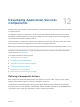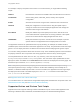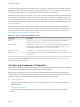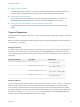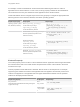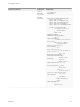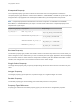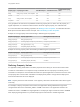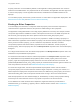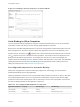6.2
Table Of Contents
- Using Application Services
- Contents
- Using Application Services
- Updated Information
- Introducing Application Services
- Install and Configure Application Services
- Installing Application Services
- Preparing to Install Application Services
- Start the Application Services Appliance
- Troubleshooting Problems Connecting to the Application Services Web Interface
- Unlock Your darwin_user Account
- Restart Application Services
- Configure Application Services to Use a Proxy for External URLs
- Register Application Services to vRealize Automation
- Upgrading Application Services
- Setting Up Users and Groups
- Using Tenants and Business Groups in Application Services
- Import Predefined Content to a Tenant
- Using the Application Services Web Interface
- Setting Up Application Provisioning for the Application Services Environment
- Virtual Machine Requirements for Creating vRealize Automation Custom Templates
- Creating Virtual Machine Templates in vRealize Automation
- Updating Existing Virtual Machine Templates in vRealize Automation
- Register the vRealize Automation Cloud Provider and Template
- Create a vRealize Automation Deployment Environment
- Setting Up Application Provisioning for the vCloud Director Environment
- Virtual Machine Requirements for Creating vCloud Director Custom Templates
- Creating Windows Virtual Machine Templates in vCloud Director
- Create Linux Virtual Machine Templates in vCloud Director
- Verify Cloud Template Configuration from the vCloud Director Catalog
- Updating Existing Virtual Machine Templates in vCloud Director
- Exporting Virtual Machine Templates with OVF Format
- Register the vCloud Director Cloud Provider and Template
- Create a vCloud Director Deployment Environment
- Setting Up Application Provisioning for the Amazon EC2 Environment
- Developing Application Services Components
- Managing the Application Services Library
- Creating Applications
- Working with Artifacts
- Deploying Applications
- Setting Up and Configuring a Deployment Profile
- Deploying with Deployment Profiles
- Publishing Deployment Profiles to the vCloud Automation Center Service Catalog
- Request a vRealize Automation Service Catalog Item
- Using the Deployment Summary Page
- Using the Composite Deployment Summary Page
- Understanding the Deployment and Update Process
- Understanding Deployment Failures
- Updating Application Deployments
- Initiate an Update Process to Scale Out Deployments
- Initiate an Update Process to Scale In Deployments
- Initiate an Update Process to Modify Configurations
- Use an Existing Update Profile
- Promote an Update Profile
- Rollback an Update Process
- Understanding Run Custom Task Update
- Troubleshoot Failed Update Process to Scale Deployments
- Troubleshoot Failed Update Process to Modify Configuration
- Deploying Predefined Library Components
- Managing Deployments
- View Deployment Task and Blueprint Details for an Application
- View Deployed VM Details and Execution Plan of an Application
- Start a Policy Scan
- Tear Down an Application from the Cloud
- Scale In Deployments from vCloud Automation Center
- Scale Out Deployments from vCloud Automation Center
- Tear Down an Application from vCloud Automation Center
- Delete an Application Deployment from Application Services
- Cancel a Deployment or an Update Process
- View Policy Compliance Summary
- Using the Application Services CLI
- Using the CLI Import and Export Functions
For example, to deploy an Apache Tomcat server in a virtual machine, you might add the following
scripts:
INSTALL Download the Tomcat server installation bits and install the Tomcat service.
CONFIGURE Set the JAVA_OPTS, CATALINA_OPTS, and any other required
configuration.
START Start the Tomcat service using the start command in the Tomcat server.
UPDATE Modify the configuration of Tomcat service using the update script or
change the cluster size to scale a deployed application and manage the
clustered nodes using a load balancer.
ROLLBACK Modify the rollback script if the update process of the Tomcat service is
unsuccessful because of performance or security problems or the update
process is successful but the deployed application has errors.
TEARDOWN Modify the teardown script of the Tomcat service for example, to perform
specific actions in the application before a deployment is torn down.
The application architect can parameterize the script by declaring, for example, the installer location,
installation path, and Tomcat start command as properties in the script. The parameters render the scripts
generic. You can deploy the service on different environments without modifying these generic scripts.
You can also modify parameter values from the action script. These modified properties can be referred to
as property values for other components. See Using Application Services Library Services guide.
The scripts defined for an action are run in the /tmp/ directory. The Linux script is located
at /tmp/runId/ComponentName-LifecycleStageName. The runId is the unique job identifier for each
deployment, which is available on the Task Details status window of the deployment summary page. The
Windows script is located at \Users\darwin\AppData\Local\Temp.
Note Verify that no processes are prompting for user interaction when the action script is running.
Interruptions pause the script, causing it to remain in an idle state indefinitely, and eventually fail. In
addition, if a Windows CMD script exits with a non-zero exit status, the Application Services agent stops
the deployment and marks it as Failed Deployment. Use exit /b 0 to indicate success status and
exit /b non-zero for error status.
See Supported Action and Custom Task Scripts.
You can add a service or custom task in an application deployment and define the component action. See
Add a Service to the Library and Add a Custom Task to the Library.
Supported Action and Custom Task Scripts
Application Services supports authoring in Bash or BeanShell script for a Linux-based application and
authoring in Windows CMD, PowerShell, or BeanShell scripts for a Windows-based application.
Using Application Services
VMware, Inc. 102