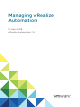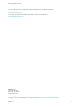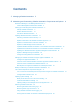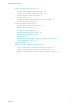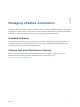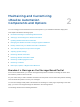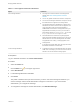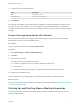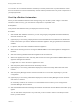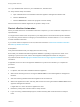7.4
Table Of Contents
- Managing vRealize Automation
- Contents
- Managing vRealize Automation
- Maintaining and Customizing vRealize Automation Components and Options
- Broadcast a Message on the Message Board Portlet
- Starting Up and Shutting Down vRealize Automation
- Updating vRealize Automation Certificates
- Extracting Certificates and Private Keys
- Replace Certificates in the vRealize Automation Appliance
- Replace the Infrastructure as a Service Certificate
- Replace the IaaS Manager Service Certificate
- Update Embedded vRealize Orchestrator to Trust vRealize Automation Certificates
- Update External vRealize Orchestrator to Trust vRealize Automation Certificates
- Updating the vRealize Automation Appliance Management Site Certificate
- Replace a Management Agent Certificate
- Change the Polling Method for Certificates
- Managing the vRealize Automation Postgres Appliance Database
- Backup and Recovery for vRealize Automation Installations
- The Customer Experience Improvement Program
- Adjusting System Settings
- Monitoring vRealize Automation
- Monitoring vRealize Automation Health
- Monitoring and Managing Resources
- Monitoring Containers
- Bulk Import, Update, or Migrate Virtual Machines
You can also use a controlled shutdown and startup to resolve performance or product behavior issues
that can result from an incorrect initial startup. Use the restart procedure when only some components of
your deployment fail.
Start Up vRealize Automation
When you start vRealize Automation from the beginning, such as after a power outage, a controlled
shutdown or after recovery, you must start its components in a specified order.
Prerequisites
Verify that the load balancers that your deployment uses are running.
Procedure
1 Start the MS SQL database machine. If you are using a legacy PostgreSQL standalone database,
start that machine as well.
2 (Optional) If you are running a deployment that uses load balancers with health checks, disable the
health check before you start the vRealize Automation appliance. Only ping health check should be
enabled.
3 In vSphere, start the master vRealize Automation appliance.
4 Wait until the licensing service is running and REGISTERED in the master appliance management
interface.
5 Start the remaining vRealize Automation appliances at the same time.
6 Wait for the appliances to start, and verify that services are running and listed as REGISTERED in the
appliance management interface.
It might take 15 or more minutes for appliances to start.
7 Start the primary Web node and wait for the startup to finish.
8 (Optional) If you are running a distributed deployment, start all secondary Web nodes and wait 5
minutes.
9 Start the primary Manager Service machine and wait for 2 to 5 minutes, depending on your site
configuration.
10 (Optional) If you are running a distributed deployment, start secondary Manager Service machines
and wait 2 to 5 minutes.
On secondary machines, do not start or run the Windows service unless you are configured for
automatic Manager Service failover.
11 Start the Distributed Execution Manager Orchestrator and Workers and all vRealize Automation proxy
agents.
You can start these components in any order and you do not need to wait for one startup to finish
before you start another.
Managing vRealize Automation
VMware, Inc. 9