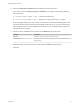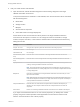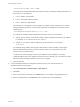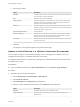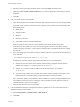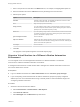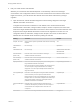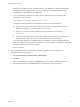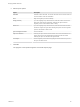7.4
Table Of Contents
- Managing vRealize Automation
- Contents
- Managing vRealize Automation
- Maintaining and Customizing vRealize Automation Components and Options
- Broadcast a Message on the Message Board Portlet
- Starting Up and Shutting Down vRealize Automation
- Updating vRealize Automation Certificates
- Extracting Certificates and Private Keys
- Replace Certificates in the vRealize Automation Appliance
- Replace the Infrastructure as a Service Certificate
- Replace the IaaS Manager Service Certificate
- Update Embedded vRealize Orchestrator to Trust vRealize Automation Certificates
- Update External vRealize Orchestrator to Trust vRealize Automation Certificates
- Updating the vRealize Automation Appliance Management Site Certificate
- Replace a Management Agent Certificate
- Change the Polling Method for Certificates
- Managing the vRealize Automation Postgres Appliance Database
- Backup and Recovery for vRealize Automation Installations
- The Customer Experience Improvement Program
- Adjusting System Settings
- Monitoring vRealize Automation
- Monitoring vRealize Automation Health
- Monitoring and Managing Resources
- Monitoring Containers
- Bulk Import, Update, or Migrate Virtual Machines
2 Edit your virtual machine CSV data file.
Whether you must edit the CSV data file depends on the similarity of the source and target
environments. If the configuration values in the source environment do not match the values in the
target environment, you must edit the CSV data file so that the values match before you begin
migration.
a Open the CSV file, and edit the data categories to match existing categories in the target
vRealize Automation environment.
To migrate virtual machines contained in a CSV data file, each virtual machine must be
associated with a reservation, storage location, blueprint, machine component, and owner that
exists in the target vRealize Automation environment. All the values for each virtual machine must
be present in the target vRealize Automation environment for migration to succeed. You can
change the values for reservation, storage location, blueprint, and owner, or add a static IP
address value to individual virtual machines by editing the CSV file.
Heading Comment Example
# Import--Yes or No Change to No to prevent a particular virtual machine from being
imported.
Yes
Virtual Machine
Name
Do not change. MyMachine
Virtual Machine ID Do not change. a6e05812-0b06-4d4e-a84a-
fed242340426a
Host Reservation
(Name or ID)
Enter the name or ID of a reservation in the target
vRealize Automation environment.
DevReservation
Host To Storage
(Name or ID)
Enter the name or ID of a storage location in the target
vRealize Automation environment.
ce-san-1:custom-nfs-2
Deployment Name Enter a new name for the deployment you are creating in the
target vRealize Automation environment.
Each virtual machine must be migrated to its own deployment.
You cannot import a single virtual machine to an existing
deployment. You cannot import multiple virtual machines to a
single environment.
ImportedDeployment0001
Converged Blueprint
ID
Enter the ID of the blueprint in the target vRealize Automation
environment that you use to import the virtual machine.
Make sure that you enter only the blueprint ID. Do not enter the
blueprint name. You must select a blueprint that contains only a
single virtual machine component. The blueprint must be
published and added to an entitlement.
ImportBlueprint
Component Blueprint
ID
Enter the name of a virtual machine component that is
contained in the blueprint you selected. You cannot import a
virtual machine into a blueprint that has more than one
component.
ImportedMachine
Owner Name Enter a user in the target vRealize Automation environment. user@tenant
Managing vRealize Automation
VMware, Inc. 83