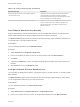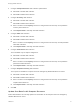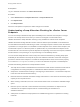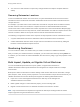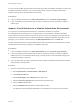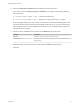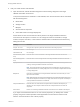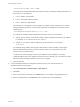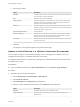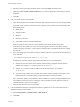7.4
Table Of Contents
- Managing vRealize Automation
- Contents
- Managing vRealize Automation
- Maintaining and Customizing vRealize Automation Components and Options
- Broadcast a Message on the Message Board Portlet
- Starting Up and Shutting Down vRealize Automation
- Updating vRealize Automation Certificates
- Extracting Certificates and Private Keys
- Replace Certificates in the vRealize Automation Appliance
- Replace the Infrastructure as a Service Certificate
- Replace the IaaS Manager Service Certificate
- Update Embedded vRealize Orchestrator to Trust vRealize Automation Certificates
- Update External vRealize Orchestrator to Trust vRealize Automation Certificates
- Updating the vRealize Automation Appliance Management Site Certificate
- Replace a Management Agent Certificate
- Change the Polling Method for Certificates
- Managing the vRealize Automation Postgres Appliance Database
- Backup and Recovery for vRealize Automation Installations
- The Customer Experience Improvement Program
- Adjusting System Settings
- Monitoring vRealize Automation
- Monitoring vRealize Automation Health
- Monitoring and Managing Resources
- Monitoring Containers
- Bulk Import, Update, or Migrate Virtual Machines
e Select the name of the virtual machine resource from the Name drop-down menu.
f (Optional) Select Include custom properties if you want to migrate the virtual machine custom
properties.
g Click OK.
2 Edit your virtual machine CSV data file.
a Open the CSV file with a text editor and edit the data categories that you want to change globally.
To update virtual machines contained in a CSV data file, each machine must be associated with
the following items:
n
Reservation
n
Storage location
n
Blueprint
n
Machine component
n
Owner that exists in the target deployment
All of the values for each machine must be present in the target vRealize Automation
environment for the update to succeed. You can change the values for reservation, storage
location, blueprint, and owner, or add a static IP address value to individual machines by editing
the CSV file.
b If you are changing a virtual machine static IP address, append a command in the following form
to the CSV file.
,VirtualMachine.Network#.Address, w.x.y.z, HOP
Configure the command with the appropriate information for your virtual machine.
n
Change the # to the number of the network interface being configured with this static IP
address. For example, VirtualMachineNetwork0.Address.
n
Change w.x.y.z to be the static IP address for the virtual machine. For example,
11.27.42.57.
n
The HOP string, Hidden, Not encrypted, Not runtime, sets the visibility of the property. This
default property is removed from the virtual machine after a successful import.
For a successful update, the IP address must be available in a properly configured address pool.
If the address cannot be found or is already in use, the update succeeds without the static IP
address definition, and an error is logged.
c Save the CSV file and close your text editor.
3 Use the vRealize Automation management interface to update one or more virtual machines in a
vRealize Automation environment.
a Select Infrastructure > Administration > Bulk Imports.
b Click New.
Managing vRealize Automation
VMware, Inc. 80