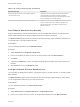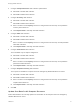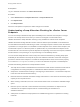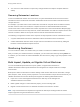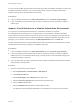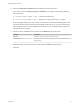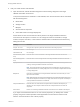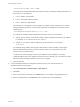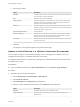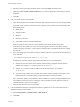7.4
Table Of Contents
- Managing vRealize Automation
- Contents
- Managing vRealize Automation
- Maintaining and Customizing vRealize Automation Components and Options
- Broadcast a Message on the Message Board Portlet
- Starting Up and Shutting Down vRealize Automation
- Updating vRealize Automation Certificates
- Extracting Certificates and Private Keys
- Replace Certificates in the vRealize Automation Appliance
- Replace the Infrastructure as a Service Certificate
- Replace the IaaS Manager Service Certificate
- Update Embedded vRealize Orchestrator to Trust vRealize Automation Certificates
- Update External vRealize Orchestrator to Trust vRealize Automation Certificates
- Updating the vRealize Automation Appliance Management Site Certificate
- Replace a Management Agent Certificate
- Change the Polling Method for Certificates
- Managing the vRealize Automation Postgres Appliance Database
- Backup and Recovery for vRealize Automation Installations
- The Customer Experience Improvement Program
- Adjusting System Settings
- Monitoring vRealize Automation
- Monitoring vRealize Automation Health
- Monitoring and Managing Resources
- Monitoring Containers
- Bulk Import, Update, or Migrate Virtual Machines
e Select import options.
Option Description
Start time Schedule a future start date. The chosen start time is the local server time and
not the local time of the user workstation.
Now Begin the import process immediately.
Delay (seconds) If you are importing many virtual machines, select the number of seconds to
delay each virtual machine registration. Selecting this menu item slows the
import process. Leave blank to select no delay.
Batch size If you are importing many virtual machines, select the total number of virtual
machines to register at a given time. Selecting this menu item slows the import
process. Leave blank to select no limit.
Ignore managed machines Leave unselected.
Skip user validation Selecting this menu item sets the virtual machine owner to the value listed in
the Owner column of the CSV data file without verifying that the user exists.
Selecting this menu item can decrease the import time.
Test import Test the import process without importing the virtual machines so you can test
your CSV file for errors.
f Click OK.
The progress of the operation appears on the Bulk Imports page.
Update a Virtual Machine in a vRealize Automation Environment
You can make a change to a virtual machine property, such as a storage path, to update one or more
managed virtual machines in a vRealize Automation environment.
A managed virtual machine is a machine that is managed in a vRealize Automation environment and can
be viewed in the console.
Prerequisites
n
Log in to vRealize Automation as a fabric administrator and as a business group manager.
Procedure
1 Generate a virtual machine CSV data file.
a Select Infrastructure > Administration > Bulk Imports.
b Click Generate CSV File.
c Select Managed from the Machines drop-down menu.
d Select one of the available resource types from the Resource drop-down menu.
Option Description
Endpoint Information required to access a virtualization host.
Compute Resource Information required to access a group of virtual machines performing a
similar function.
Managing vRealize Automation
VMware, Inc. 79