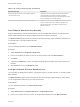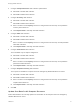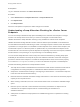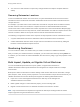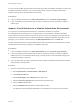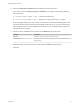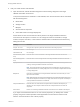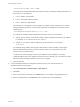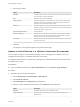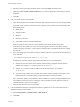7.4
Table Of Contents
- Managing vRealize Automation
- Contents
- Managing vRealize Automation
- Maintaining and Customizing vRealize Automation Components and Options
- Broadcast a Message on the Message Board Portlet
- Starting Up and Shutting Down vRealize Automation
- Updating vRealize Automation Certificates
- Extracting Certificates and Private Keys
- Replace Certificates in the vRealize Automation Appliance
- Replace the Infrastructure as a Service Certificate
- Replace the IaaS Manager Service Certificate
- Update Embedded vRealize Orchestrator to Trust vRealize Automation Certificates
- Update External vRealize Orchestrator to Trust vRealize Automation Certificates
- Updating the vRealize Automation Appliance Management Site Certificate
- Replace a Management Agent Certificate
- Change the Polling Method for Certificates
- Managing the vRealize Automation Postgres Appliance Database
- Backup and Recovery for vRealize Automation Installations
- The Customer Experience Improvement Program
- Adjusting System Settings
- Monitoring vRealize Automation
- Monitoring vRealize Automation Health
- Monitoring and Managing Resources
- Monitoring Containers
- Bulk Import, Update, or Migrate Virtual Machines
You can execute the Bulk Imports feature commands using either the vRealize Automation console or the
CloudUtil command-line interface. For more information about using the CloudUtil command-line
interface, see the Life Cycle Extensibility documentation.
Prerequisites
n
Log in to vRealize Automation as a fabric administrator and as a business group manager.
n
If you are importing virtual machines that use static IP addresses, prepare a properly configured
address pool.
Import a Virtual Machine to a vRealize Automation Environment
You can import an unmanaged virtual machine to a vRealize Automation environment.
An unmanaged virtual machine exists in a hypervisor but is not managed in a vRealize Automation
environment and cannot be viewed in the console. After you import an unmanaged virtual machine, the
virtual machine is managed using the vRealize Automation management interface. Depending on your
privileges, you can see the virtual machine on the Managed Machines tab or the Items tab.
The bulk import option does not support deployments that are provisioned from a blueprint that contains
an NSX network and security component or a software component.
Prerequisites
n
Log in to vRealize Automation as a fabric administrator and as a business group manager.
n
If you are importing virtual machines that use static IP addresses, prepare a properly configured
address pool. For more information about using a network profile to control IP address ranges, see
Configuring vRealize Automation.
n
If you use bulk import to import a virtual machine with a static IP address that is allocated to another
virtual machine, the import fails.
Procedure
1 Generate a virtual machine CSV data file.
a Select Infrastructure > Administration > Bulk Imports.
b Click Generate CSV File.
c Select Unmanaged from the Machines drop-down menu.
d Select the Business group default value from the drop-down menu.
e Enter the Owner default value.
f Select the Blueprint default value from the drop-down menu.
The blueprint must be published and added to an entitlement for the import to be successful.
Managing vRealize Automation
VMware, Inc. 75