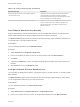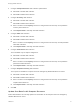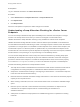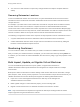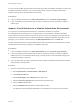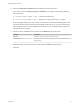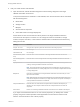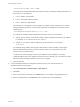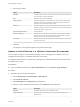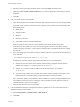7.4
Table Of Contents
- Managing vRealize Automation
- Contents
- Managing vRealize Automation
- Maintaining and Customizing vRealize Automation Components and Options
- Broadcast a Message on the Message Board Portlet
- Starting Up and Shutting Down vRealize Automation
- Updating vRealize Automation Certificates
- Extracting Certificates and Private Keys
- Replace Certificates in the vRealize Automation Appliance
- Replace the Infrastructure as a Service Certificate
- Replace the IaaS Manager Service Certificate
- Update Embedded vRealize Orchestrator to Trust vRealize Automation Certificates
- Update External vRealize Orchestrator to Trust vRealize Automation Certificates
- Updating the vRealize Automation Appliance Management Site Certificate
- Replace a Management Agent Certificate
- Change the Polling Method for Certificates
- Managing the vRealize Automation Postgres Appliance Database
- Backup and Recovery for vRealize Automation Installations
- The Customer Experience Improvement Program
- Adjusting System Settings
- Monitoring vRealize Automation
- Monitoring vRealize Automation Health
- Monitoring and Managing Resources
- Monitoring Containers
- Bulk Import, Update, or Migrate Virtual Machines
n
You must re-run data collection to capture any changes made to the vSphere endpoint relative to
vSwap.
Removing Datacenter Locations
To remove a datacenter location from a user menu, a system administrator must remove the location
information from the locations file and a fabric administrator must remove location information from the
compute resource.
For example, if you add London to the locations file, associate ten compute resources with that location,
and then remove London from the file, the compute resources are still associated with the location
London and London is still included in the location drop-down list on the Confirm Machine Request page.
To remove the location from the drop-down list, a fabric administrator must edit the compute resource and
reset the Location to blank for all compute resources that are associated with the location.
The following is a high-level overview of the sequence of steps required to remove a datacenter location:
1 A system administrator removes the datacenter location information from the locations file.
2 A fabric administrator removes all the compute resource associations to the location by editing the
locations of each associated compute resource.
Monitoring Containers
You can monitor the status of a container that you create in Containers for vRealize Automation.
After you create your containers based on a template, you can monitor their state. By clicking Details on
a container, you can monitor the network bandwidth, CPU and memory usage, logs, and properties of that
container.
Bulk Import, Update, or Migrate Virtual Machines
You can use the Bulk Imports feature to import, update, or migrate virtual machines to
vRealize Automation. Bulk Imports streamlines the management of multiple machines in multiple
environments.
Bulk Imports creates a CSV file that contains defining virtual machine data such as reservation, storage
path, blueprint, owner, and any custom properties. You use the CSV file to import virtual machines to your
vRealize Automation environment. Bulk Imports supports the following administrative tasks:
n
Import one or more unmanaged virtual machines so that they can be managed in a
vRealize Automation environment.
n
Make a global change to a virtual machine property, such as a storage path.
n
Migrate a virtual machine from one vRealize Automation environment to another.
Note Only vCloud Director and vSphere are supported for bulk import. Setting the filter to another
endpoint type does not generate data in the CSV file.
Managing vRealize Automation
VMware, Inc. 74